Mixing raid configurations, Setting raid rebuild rate – HP LeftHand P4000 SAN Solutions User Manual
Page 25
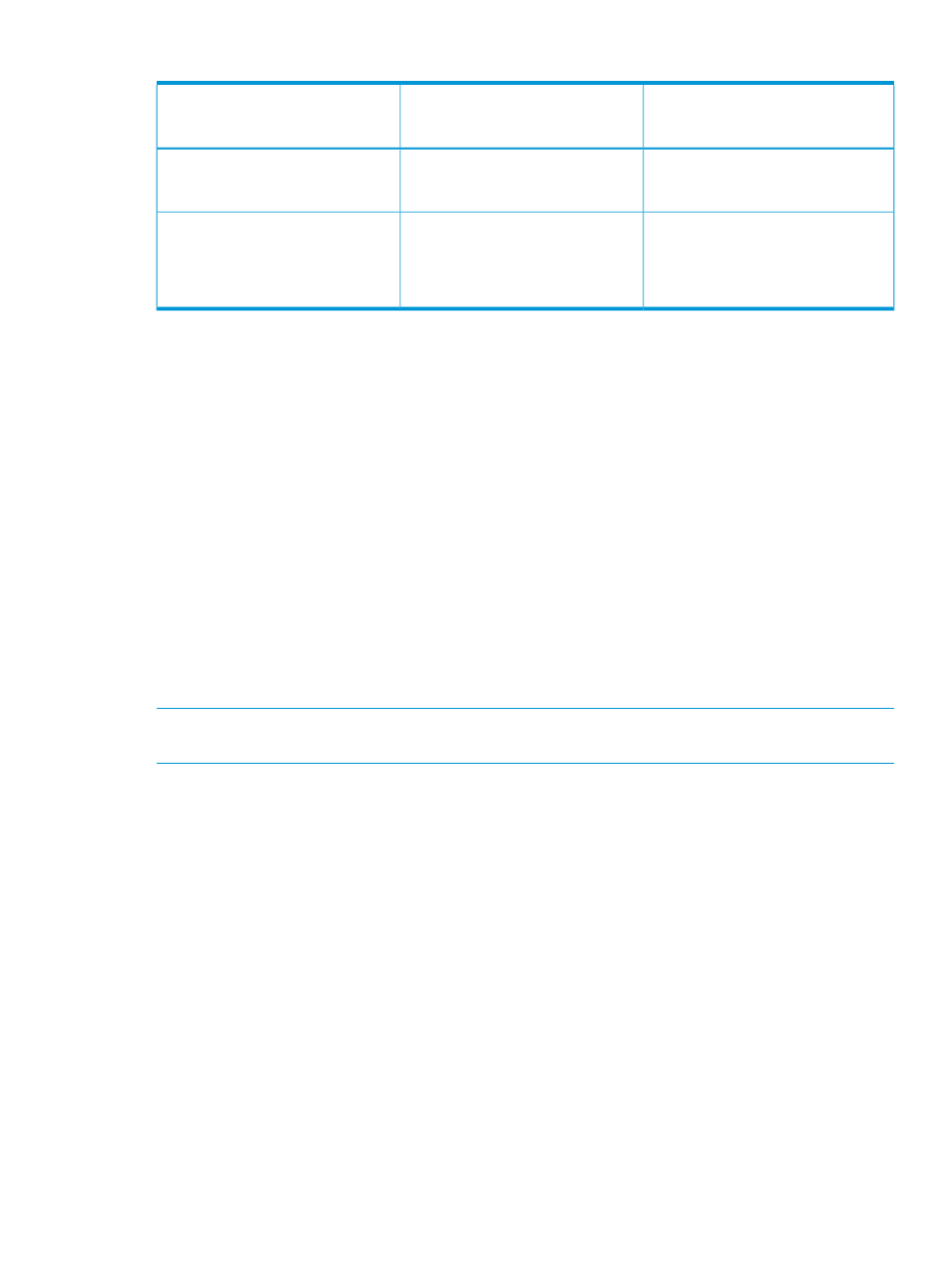
Table 8 Data availability and safety in RAID configurations (continued)
Data availability if an entire individual
storage system fails or if network
connection to a storage system is lost
Data safety and availability during
disk failure
Configuration
Yes
Yes. 2 disks per RAID set can fail
without copying from another storage
system in the cluster.
Volumes configured with Network
RAID-10 or greater on clustered
storage systems , RAID 6
Yes
Depends on the underlying RAID
configuration of the storage system on
Volumes configured with Network
RAID-10 or greater on clustered VSAs
with Stripe
which the StoreVirtual VSA is installed.
HP recommends configuring RAID 5
or RAID 6.
Mixing RAID configurations
You may mix storage systems with different configurations of RAID within a cluster. This allows you
to add new storage systems with different RAID levels. However, be certain to calculate the capacity
of additional storage systems configured with the desired RAID level, because the cluster operates
at the smallest usable per-storage system capacity.
For instance, your SAN uses four 12 TB HP P4500 G2s configured with RAID 1+0. You purchase
two additional 12 TB HP P4500 G2s which you want to configure with RAID 5.
In the existing cluster, a single 12 TB HP P4500 G2 configured with RAID 1+0 provides 6 TB of
usable storage. A single 12 TB HP P4500 G2 configured with RAID 5 provides 9 TB of usable
storage. However, due to the restrictions of how the cluster uses capacity, the 12 TB HP P4500
G2 configured with RAID 5 will be limited to 6 TB per storage system.
In general, the best practice is to avoid mixing configurations of various numbers or capacities of
drives, so that the SAN fully utilizes the available capacity of each cluster.
Setting RAID rebuild rate
Choose the rate at which the RAID configuration rebuilds if a disk is replaced.
NOTE:
The RAID rebuild rate cannot be set on a StoreVirtual VSA, since there is no physical
hardware to rebuild.
General guidelines for setting the RAID rebuild rate
Use the following guidelines when deciding where to set the RAID rebuild rate:
•
Setting the rate higher is preferred for rebuilding RAID quickly and protecting data. However,
it slows down user access to data.
•
Setting the rate lower allows users quicker access to data during the rebuild, but slows the
rebuild rate.
To set the RAID rebuild rate:
1.
In the navigation window, log in to a storage system and select the Storage category.
2.
On the RAID Setup tab, click RAID Setup Tasks and select the RAID Rebuild Rate Priority choice.
3.
Change the rebuild setting as desired on the RAID Rebuild Rate Priority window.
4.
Click OK.
The setting is then ready when a RAID rebuild takes place.
Setting RAID rebuild rate
25
