Viewing and copying alarm details, Viewing alarms in a separate window, Exporting alarm data to a .csv file – HP LeftHand P4000 SAN Solutions User Manual
Page 88: Configuring events, Changing the event retention period, Configuring remote log destinations
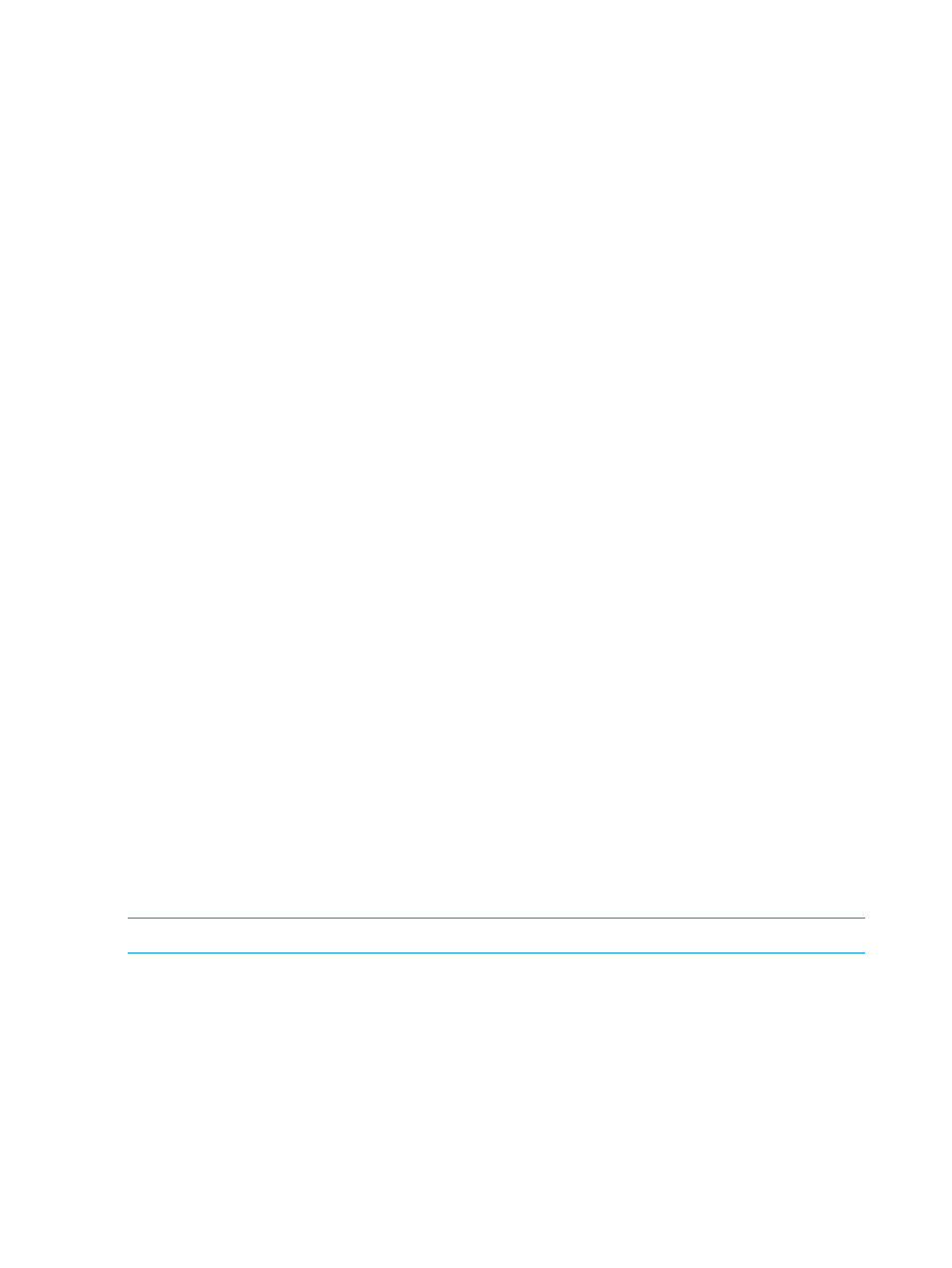
Viewing and copying alarm details
1.
In the navigation window, log in to the management group.
2.
In the Alarms window, double-click an alarm.
3.
For assistance with resolving the alarm, click the link in either the Event field or the Resolution
field.
The link opens to a database that contains advisories and documents that may have additional
information about the event and how to resolve it. If no results are found, no advisories that
directly apply to that event have been published yet.
4.
Click Previous Alarm or Next Alarm to view the details of other alarms.
5.
To paste the event details into a document or email message, click Copy to copy the details
to the clipboard.
6.
Click Close to finish.
Viewing alarms in a separate window
View the alarms in a separate window that you can resize and move to a convenient location on
the screen. Filter alarms, view alarm details, and export alarms from this window.
1.
In the navigation window, log in to the management group.
2.
In the Alarms window, click Alarm Tasks, and select Open Alarms in Window.
3.
Click Close to close the window.
Exporting alarm data to a .csv file
1.
In the navigation window, log in to the management group.
2.
In the Alarms window, click Alarm Tasks, and select Export Alarms.
3.
In the Filename field, enter a path and file name.
If you enter just a file name, the file is stored in the directory in which the CMC is installed.
4.
Click OK to finish.
Configuring events
The Events window displays all events for the current management group, according to the dates
in the From and To fields in the toolbar. By default, the system displays about 1,000 events, divided
into pages of 100 events. Scroll through the current page of events and use the << and >> buttons
to display different pages. The title bar of the Filters panel lists the number and severity of the
events, shown in
.
For definitions of the event types and columns, see
“Alarms and events overview” (page 85)
.
Changing the event retention period
NOTE:
Because of space constraints, retention periods longer than one month are not guaranteed.
1.
In the navigation window, log in to the management group.
2.
Select Events in the tree.
3.
Click Event Tasks, and select Edit Event Log Policy.
4.
Change the event retention period. The default is one month.
5.
Click OK to finish.
Configuring remote log destinations
Use remote log destinations to automatically write all events for the management group to a
computer other than the storage system. For example, direct the event data to a single log server
in a remote location.
88
Monitoring the SAN
