Editing a server cluster, Deleting a server cluster, Viewing the relationship between storage systems – HP LeftHand P4000 SAN Solutions User Manual
Page 207
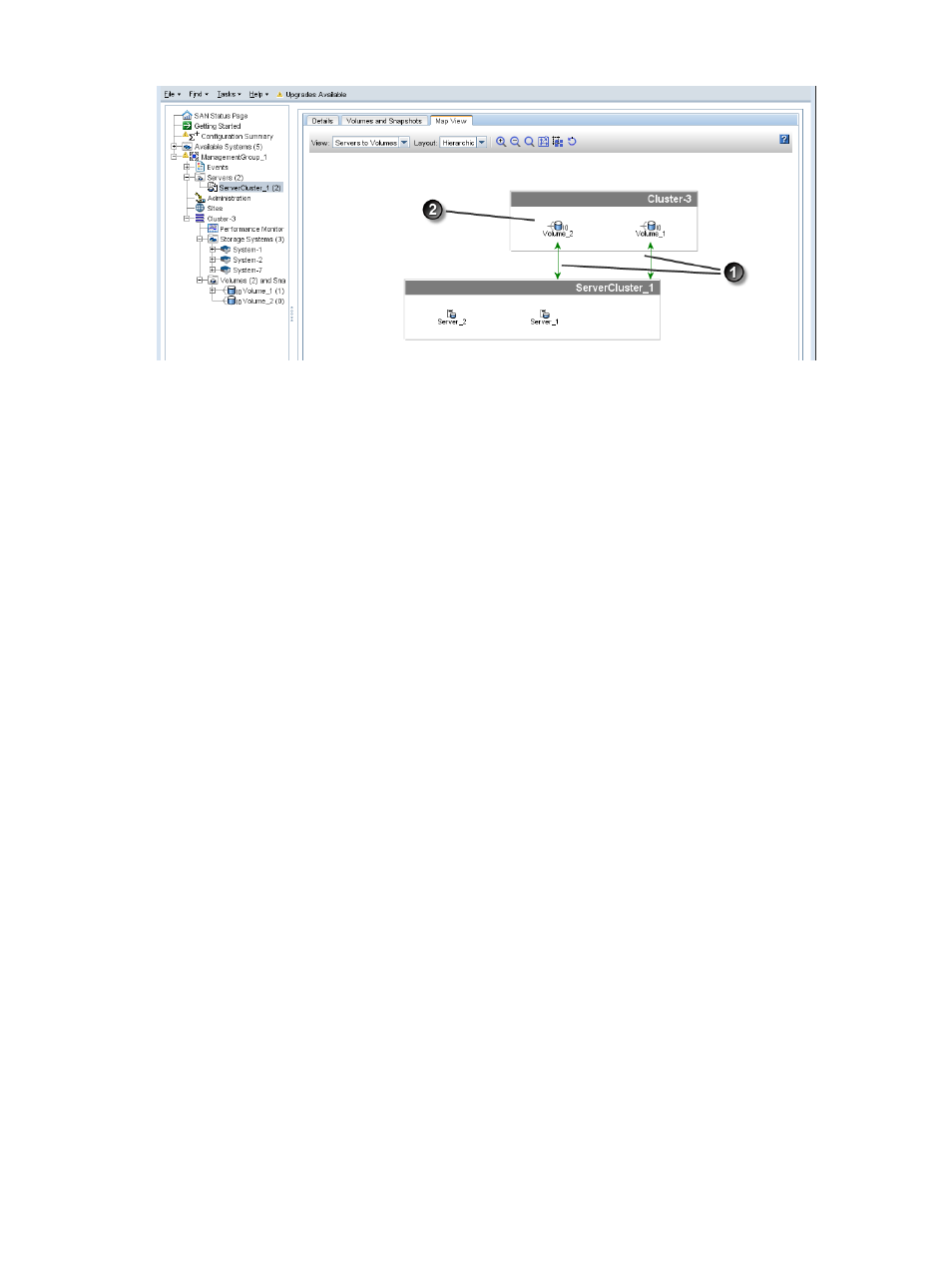
Figure 96 Completed server cluster and the assigned volumes
1. Green solid line indicates active connection. The two-way arrows indicate the volume permission levels are read-write.
Black dotted line indicates an inactive session.
2. Volumes have active sessions, indicated by the line to the left of the volume icon
Viewing the relationship between storage systems, volumes, and servers
After you create a server cluster and connect volumes, use the Map View tab for viewing the
relationships between systems, volumes and servers. For more information on using the map view
tools, see
“Using the display tools” (page 10)
.
Server cluster map views include the following:
•
Servers to volumes
•
Servers to systems
Editing a server cluster
The Edit Server Cluster window includes sections for adding, editing, or removing servers, and
managing load balancing and volume access permissions.
1.
In the navigation window, select Servers and then select the server cluster to edit.
2.
Right-click on the server cluster, and select Edit Server Cluster.
3.
Make the desired changes to the server cluster in the Edit Server Cluster window.
4.
Click OK when you have finished making the changes.
Deleting a server cluster
Deleting a server cluster removes the cluster associations among the servers. However, the
associations remain between all of the volumes and servers that were in the cluster, shown in
. You must manually change the server and volume associations to the desired
configuration after deleting the server cluster.
Clustering server connections 207
