Preparing for a disk replacement – HP LeftHand P4000 SAN Solutions User Manual
Page 43
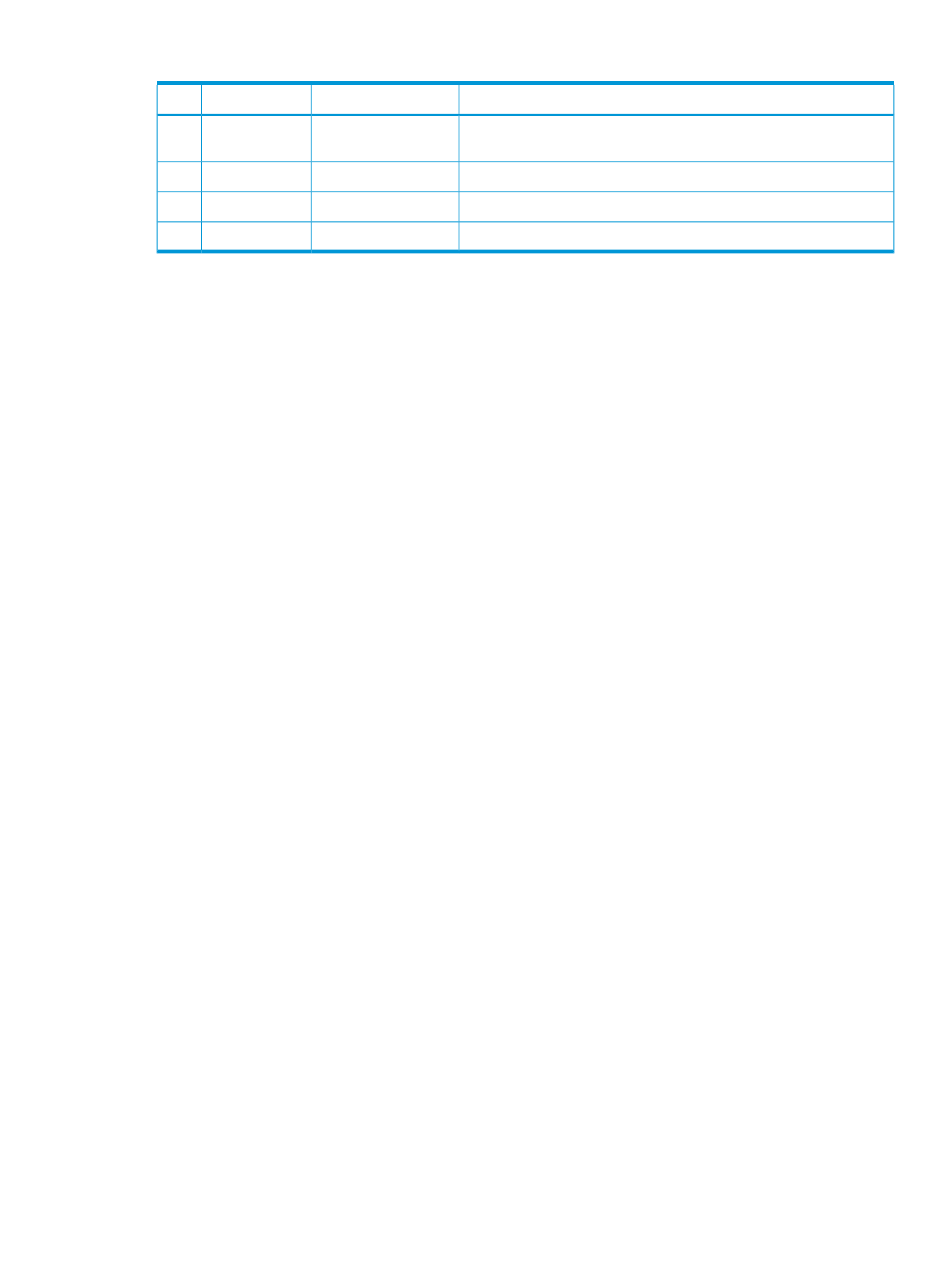
Table 12 Drive LEDs, status and definitions (continued)
Definition
Status
LED
Item
The drive is a member of one or more logical drives and predicts the
drive will fail.
Flashing amber/green
The drive is not configured and predicts the drive will fail.
Flashing amber
The drive has failed.
Solid amber
The drive is not configured by a RAID controller.
Off
When RAID is Normal in RAID 1+0, RAID 5, or RAID 6, all drives indicate they are safe to remove.
However, you should only replace one drive at a time. If it is necessary to replace more than one
drive, always check the Safe to Remove status again. Wait up to two minutes for the status to fully
update before checking it again. If the status indicates the second drive is safe to remove, then it
can be replaced.
For example, if an array is Rebuilding, no other drives in the array (except for unused hot-spare
drives) are safe to remove. However, if the configuration includes two or more arrays and those
arrays are Normal, the Safe To Remove status indicates that drives in those other arrays may be
replaced.
Preparing for a disk replacement
Use this section to replace a single disk under the following conditions:
•
You know which disk needs to be replaced through LeftHand OS monitoring.
•
When viewed in the Disk Setup tab, the Drive Health column shows Marginal (replace as
soon as possible) or Predictive Failure (replace right away).
•
RAID is still on, though it may be degraded and a drive is inactive.
Use the instructions in
“Replacing disks appendix” (page 251)
for these situations:
•
If RAID is off
•
If you are unsure which disk to replace
The instructions in the appendix include contacting HP Support for assistance in either identifying
the disk that needs to be replaced or, for replacing more than one disk, the sequence in which
they should be replaced.
To prepare for disk replacement
Preparing for a disk replacement differs according to the RAID level of the storage system and
whether it is a hot-swap storage system. Carefully plan any disk replacement to ensure data safety,
regardless of whether the storage system is hot-swap. The following checklists outline steps to help
ensure data remains safe while replacing a disk.
Identify physical location of storage system and disk
Before beginning the disk replacement process, identify the physical location of both the storage
system in the rack and the disk in the storage system.
•
Know the name and physical location of the storage system that needs the disk replacement.
•
Know the physical position of the disk in the storage system. See
for diagrams of disk layout in the various storage systems.
•
Have the replacement disk ready and confirm that it is of the right size and has the right
carrier.
Best practice checklist for single disk replacement in RAID 1+0, RAID 5, and RAID 6
There are no prerequisites for this case; however, HP recommends that:
Replacing a disk
43
