Removing the active directory configuration – HP LeftHand P4000 SAN Solutions User Manual
Page 82
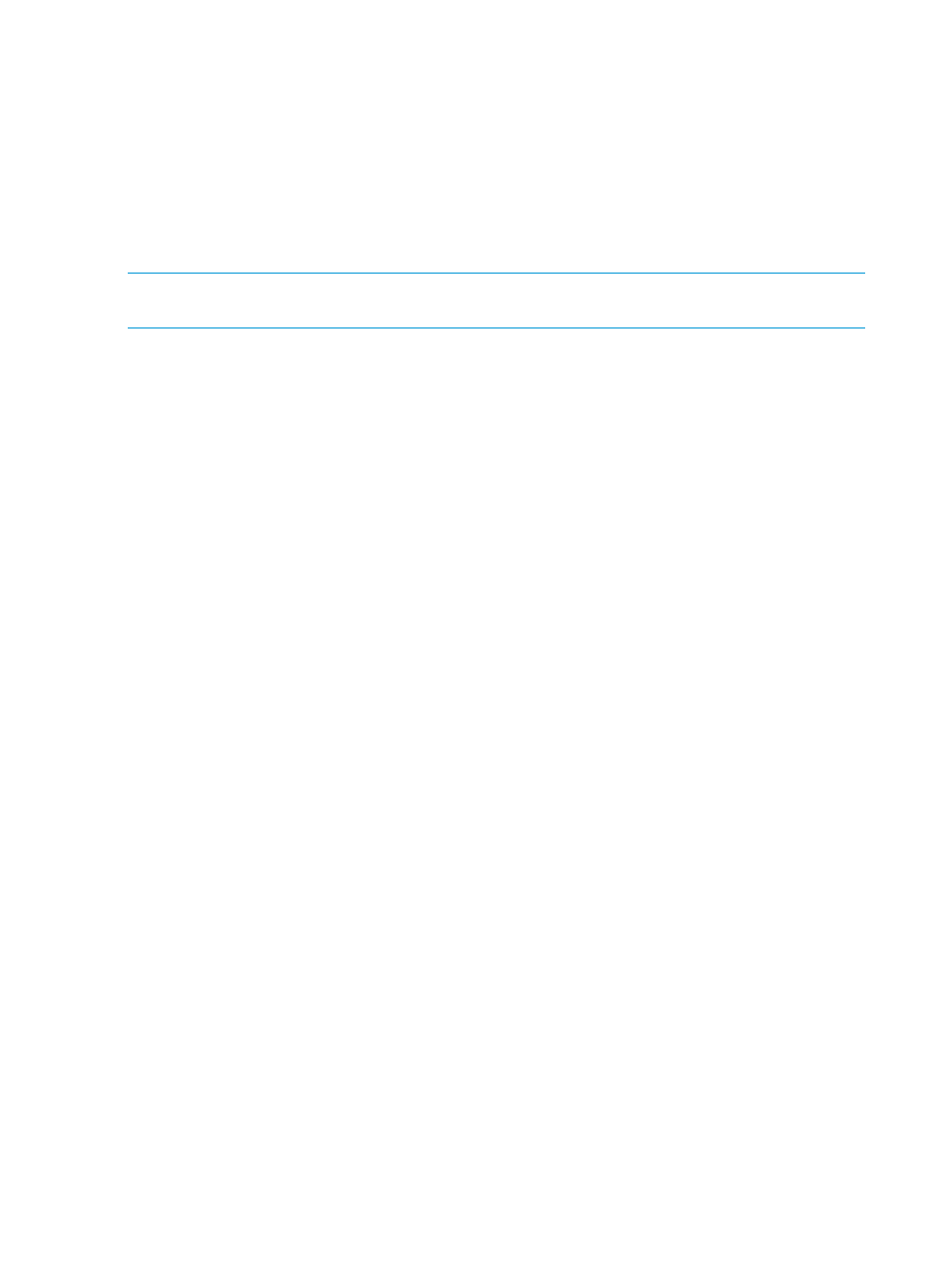
a.
Click Find External Group.
b.
Enter the user name in the Enter AD User Name box and click OK.
c.
Select the correct group from the list that opens of Active Directory Groups and click
OK.
5.
Click OK when you have finished editing the group.
6.
Log out of the management group and log back in using your UPN login (e.g.,
[email protected]) to verify the configuration.
Removing the Active Directory configuration
NOTE:
HP recommends logging in as a local LeftHand OS user to remove the Active Directory
configuration or external group association.
To remove the Active Directory credentials from the SAN:
1.
Select the Administration category of the management group.
2.
Click Administration Tasks and select Configure External Authentication.
3.
Click in each field and delete the data in the field.
4.
Click Save.
To remove the external group association from the LeftHand OS group, which saves the credentials
for use with a different LeftHand OS group:
1.
Select the Administration category of the management group.
2.
Select the group with the external group association, click Administration Tasks and select
Edit Group.
3.
Click in the Associate an External Group field and delete the data.
4.
Click OK to save the group without the external group association.
82
Managing authentication
