Viewing statistic details, Removing and clearing statistics – HP LeftHand P4000 SAN Solutions User Manual
Page 227
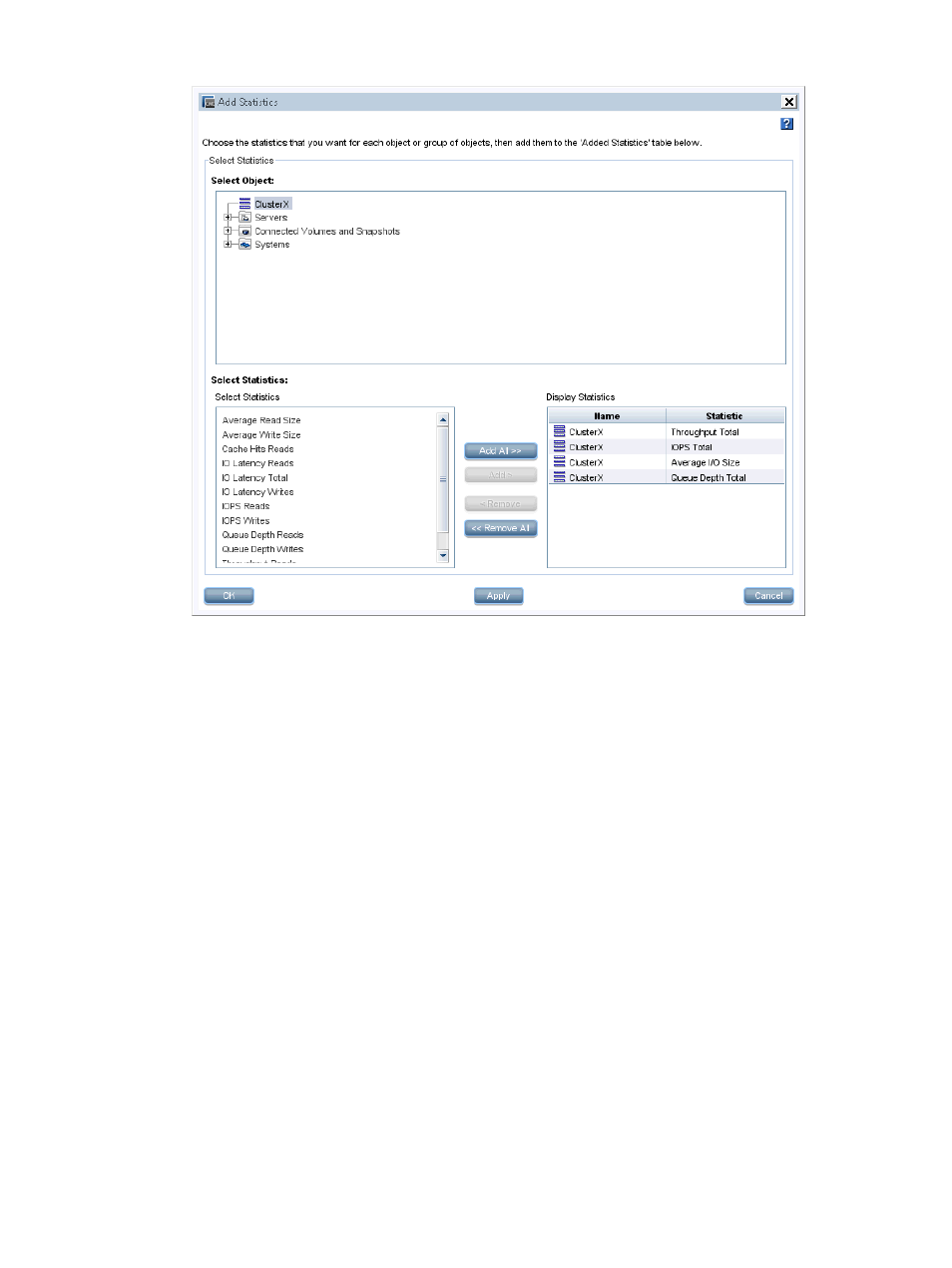
Figure 114 Add Statistics window
4.
From the Select Object list, select the cluster, volumes, and storage systems you want to monitor.
5.
From the Select Statistics options, select the option you want.
•
Add All—Adds all available statistics for each selected object.
•
Add—Add individual statistics from the list. The list of statistics presented relates to the
selected objects. Use the CTRL key to select multiple statistics from the list.
6.
Click OK when you have finished adding statistics.
Viewing statistic details
In addition to what you see in a table row, you can see all of the details for a specific statistic in
the table, including the statistic definition.
1.
In the navigation window, log in to the management group.
2.
Select the Performance Monitor or Adaptive Optimization node for the cluster you want.
3.
Right-click a row in the table and select View Statistic Details.
4.
Click Close when you are finished.
Removing and clearing statistics
Remove or clear statistics in any of the following ways:
Removing a statistic
Remove one or more statistics from the table and graph.
1.
In the navigation window, log in to the management group.
2.
Select the Performance Monitor or Adaptive Optimization node for the cluster you want.
Configuring and using the Performance Monitor and Adaptive Optimization 227
