Making a windows – HP LeftHand P4000 SAN Solutions User Manual
Page 171
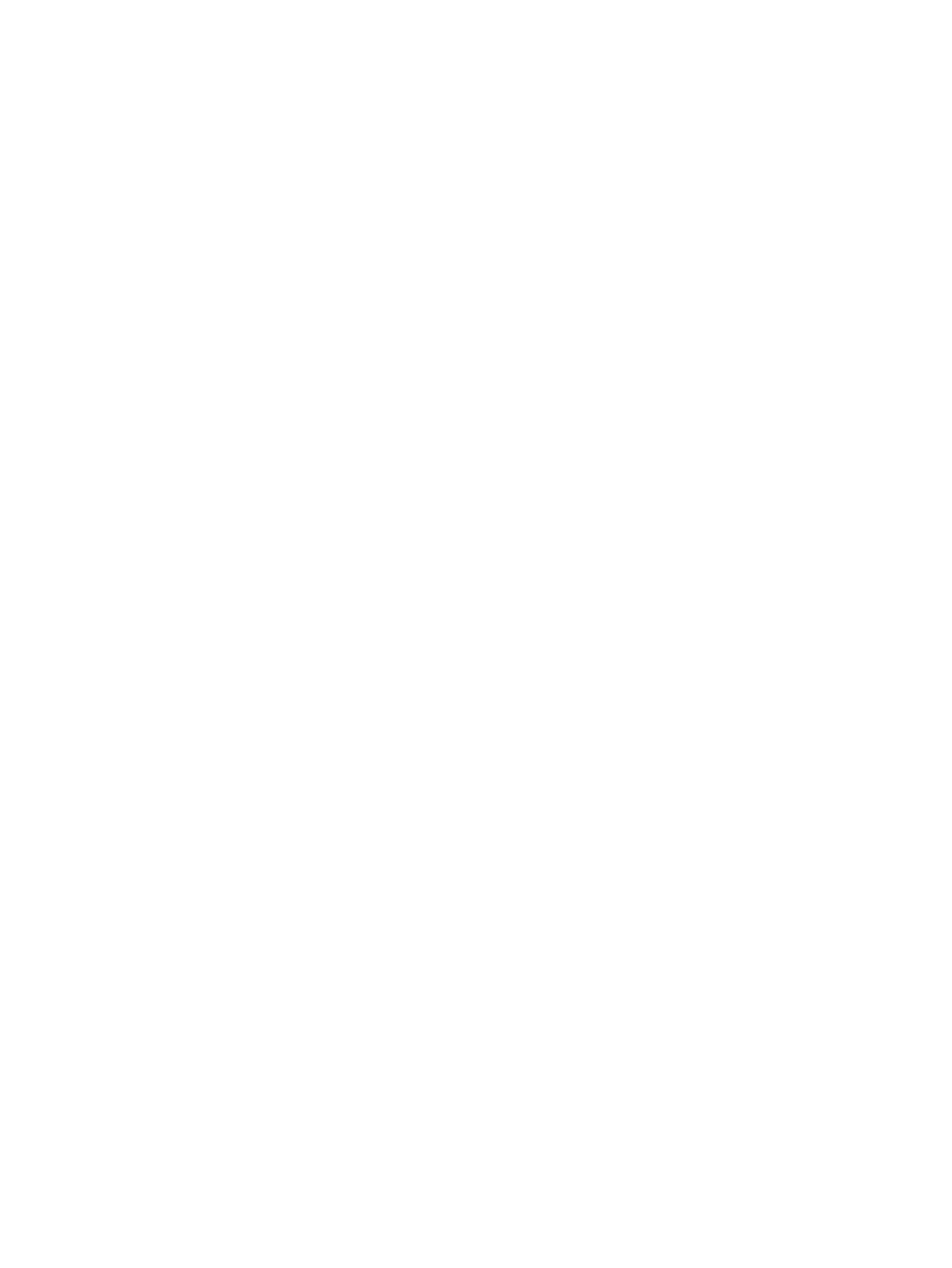
Making a Windows application-managed snapshot available
If you do any of the following using a Windows application-managed snapshot, you must use
diskpart.exe
to make the resulting volume available:
•
Convert temporary space
•
Create a SmartClone
•
Promote a remote volume to a primary volume
Failover/Failback Volume Wizard and selecting the “Failover the Primary Volume to the
Selected Remote Volume Below” option
◦
◦
Edit Volume and changing a remote snapshot to a primary volume
Making a Windows application-managed snapshot available on a standalone server
Use this procedure to make a Windows application-managed snapshot available on a standalone
server (not part of a Microsoft cluster).
1.
Disconnect the iSCSI sessions.
2.
Do one of the following (based on what you want to do with the application-managed
snapshot):
•
Convert temporary space.
•
Create a SmartClone.
•
Promote a remote volume to a primary volume using:
◦
Failover/Failback Volume Wizard and selecting the “Failover the Primary Volume
to the Selected Remote Volume Below” option.
◦
Edit Volume and changing a remote snapshot to a primary volume.
3.
Connect the iSCSI sessions to the new target volume.
4.
Launch Windows Logical Disk Manager.
5.
Bring the disk online.
6.
Open a Windows command line and run diskpart.exe.
7.
List the disks that appear to this server by typing the command list disk.
8.
Select the disk you are working with by typing select disk # (where # is the corresponding
number of the disk in the list).
9.
Display the options set at the disk level by typing detail disk.
If the disk is listed as read-only, change it by typing att disk clear readonly.
10.
Select the volume you are working with by typing select volume # (where # is the
corresponding number of the volume in the list).
11.
Display the volume's attributes by typing att vol.
The volume will show that it is hidden, read-only, and shadow copy.
12.
Change these attributes by typing att vol clear readonly hidden shadowcopy.
13.
Exit diskpart by typing exit.
14.
Reboot the server.
15.
Verify that the disk is available by launching Windows Logical Disk Manager.
You may need to assign a drive letter, but the disk should be online and available for use.
16.
If the server is running Windows 2008 or later and you promoted a remote
application-managed snapshot to a primary volume, start the HP StoreVirtual LeftHand OS
Command Line Interface and clear the VSS volume flag by typing clearvssvolumeflags
Mounting a snapshot
171
