Editing a snapshot, Creating regular or application-managed snapshots, Creating snapshots for volume sets – HP LeftHand P4000 SAN Solutions User Manual
Page 165
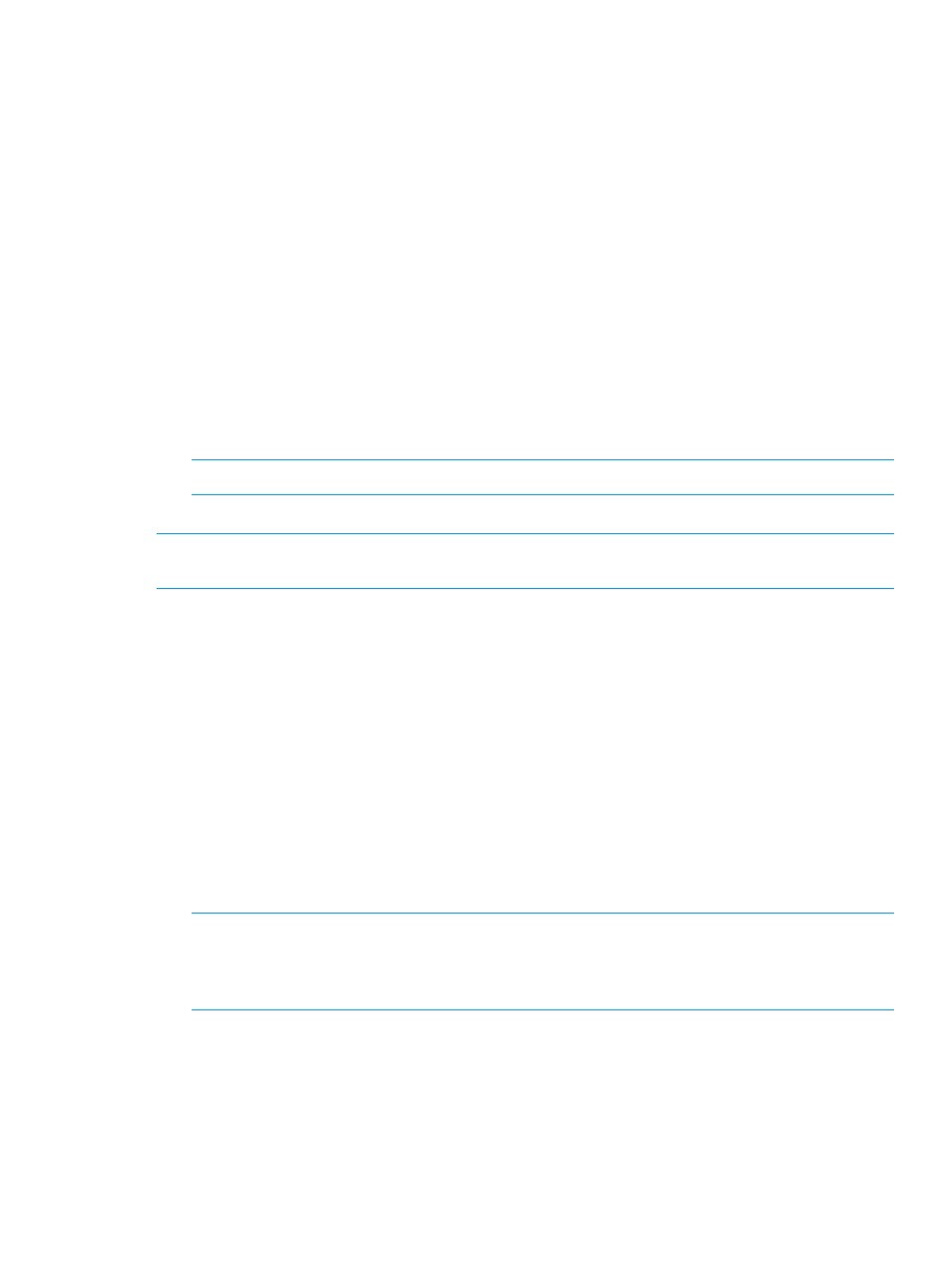
Creating regular or application-managed snapshots
The snapshot creation process for application-managed snapshots differs when a Windows
application has associated volumes. See
“Creating snapshots for volume sets” (page 165)
. When
using application-managed snapshots with VMware vCenter Server, you must first install Application
Aware Snapshot Manager on the vCenter Server. The server that represents the vCenter host in
the CMC must have its controlling server IP address set to the IP address of the vCenter server
where Application Aware Snapshot Manager is installed.
1.
Log in to the management group that contains the volume for which you want to create a new
snapshot.
2.
Right-click the volume, and select New Snapshot.
3.
(Optional) If you are using the Application Aware Snapshot Manager and want to quiesce
the application before creating the snapshot, select Application-Managed Snapshot.
The system fills in the Description field and disables the Assign and Unassign Servers button
automatically. You can assign servers after the snapshot is created.
4.
Enter a name for the snapshot, or accept the default.
5.
(Optional for point-in-time snapshot) Enter a description of the snapshot.
6.
(Optional for point-in-time snapshot) Assign a server to the snapshot.
NOTE:
Fibre Channel snapshots are automatically assigned to the server.
7.
Click OK when you are finished.
NOTE:
In the navigation window, snapshots are listed below the volume in descending date
order, from newest to oldest.
Creating snapshots for volume sets
1.
Log in to the management group that contains the volume for which you want to create a new
snapshot.
2.
Right-click the volume, and select New Snapshot.
3.
Select Application-Managed Snapshot.
The software fills in the Description field and disables the Assign and Unassign Servers button
automatically. You can assign servers after the snapshot is created.
4.
Enter a name for the snapshot or accept the default.
5.
Click OK.
The New Snapshot – Associated Volumes window opens with a list of all volumes in the volume
set.
6.
(Optional) Edit the Snapshot Name and Description for each snapshot.
NOTE:
Be sure to leave the Application-Managed Snapshots check box selected. This option
maintains the association of the volumes and snapshots and quiesces the application before
creating the snapshots. If you clear the check box, the system creates a point-in-time snapshot
of each volume listed.
7.
Click Create Snapshots to create a snapshot of each volume.
The snapshots appear in the CMC. To see the associated snapshots, select a snapshot, click
the Details tab, and look at the Snapshot Set field.
Editing a snapshot
You can edit both the description of a snapshot and its server assignment. The description must be
from 0 to 127 characters.
Creating snapshots
165
