Rebooting the storage system, Powering off the storage system – HP LeftHand P4000 SAN Solutions User Manual
Page 17
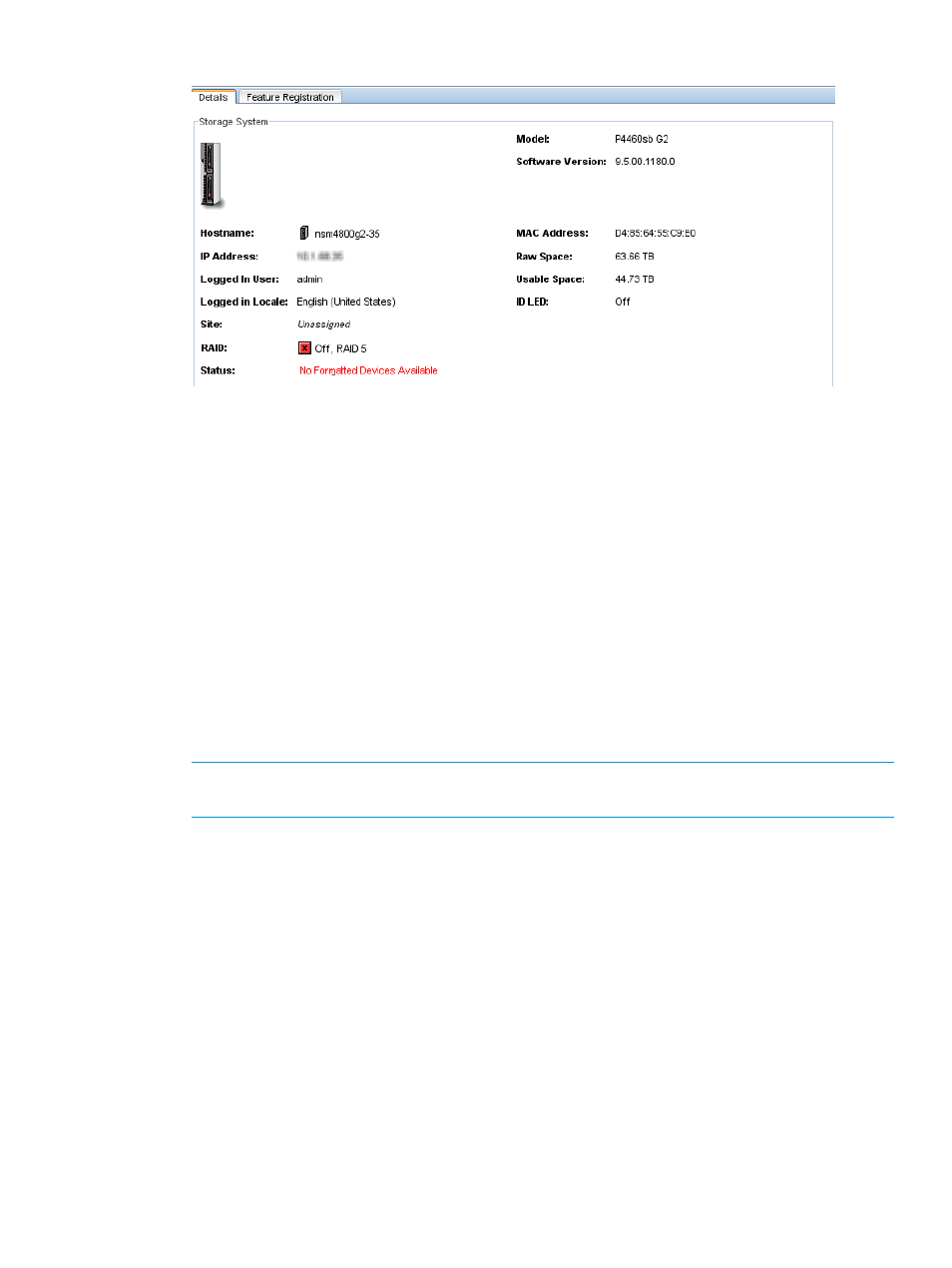
Figure 4 Disk enclosure not found as shown in Details tab
When powering off the storage system, be sure to power off the components in the following order:
1.
Power off the server blades enclosure or system controller from the CMC as described in
“Powering off the storage system” (page 17)
2.
Manually power off the disk enclosure.
When you reboot the storage system, use the CMC, as described in
“Rebooting the storage system”
. This process reboots only the server blades enclosure or the system controller.
Rebooting the storage system
1.
Select a storage system in the navigation window and log in.
2.
Click Storage System Tasks on the Details tab and select Power Off or Reboot.
3.
In the minutes field, enter the number of minutes before the reboot should begin.
Enter any whole number greater than or equal to 0. If you enter 0, the storage system reboots
shortly after you confirm the reboot.
NOTE:
If you enter 0 for the value when rebooting, you cannot cancel the action. Any value
greater than 0 allows you to cancel before the reboot actually takes place.
4.
Select Reboot to perform a software reboot without a power cycle.
5.
Click OK.
The storage system starts the reboot in the specified number of minutes. The reboot may take
several minutes.
6.
Search for the storage system to reconnect the CMC to the storage system once it has finished
rebooting.
Powering off the storage system
1.
Log in to the storage system.
2.
Select Storage System Tasks on the Details tab and select Power Off or Reboot.
3.
Select Power Off.
The button changes to Power Off.
4.
In the minutes field, enter the number of minutes before the powering off should begin.
Enter any whole number greater than or equal to 0. If you enter 0, the storage system powers
off shortly after you confirm the power off.
Powering off or rebooting the storage system
17
