6 managing authentication, Managing administrative users, Adding an administrative user – HP LeftHand P4000 SAN Solutions User Manual
Page 77: Editing administrative users, Changing a user’s description, Changing a user’s password, Adding group membership to a user, Removing group membership from a user
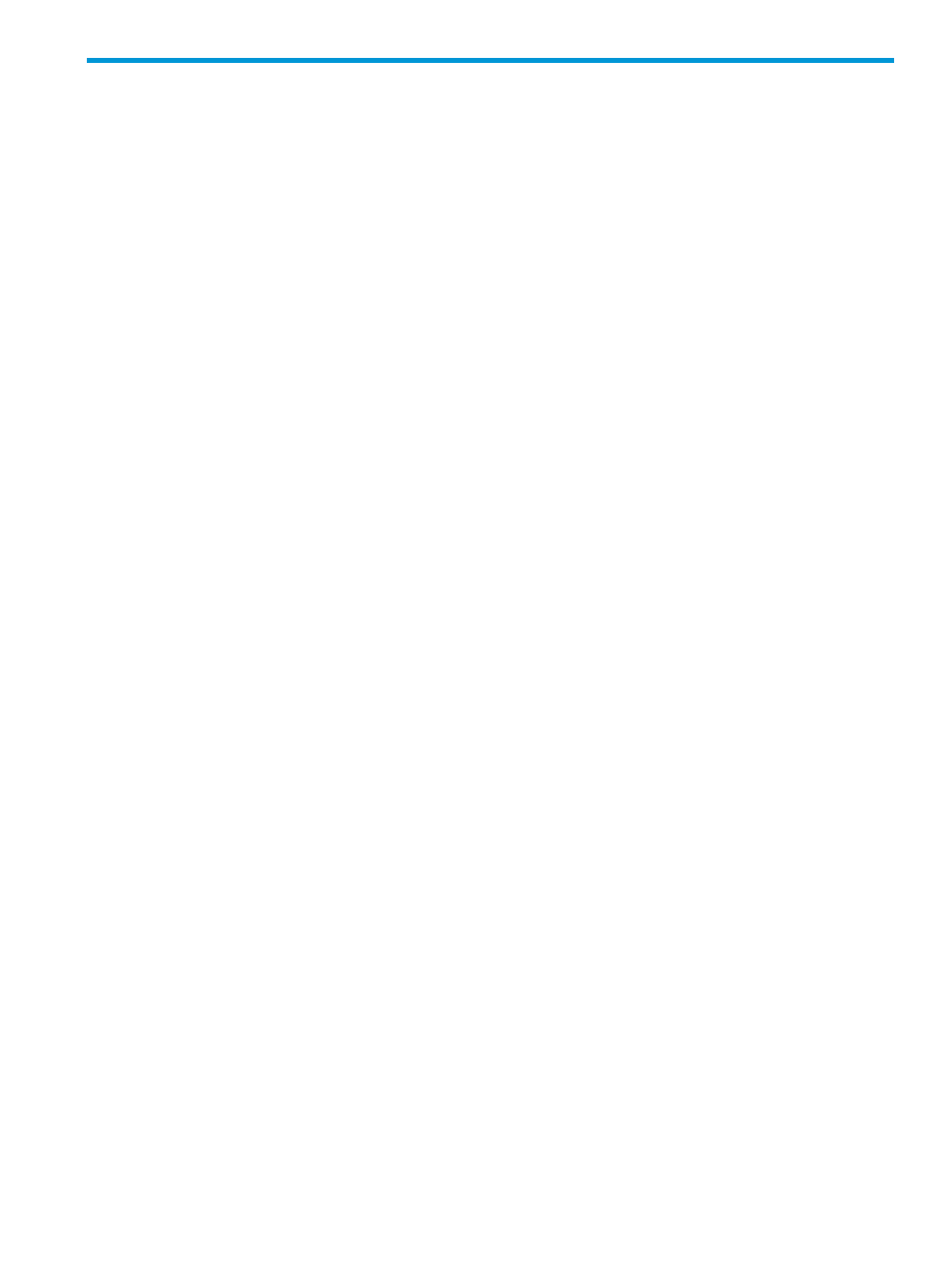
6 Managing authentication
Manage authentication to the HP StoreVirtual Storage using administrative users and groups.
Managing administrative users
When you create a management group, one default administrative user is created. The default
user automatically becomes a member of the Full Administrator group. Use the default user and/or
create new ones to provide access to the management functions of the LeftHand OS software.
Adding an administrative user
1.
Log in to the management group, and select the Administration category.
2.
Click Administration Tasks in the tab window, and select New User.
3.
Enter a user name and optional description.
4.
Enter a password, and confirm that password.
5.
Click Add in the Member Groups section.
6.
Select one or more groups to which you want the new user to belong.
7.
Click OK.
8.
Click OK to finish.
Editing administrative users
When you change user permissions or group membership, that user must log out of the management
group or shut down the CMC for the change to take effect.
Changing a user’s description
1.
Log in to the management group, and select the Administration category.
2.
Click Administration Tasks in the tab window, and select Edit User.
3.
Change the user description as necessary.
4.
Click OK to finish.
Changing a user’s password
1.
Log in to the management group, and select the Administration category.
2.
Click Administration Tasks in the tab window, and select Edit User.
3.
Enter a new password, and confirm that password.
4.
Click OK to finish.
Adding group membership to a user
1.
Log in to the management group, and select the Administration category.
2.
Select a user in the Users table.
3.
Click Administration Tasks in the tab window, and select Edit User.
4.
Click Add in the Member Groups section.
5.
Select the groups to which to add the new user.
6.
Click OK.
7.
Click OK to finish.
Removing group membership from a user
1.
Log in to the management group, and select the Administration category.
2.
Select a user in the Users table.
3.
Click Administration Tasks in the tab window, and select Edit User.
Managing administrative users
77
