Powering off or rebooting the storage system – HP LeftHand P4000 SAN Solutions User Manual
Page 16
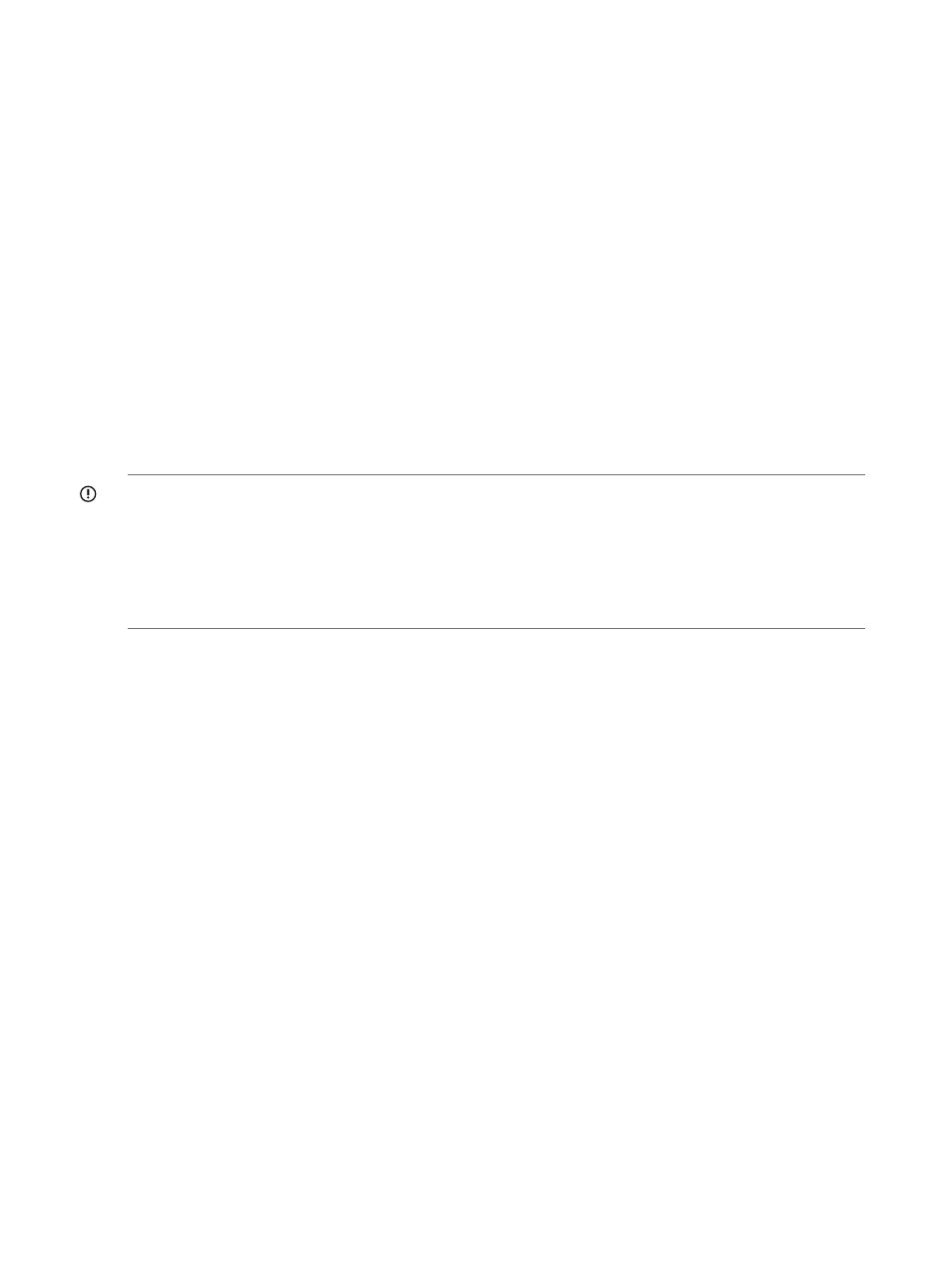
1.
Select a storage system in the navigation window and log in.
2.
Click Storage System Tasks on the Details tab and select Set ID LED On.
The ID LED on the front of the storage system is now a bright blue. Another ID LED is located
on the back of the storage system.
When you click Set ID LED On, the status changes to On.
3.
Select Storage System Tasks
→Set ID LED Off when you have finished.
The LED on the storage system turns off.
Powering off or rebooting the storage system
You can reboot or power off the storage system from the CMC. Set the amount of time before the
process begins, to ensure that all activity to the storage system has stopped.
Powering off the storage system through the CMC physically powers it off. The CMC controls the
power down process so that data is protected.
Powering off an individual storage system is appropriate for servicing or moving that storage
system. However, if you want to shut down more than one storage system in a management group,
you should shut down the management group instead of individually powering off the storage
systems in that group. See
“Shutting down a management group” (page 114)
.
IMPORTANT:
•
Before powering off or rebooting the storage system, ensure that volumes will not go offline
by checking the storage system Availability tab. See
“Determining volume and snapshot
•
You should also verify that you have the proper number of managers and possibly a Failover
Manager to ensure that quorum is maintained. See
“Managers and quorum” (page 119)
.
Powering on or off, or rebooting storage systems with modular components
Some storage systems are comprised of modular components, that may include:
•
Disk enclosure
•
Server blades enclosure
•
System controller
The P4800 and the 4630 are examples of storage systems that are comprised of modular
components.
Power on the components in the following order:
1.
Disk enclosure.
2.
Server blades enclosure or system controller.
Allow up to 6 minutes for the system controller to come up completely and be discovered by
the CMC. If the CMC cannot find the storage system after 6 minutes, contact Customer Support.
3.
If you do not power on the disk enclosure first, the Storage System Details tab shows the status
with No Formatted Devices Available.
16
Working with storage systems
