20 using the configuration interface, Connecting to the configuration interface – HP LeftHand P4000 SAN Solutions User Manual
Page 247
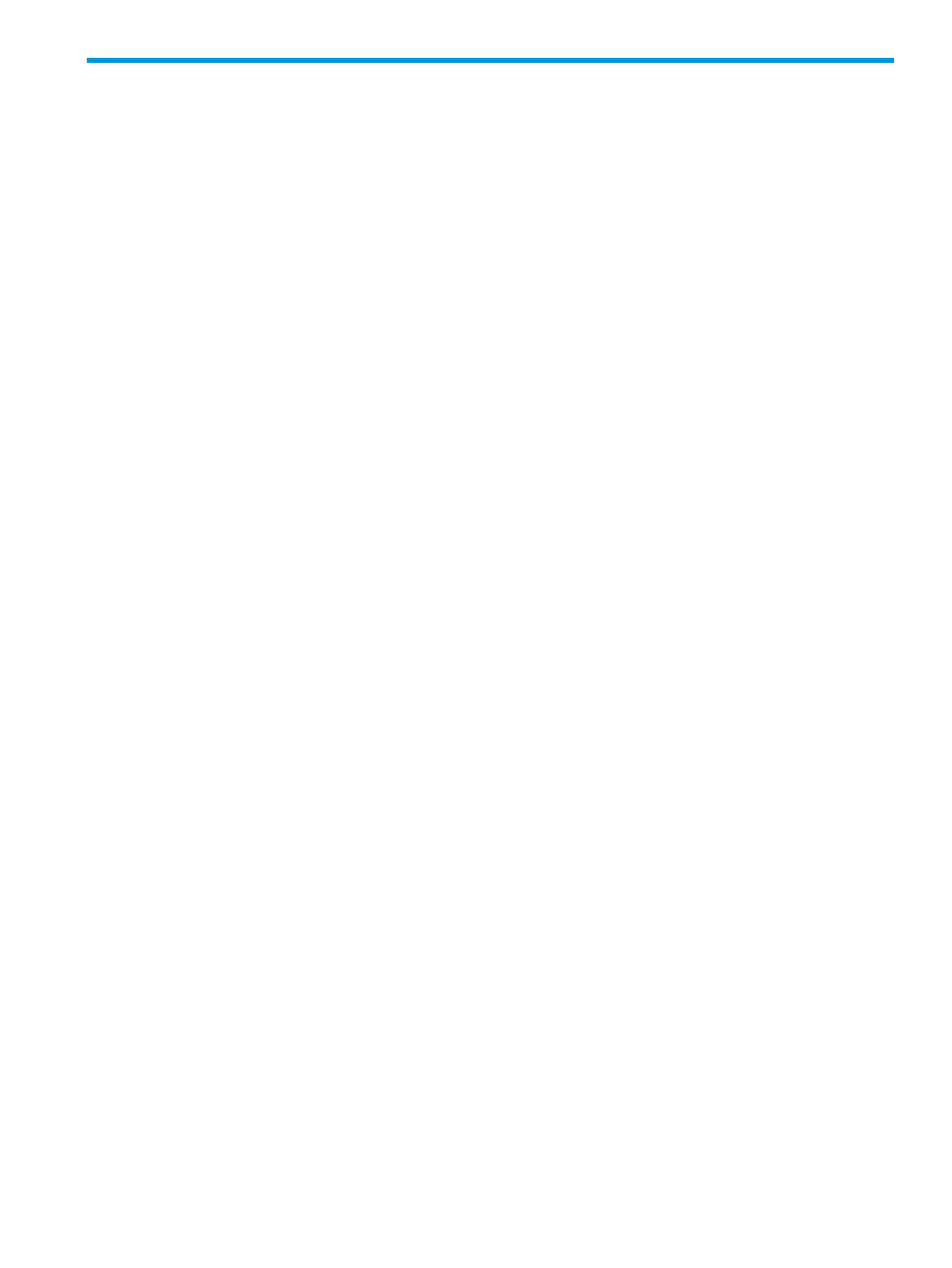
20 Using the Configuration Interface
The Configuration Interface is the command line interface that uses a direct connection with the
storage system.
You may need to access the Configuration Interface if all network connections to the storage system
are disabled. Use the Configuration Interface to perform the following tasks.
•
Add storage system administrators and change passwords
•
Access and configure network interfaces
•
Delete a NIC bond
•
Set the TCP speed and duplex, or edit the frame size
•
Remove the storage system from a management group
•
Reset the storage system configuration to factory defaults
Connecting to the Configuration Interface
Accessing the Configuration Interface is accomplished by:
•
Attaching a keyboard and monitor (KVM) to the storage system serial port (preferred) or
•
Attaching a PC or a laptop using a null modem cable and connecting to the Configuration
Interface with a terminal emulation program.
Establishing a terminal emulation session on a Windows system
On the PC or laptop attached directly to the storage system with a null modem cable, open a
session with a terminal emulation program such as HyperTerminal or ProComm Plus.
Use the following settings: 19200, 8-N-1
When the session is established, the Configuration Interface window opens.
Establishing a terminal emulation session on a Linux/UNIX system
If using Linux, create the following configuration file. You must create the file as root, or root must
change permissions for /dev/cua0 in order to create the config file in /etc/.
1.
Create the /etc/minirc.NSM with the following parameters:
# Begin HP LeftHand Networks NSM configuration
# Machine-generated file – use “minicom –s” to
# change parameters
pr port = /dev/cua0
pu baudrate = 19200
pu bits = 8
pu parity = N
pu stopbits = 1
pu mautobaud = Yes
pu backspace = DEL
pu hasdcd = No
pu rtscts = No
pu xonxoff = Yes
pu askdndir = Yes
# End HP LeftHand Networks NSM configuration
2.
Start xterm as follows:
Connecting to the Configuration Interface 247
