Reordering storage systems in a cluster, Upgrading the storage systems in a cluster using – HP LeftHand P4000 SAN Solutions User Manual
Page 136
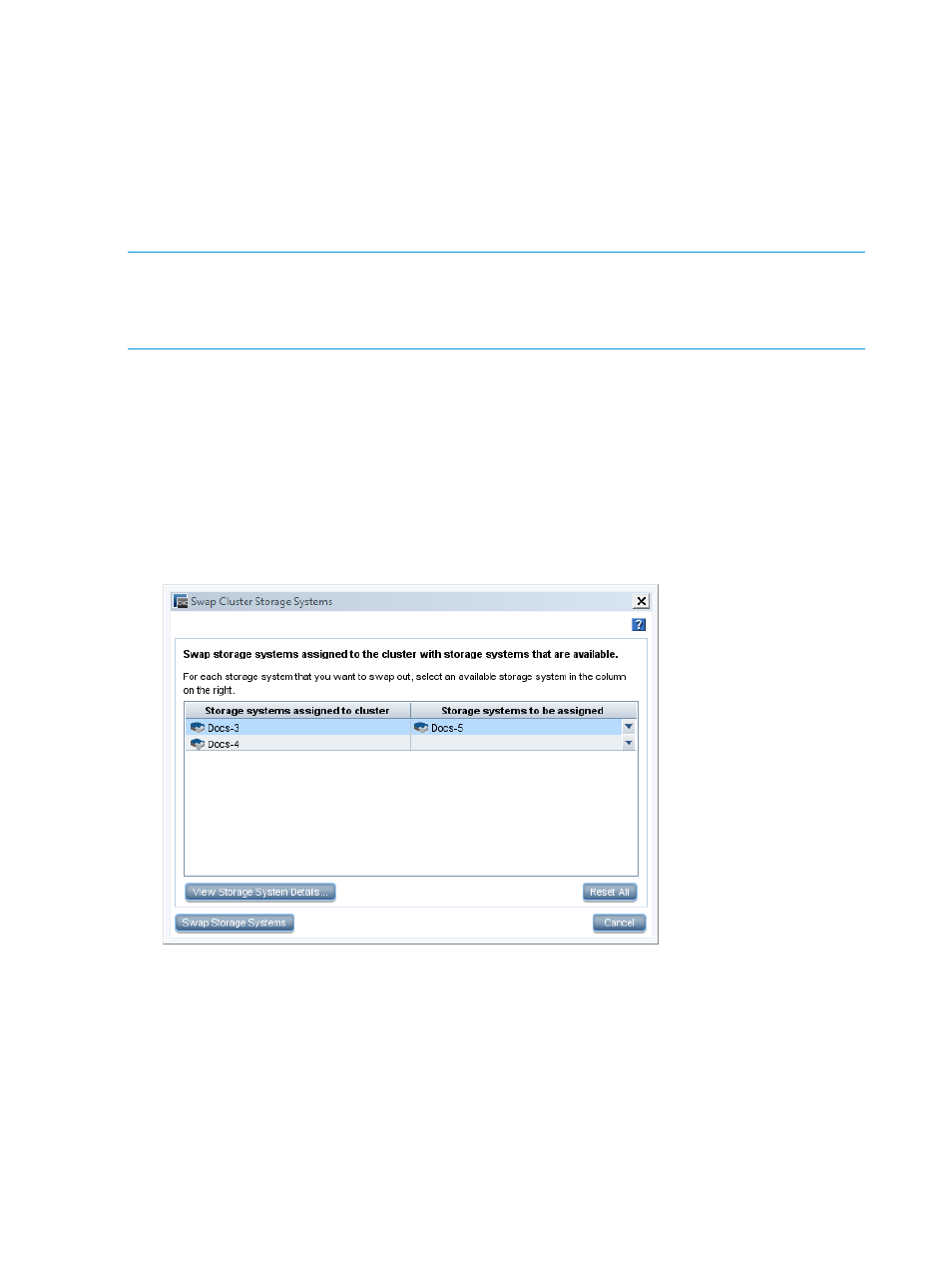
6.
Click OK again in the Edit Clusters window.
A confirmation message opens, describing the restripe that happens when a storage system
is added to a cluster.
7.
Click OK to confirm adding the storage system to the cluster.
Upgrading the storage systems in a cluster using cluster swap
Use cluster swap to upgrade all the storage systems in a cluster at one time. Using cluster swap
allows upgrading the cluster with only one restripe of the data.
NOTE:
If you are using Adaptive Optimization-capable storage systems and Adaptive
Optimization, you need at least one Adaptive Optimization-capable storage system in the cluster
to continue using Adaptive Optimization. You should swap Adaptive Optimization-capable storage
systems in the cluster to retain the full Adaptive Optimization capability.
1.
Add the storage systems to swap to the management group that contains the cluster.
2.
Select the cluster in the navigation window.
3.
Click Cluster Tasks, and select Edit Cluster
→Swap Storage Systems.
4.
To review the list of available storage systems along with the storage systems that are in cluster,
click View Storage System Details.
5.
In the Swap Cluster Storage Systems window, for each storage system being replaced in the
left column, select an available storage system from the list in the right column, as shown in
.
Figure 65 Swapping storage systems in the cluster
6.
Repeat the process for each storage system to be swapped.
7.
Click Swap Storage Systems when you are finished.
The swap operation may take some time, depending upon the number of storage systems swapped
and the amount of data being restriped.
Reordering storage systems in a cluster
Reorder the systems in a cluster to control the stripe patterns.
1.
Select the cluster in the navigation window.
2.
Click Cluster Tasks, and select Edit Cluster
→Reorder Storage Systems.
136
Working with clusters
