Configure the ip address and host name, Finishing up with vi client – HP LeftHand P4000 SAN Solutions User Manual
Page 125
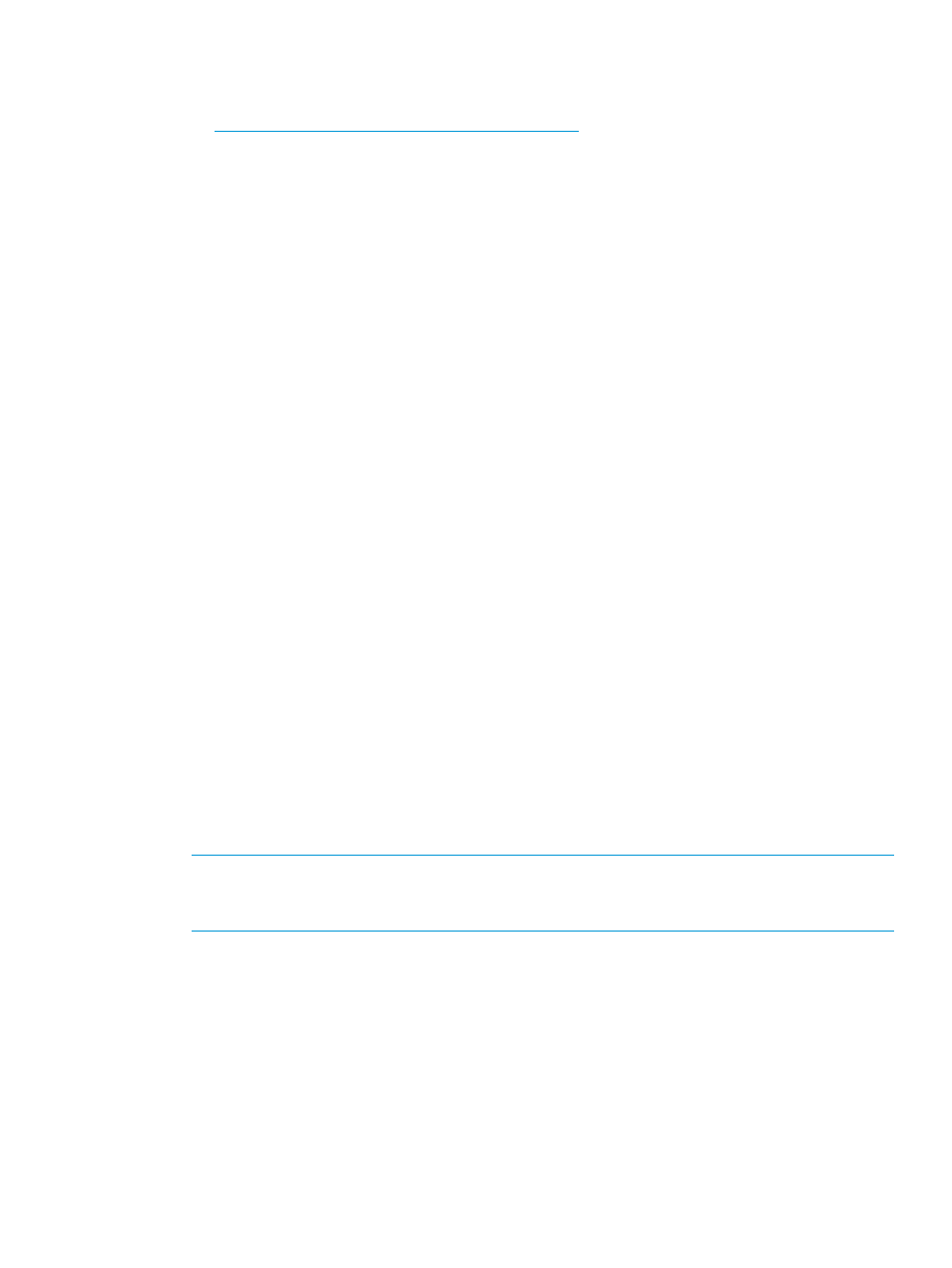
Installing the Failover Manager using the OVF files with the VI Client
1.
Download the .OVF files from the following website:
2.
Click Agree to accept the terms of the License Agreement.
3.
Click the link for OVF files to open a window from which you can copy the files to the ESX
Server.
Configure the IP address and host name
1.
In the inventory panel, select the new Failover Manager and power it on.
2.
Select the Console tab and wait for the Failover Manager to boot.
3.
When the Failover Manager finishes booting, enter Start and press Enter to log in to the
Configuration Interface.
4.
On the Configuration Interface main menu, press Tab to navigate to Network TCP/IP Settings
and press Enter.
5.
On the Available Network Devices window, press Tab to navigate to the network interface
and press Enter.
6.
On the Network Settings window, press Tab to navigate to the Hostname field and enter a
host name for the Failover Manager. Press Backspace to erase an entry if necessary.
This host name displays in the CMC only. It does not change the name of the original .VMX
file or the name of the virtual machine in the VMware interface.
7.
Press Tab to navigate to the method for setting the IP address.
If entering a static IP address, note that Gateway is a required field. If you do not have a
gateway, enter 0.0.0.0.
8.
Press Tab to navigate to OK and press Enter.
9.
Press Enter again to confirm the action.
10.
After the settings are configured, press Enter to confirm the IP address change.
11.
On the Available Network Devices window, press Tab to navigate to Back and press Enter.
12.
On the Configuration Interface, press Tab to navigate to Log Out and press Enter.
Finishing up with VI Client
1.
In the VI Client Information Panel, click the Summary tab.
2.
In the General section on the Summary tab, verify that the IP address and host name are
correct, and that VMware Tools are running.
NOTE:
If VMware Tools show “out of date” or “Unmanaged,” they are running correctly.
The “out of date” or “Unmanaged” status is not a problem. VMware Tools are updated with
each LeftHand OS software upgrade.
After installation, click Find
→Find Systems in the CMC and enter the Failover Manager IP address
to discover the Failover Manager, and then add it to a management group. See
system to an existing management group” (page 112)
for more information.
Troubleshooting the Failover Manager on VMware vSphere
See
to troubleshoot possible issues with the Failover Manager on a VMware
vSphere.
Using the Failover Manager
125
