Saving log files locally, Editing remote log targets – HP LeftHand P4000 SAN Solutions User Manual
Page 101
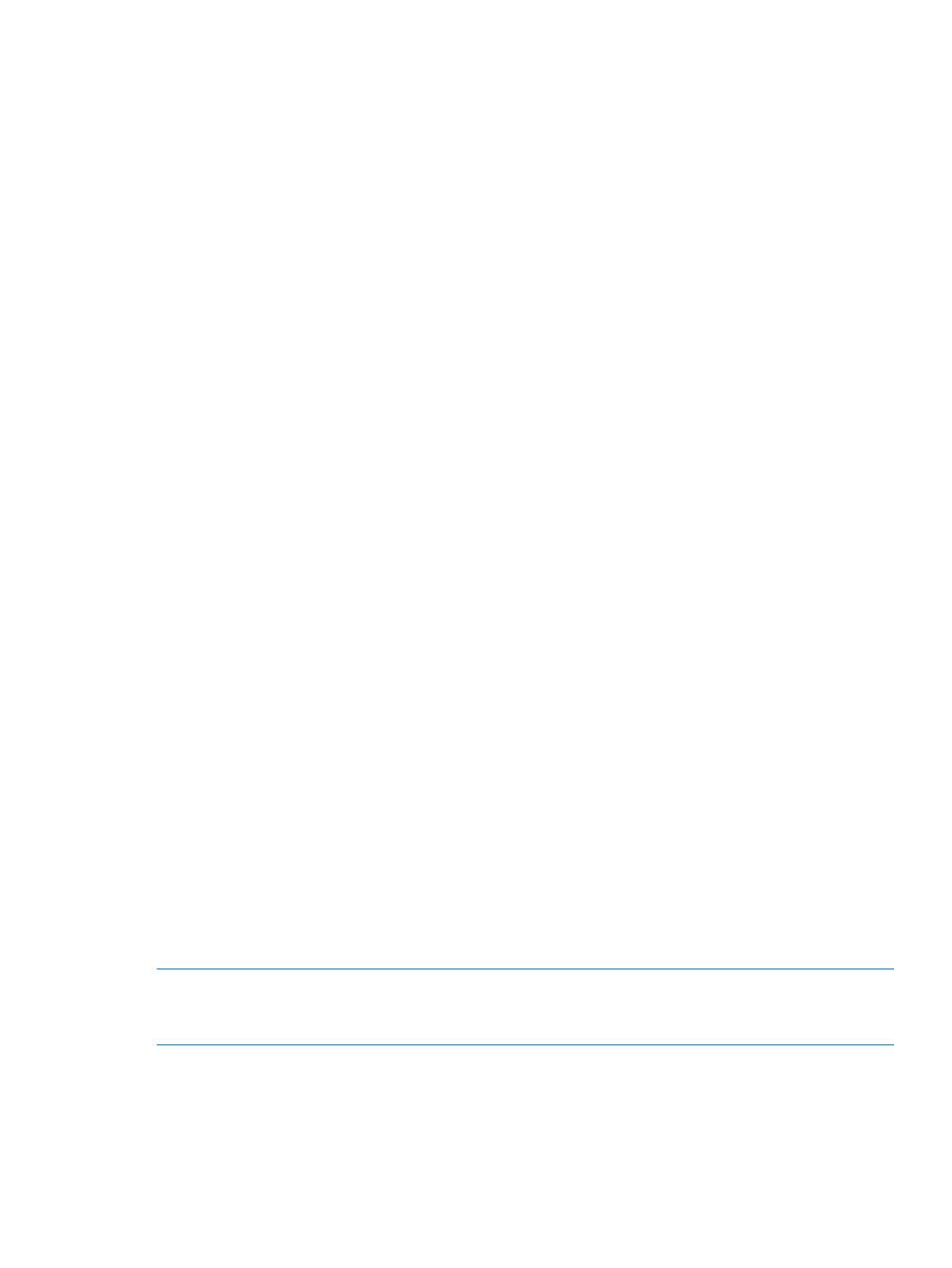
The Log Files tab lists two types of logs:
•
Log files that are stored locally on the storage system (displayed on the left side of the tab).
•
Log files that are written to a remote log server (displayed on the right side of the tab). This
list is empty until you configure remote log files and the remote log target computer.
Saving log files locally
1.
Select a storage system in the navigation window.
2.
Open the tree below the storage system and select Diagnostics.
3.
Select the Log Files tab.
4.
To retrieve the latest data, click Log File Tasks and select Refresh Log File List.
5.
Scroll down the list of log files in the Log Files list and select the file or files to save.
To select multiple files, press Ctrl or Ctrl+Shift.
6.
Click Log Files Tasks and select Save Log Files.
7.
Select a location for the file or files.
8.
Click Save.
Configuring a remote log and remote log destination
Use remote log files to automatically write log files to a computer other than the storage system.
For example, direct the log files for one or more storage systems to a single log server in a remote
location. The computer that receives the log files is called the Remote Log Target.
You must also configure the target computer to receive the log files.
1.
Select a storage system in the navigation window.
2.
Open the tree below the storage system and select Diagnostics.
3.
Select the Log Files tab.
4.
Click Log File Tasks and select Add Remote Log Destination.
5.
In the Log Type list, select the log to direct to a remote computer.
The Log Type list only contains logs that support syslog.
6.
In the Destination field, enter the IP address or host name of the computer that will receive the
logs.
For a Windows operating system, find out the name of the remote computer by selecting
Control Panel
→System Properties→Computer Name.
7.
Click OK.
The remote log appears in the Remote logs list on the Log Files window.
Configuring the remote log target computer
Configure syslog on the remote log target computer. Refer to the syslog product documentation for
information about configuring syslog.
NOTE:
The string in parentheses next to the remote log name on the Log Files tab includes the
facility and level information that you will configure in syslog. For example, in the log file name:
auth error (auth.warning) the facility is “auth” and the level is “warning.”
Editing remote log targets
Select a different log file or change the target computer for a remote log:
1.
Select a storage system in the navigation window.
2.
Open the tree below the storage system and select Diagnostics.
3.
Select the Log Files tab.
Using log files
101
