Managing disks, Reading the disk report on the disk setup tab, Getting there – HP LeftHand P4000 SAN Solutions User Manual
Page 28
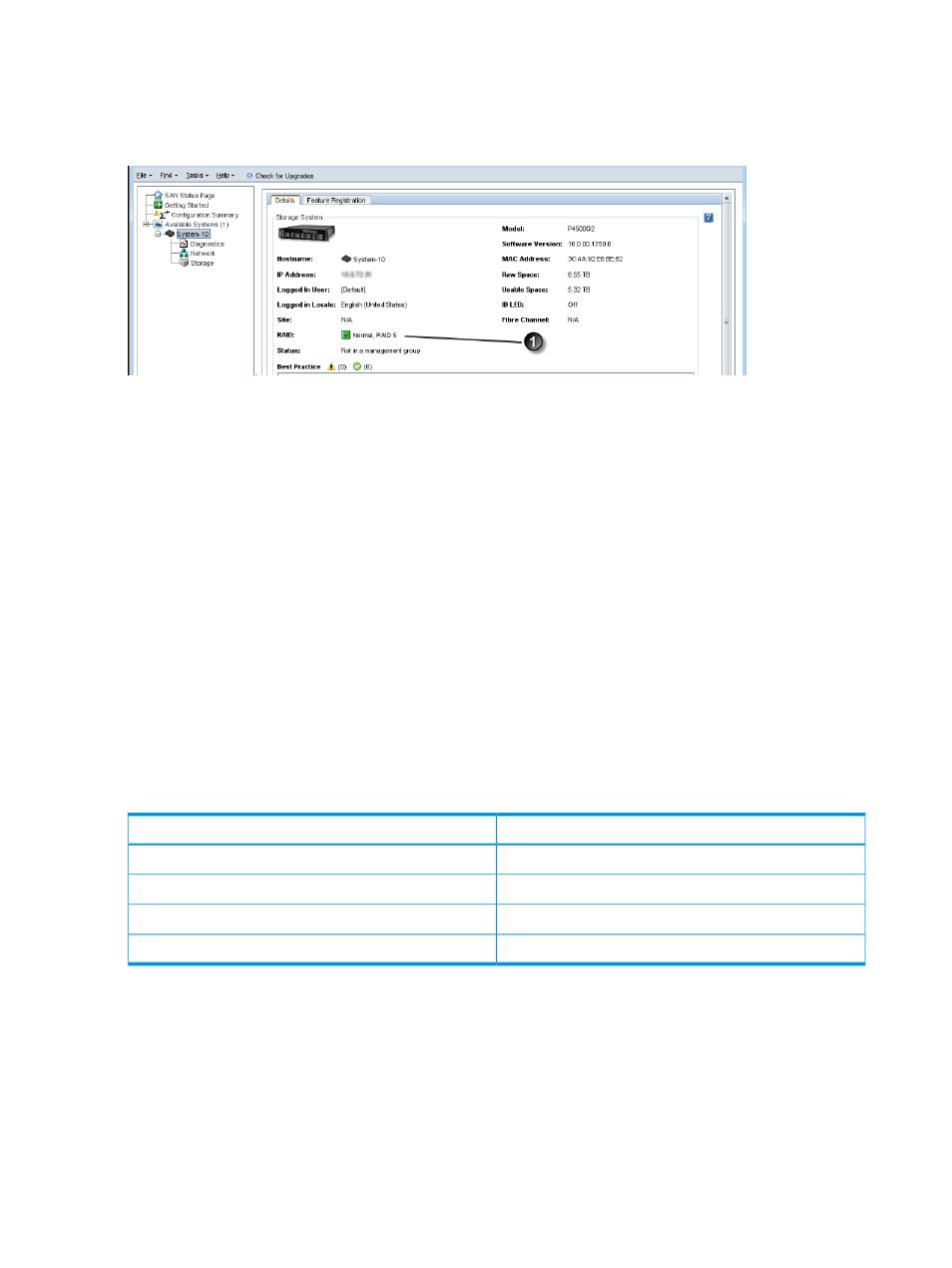
The RAID status is located at the top of the RAID Setup tab in Storage. RAID status also appears
in the Details tab on the main CMC window when a storage system is selected in the navigation
window.
Figure 10 Monitoring RAID status on the main CMC window
1. RAID status
The status displays one of five RAID states.
•
Normal—RAID is synchronized and running. No action is required.
•
Rebuilding—A new disk has been inserted in a drive bay, or a hot spare has been activated,
and RAID is currently rebuilding. No action is required.
•
Degraded—RAID is degraded. A disk may have failed or have been removed from its bay.
For hot-swap storage systems, simply replace the faulty, inactive, uninitialized, or missing disk.
•
Off—Data cannot be stored on the storage system. The storage system is offline and flashes
in the navigation window.
•
None—RAID is unconfigured.
Managing disks
Use the Disk Setup tab to monitor disk information and perform disk management tasks as listed
in
.
Table 9 Disk management tasks for storage systems
Where available
Disk setup function
All storage systems
Monitor disk information
Storage systems running version 9.5.01 or later
View Disk Details
Storage systems with this capability
Activate Drive ID LEDs
Storage systems with this capability
Add disk to RAID and set Auto Tiering
Getting there
1.
In the navigation window, select a storage system.
2.
Select the Storage category in the tree below it.
3.
Click the Disk Setup tab.
Reading the disk report on the Disk Setup tab
The Disk Setup tab provides a status report of the individual disks in a storage system.
shows the Disk Setup tab and
describes the corresponding
disk report.
28
Configuring RAID and Managing Disks
