Copying events to the clipboard, Exporting event data to a .csv or .txt file, Configuring email notification – HP LeftHand P4000 SAN Solutions User Manual
Page 91: Configuring the email server, Configuring
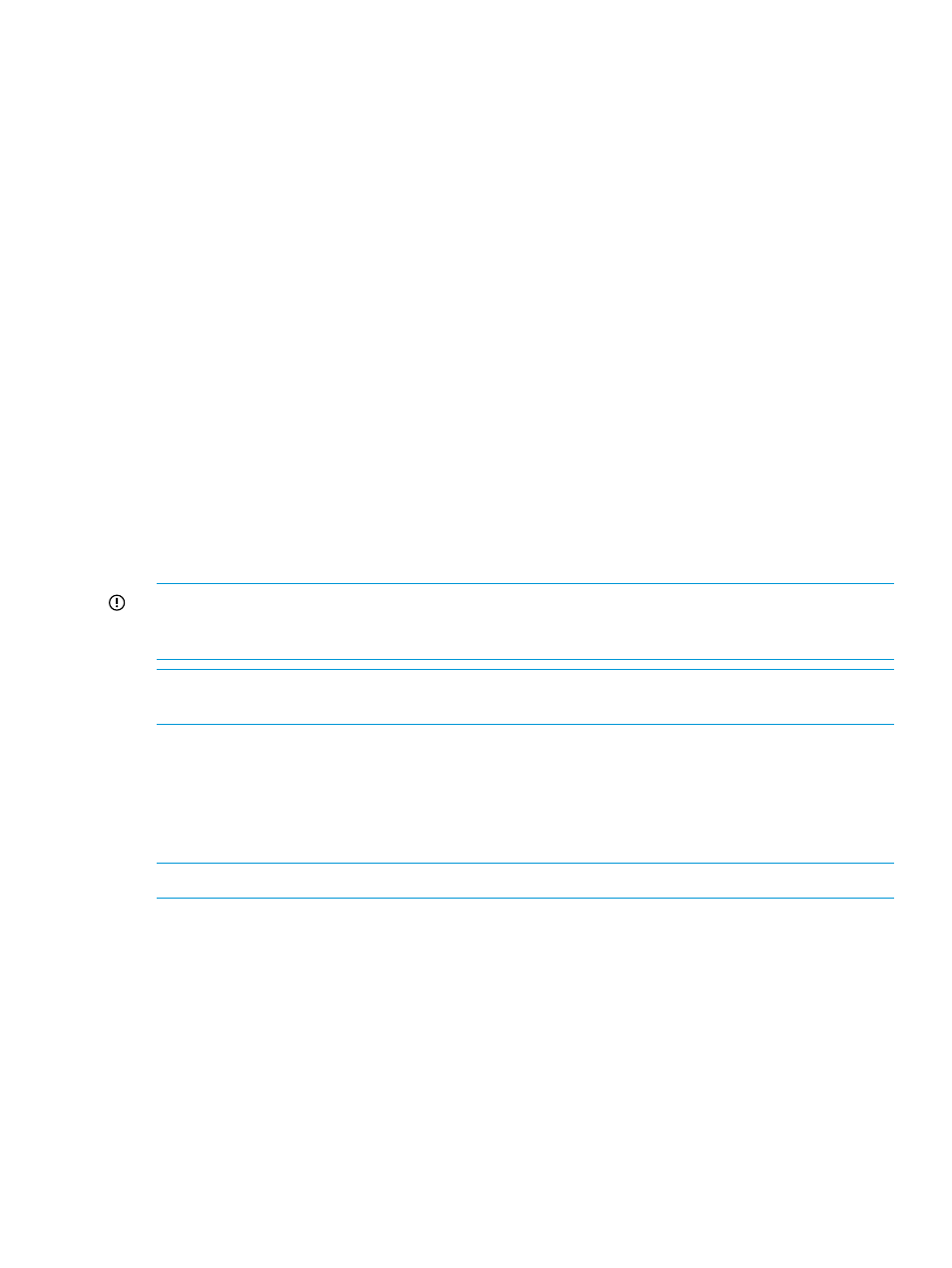
Copying events to the clipboard
1.
In the navigation window, log in to the management group.
2.
Select Events in the tree.
3.
Do one of the following:
•
Select one or more events, click Event Tasks, and select Copy Selected to Clipboard.
•
Click Event Tasks, and select Copy All to Clipboard.
Exporting event data to a .csv or .txt file
1.
In the navigation window, log in to the management group.
2.
Select Events in the tree.
3.
Click Event Tasks, and select Export Events.
4.
In the Filename field, enter a path and file name.
If you enter just a file name, the file is stored in the directory in which the CMC is installed.
To select a different location or .txt format, click Browse.
5.
Click OK to finish the export.
Configuring email notification
Configure the following for email notifications of alarms and events:
•
“Configuring the email server” (page 91)
•
“Configuring email recipients” (page 92)
IMPORTANT:
If a firewall is configured and blocks the network port used for sending email alerts,
emails will be blocked. See a list of ports used in HP StoreVirtual Storage in
and UDP port usage” (page 263)
.
NOTE:
Until email is fully configured, you will not receive notifications. Therefore, some
notifications may not be received while the management group is being configured.
Configuring the email server
When you configure a management group, you configure email notification for alarms and events
by configuring the email server to send messages and then adding email recipients to receive
messages based on severity. Update these settings later, if necessary, using the Email Tasks button
in the Events window for the management group.
NOTE:
Ensure that you configure email notification for each management group.
1.
In the navigation window, log in to the management group.
2.
In the tree, select Events
→Email.
3.
Click Email Tasks, and select Edit Email Settings.
4.
In the Server IP/Hostname field, enter the IP address or host name of your email (SMTP) server.
5.
In the Server Port field, enter the email port.
The standard port is 25.
Configuring email notification
91
