Controlling server access, Removing the ghost storage system, Returning the failed disk – HP LeftHand P4000 SAN Solutions User Manual
Page 256: Replacing the raid controller
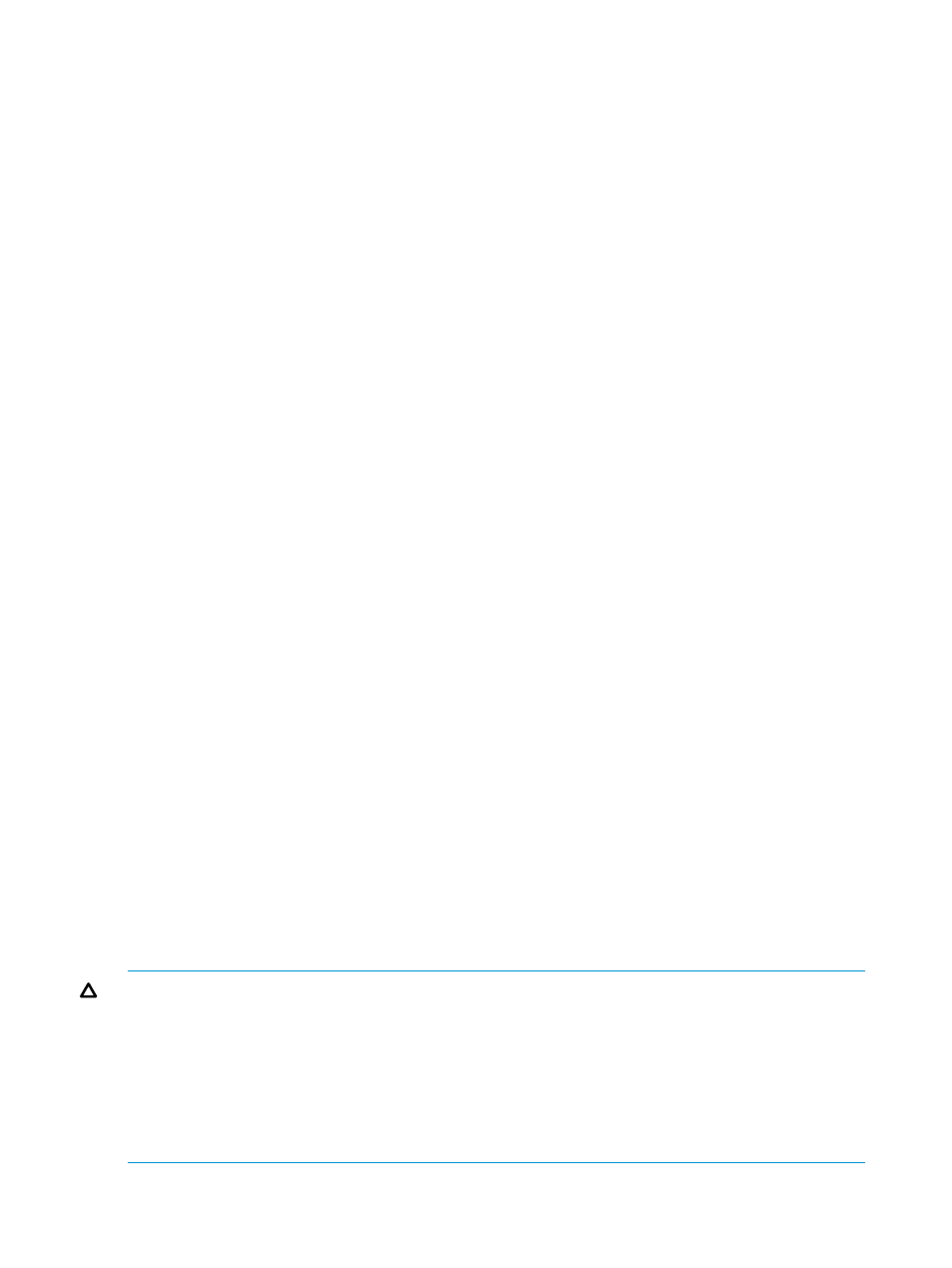
Controlling server access
Use the Local Bandwidth Priority setting to control server access to data during the rebuild process:
•
When the data is being rebuilt, the servers that are accessing the data on the volumes might
experience slowness. Reduce the Local Bandwidth Priority to half of its current value for
immediate results.
•
Alternatively, if server access performance is not a concern, raise the Local Bandwidth Priority
to increase the data rebuild speed.
To change local bandwidth priority:
1.
Right-click the management group, and select Edit Management Group.
The current Bandwidth Priority value indicates that each manager in that management group
will use that much bandwidth to transfer data to the repaired storage system. Make a note of
the current value so it can be restored after the data rebuild completes.
2.
Change the bandwidth value as desired, and click OK.
Removing the ghost storage system
You can remove the ghost storage system after the data is rebuilt on the repaired storage system.
Data is rebuilt on the storage system when two conditions are met:
•
The repaired storage system's disk usage matches the usage of the other storage systems in
the cluster.
•
The status of the volume and snapshots goes back to Normal.
To remove the ghost storage system:
1.
Right-click the ghost IP address and select Remove from Management Group.
2.
If you have changed the Local Bandwidth Priority of the management group while the data
was being rebuilt, change it back to the original value.
At this point, the disk in the storage system is successfully replaced, the data is fully rebuilt on that
storage system, and the management group configuration (number of managers, quorum, local
bandwidth, and so on) are restored to the original settings.
Returning the failed disk
1.
Contact HP Support for an RA number.
2.
Return the original disks for failure analysis using the prepaid packing slip in the replacement
package. Put the RA number on the package as instructed by HP Support.
Replacing the RAID controller
Before you begin, have the following items ready:
•
T-10 wrench (stored on the rear of the storage server)
•
Replacement RAID controller
CAUTION:
When handling system components, there is a danger to equipment from electrostatic
discharge (ESD). Use proper anti-static protection at all times:
•
Keep the replacement component in the ESD bag until needed.
•
Wear an ESD wrist strap grounded to an unpainted surface of the chassis.
•
If an ESD wrist strap is unavailable, touch an unpainted surface of the chassis before handling
the component.
•
Never touch connector pins.
256 Replacing hardware
