Imnootao i – Badger Meter ORION Classic (CE) User Manual
Page 9
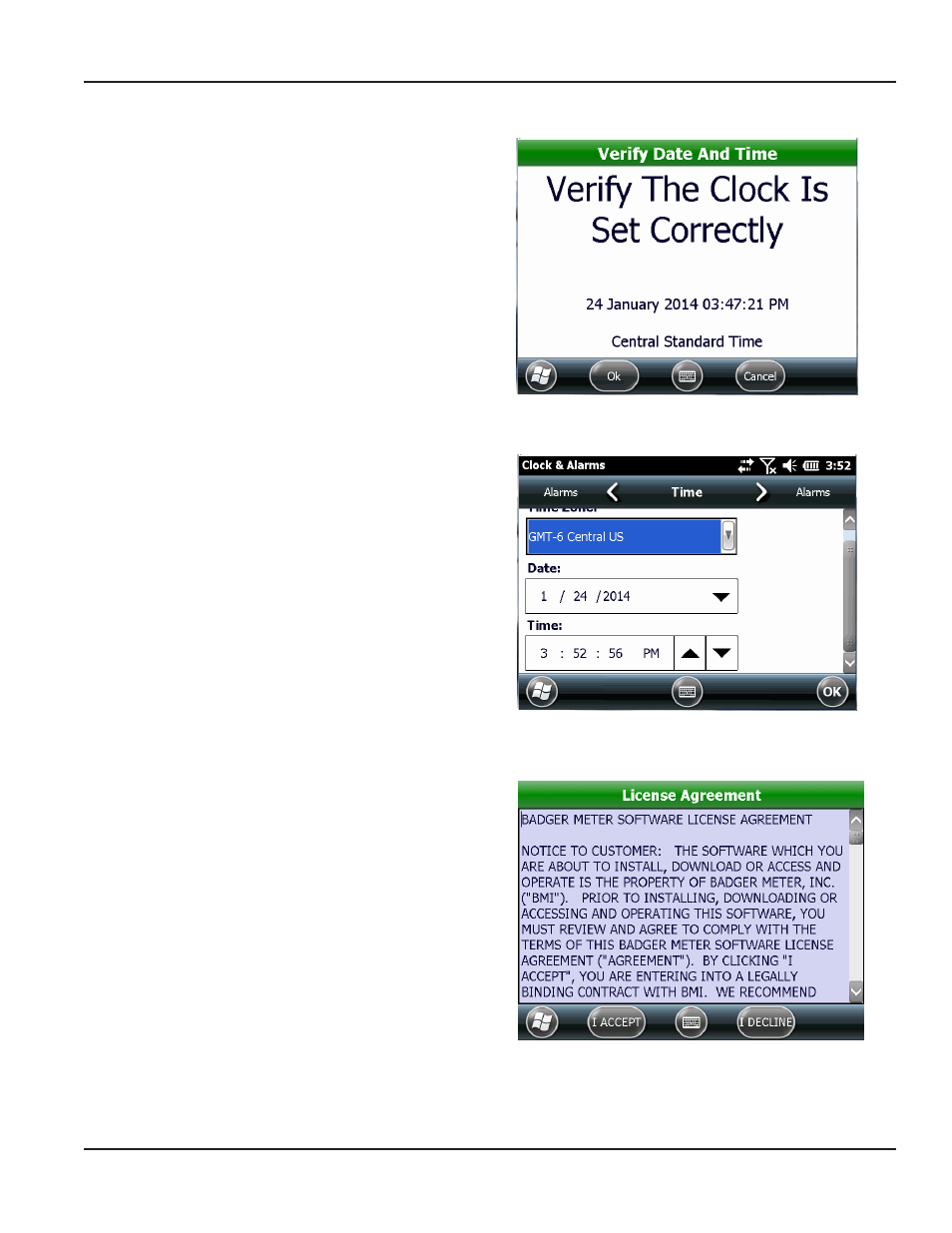
5 Verify the date and time shown on the screen
are correct
If the date and time are correct, tap Ok and continue
with Step 6
IMNOOTAO
I
The date and time on the handheld must be
accurate to ensure communication with
ORION Migratable (and Fixed Network in mobile
mode) endpoints.
If the date and/or time need to be adjusted, go to
Windows Start> Settings> Clocks & Alarms on
the handheld
Result: The clock & Alarms screen opens (Figure 5).
Figure 4: Verify date and time
Adjust the time zone, date and/or time, as needed
When finished tap OK. Then tap the X to close the
Settings screen and return to the ORION Endpoint
Utility software
Figure 5: Adjust time zone, date and/or time
NOTE:
N
The first time the software is accessed,
the License Agreement screen (Figure 6)
opens automatically, after the
Clock Verification screen
Read the software license agreement
and tap I Accept The License Agreement
must be accepted by an authorized
representative of the customer/licensee
The License Agreement screen
closes automatically
To see the License Agreement at any time,
tap View License on the sign in screen
Figure 6: Accept license agreement
PROgRAM STARTUP ANd ExIT
Page 9
April 2014
ORION® Endpoint Utility for Trimble® Ranger 3
