Badger Meter ORION Classic (CE) User Manual
Page 57
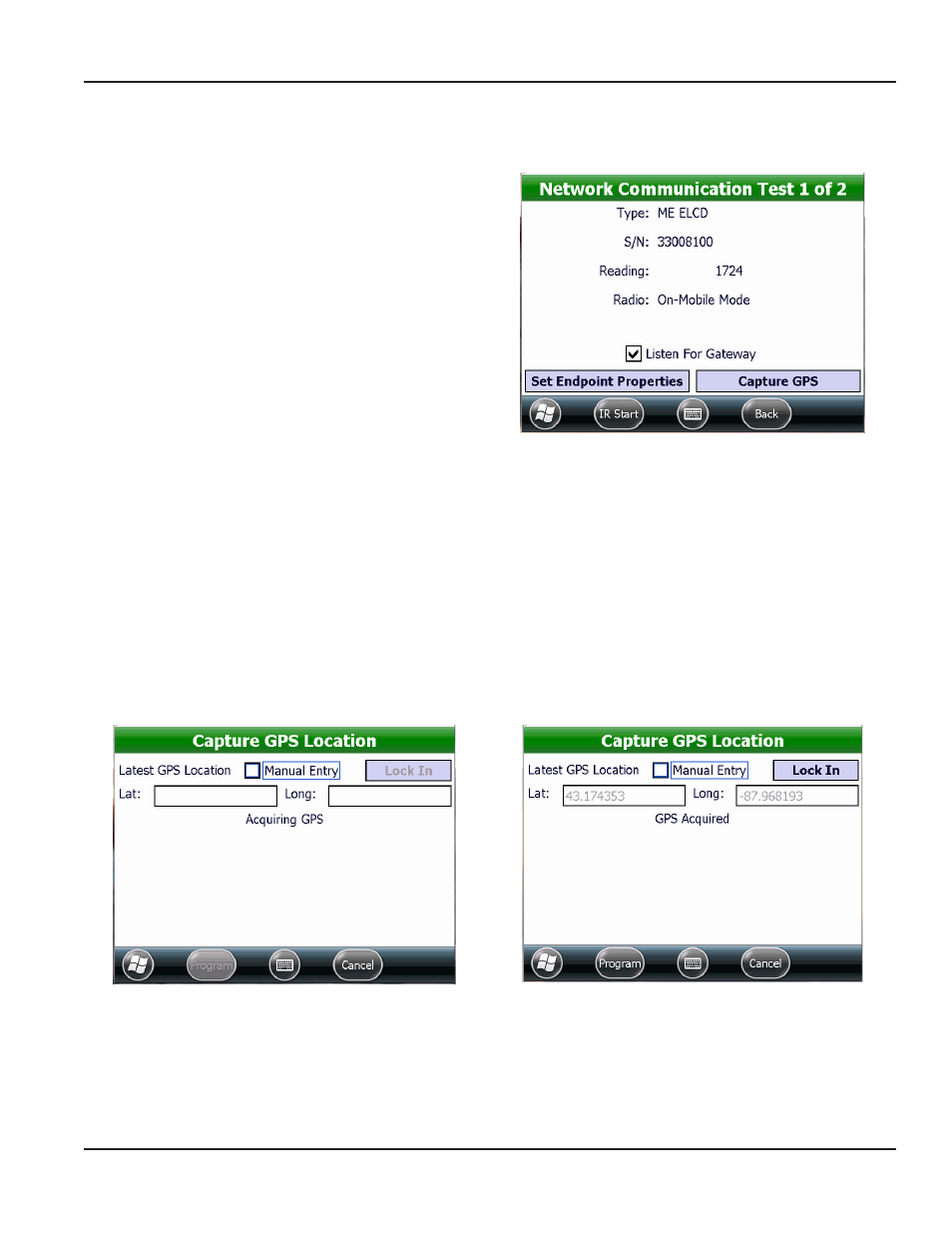
Network Communication Test - ORION Fixed Network and Migratable Endpoints
Access the Network Communication Test screen from the ORION Endpoint Utility menu See
if you need help
1 Align the optical head of the IR cable with the
endpoint IR LED port and tap Initial Read
Result: An initial read of the endpoint is performed and
Test 1 of 2 displays as shown in Figure 93.
2 (Optional) Tap Capture GPS if you want to enter a
GPS location
Result: The capture gPS location screen appears.
Figure 93: Initial read
•
If the handheld has built-in GPS, the latitude/longitude (lat/long) values fill in automatically Tap the Lock In
button to lock in the lat/long values
•
To enter lat/long manually, tap to select the Manual Entry box Use the onscreen keyboard or the handheld
keypad to enter the values
NOTE:
N
The minus sign and the decimal point on the handheld keypad are on the last row of blue keys
•
If the handheld has built-in GPS, the latitude/longitude (lat/long) values fill in automatically Tap the Lock In
button to lock in the lat/long values
•
To enter lat/long manually, tap to select the Manual Entry box Use the onscreen keyboard or the handheld
keypad to enter the values
NOTE:
N
The minus sign and the decimal point on the handheld keypad are on the last row of blue keys
Figure 94: Acquiring gPS
Figure 95: gPS acquired and locked in
•
Align the optical head of the IR cable with the endpoint IR LED port and tap Program to store the lat/long and
return to the previous screen
ORION NETWORk cOMMUNIcATION TEST
Page 57
April 2014
ORION® Endpoint Utility for Trimble® Ranger 3
