Advanced ir programming – Badger Meter ORION Classic (CE) User Manual
Page 29
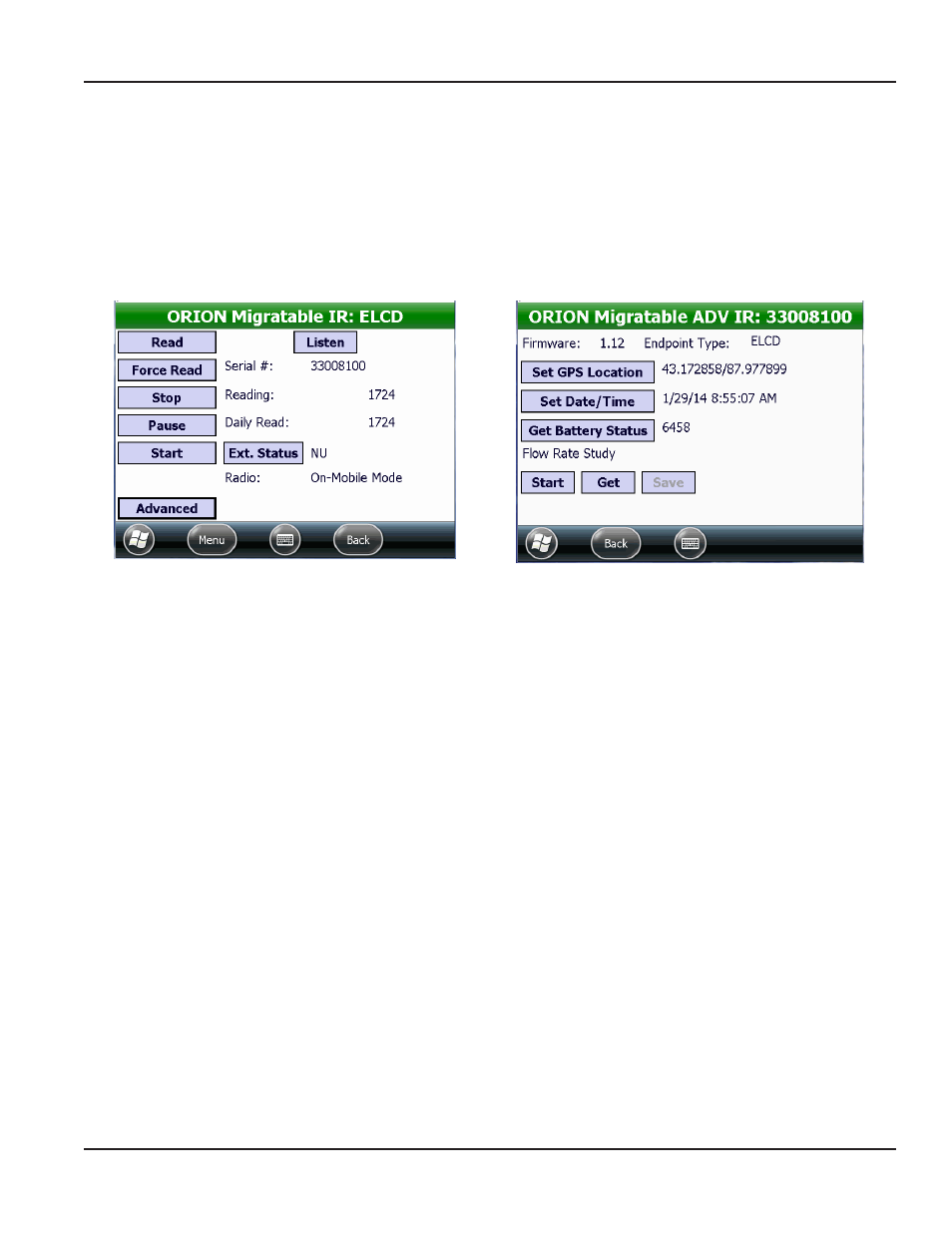
Advanced IR Programming
NOTE:
N
Before beginning, make sure the IR programming cable is connected and the IR COM port is set correctly See
"Hardware Settings" on page 63
for additional information
After performing an IR read of an ORION Migratable endpoint, tap the Advanced button to access more information
and commands
Use the Advanced button to see the endpoint firmware version, date/time, GPS location and battery status, and/or to request
a Flow Rate Study
NOTE:
N
The functionality available on the Advanced IR screen is also available on the ORION Quick Read - Single screen
Figure 34: Advanced button on IR Programming screen
Figure 35: Advanced screen
Advanced Screen Fields and Buttons
Firmware
Displays the firmware version of the selected endpoint
Read only field
Endpoint Type
Designates the reading technology compatible with the endpoint
Read only field
Set GPS Location
Tap to store the latitude/longitude settings for the endpoint if a GPS antenna is
present Populates automatically if the handheld has an onboard GPS or can be
entered manually
Programmable
Set Date/Time
Tap to set the endpoint date/time using the handheld date/time
Programmable
Get Battery Status
Tap to see the number of days left on the endpoint battery
Programmable
Flow Rate Study
Displays the results when a flow rate study is requested The field to the right of
the Start, Get, Save buttons displays the results
Display field
•
Start
Tap to start a 7-day flow rate study
Programmable
•
Get
Tap to get the results from the flow rate study
Programmable
•
Save
Tap to save the flow rate study results A screen displays showing where the file
is saved on the handheld
Programmable
ORION IR PROgRAMMINg
Page 29
April 2014
ORION® Endpoint Utility for Trimble® Ranger 3
