Badger Meter ORION Classic (CE) User Manual
Page 44
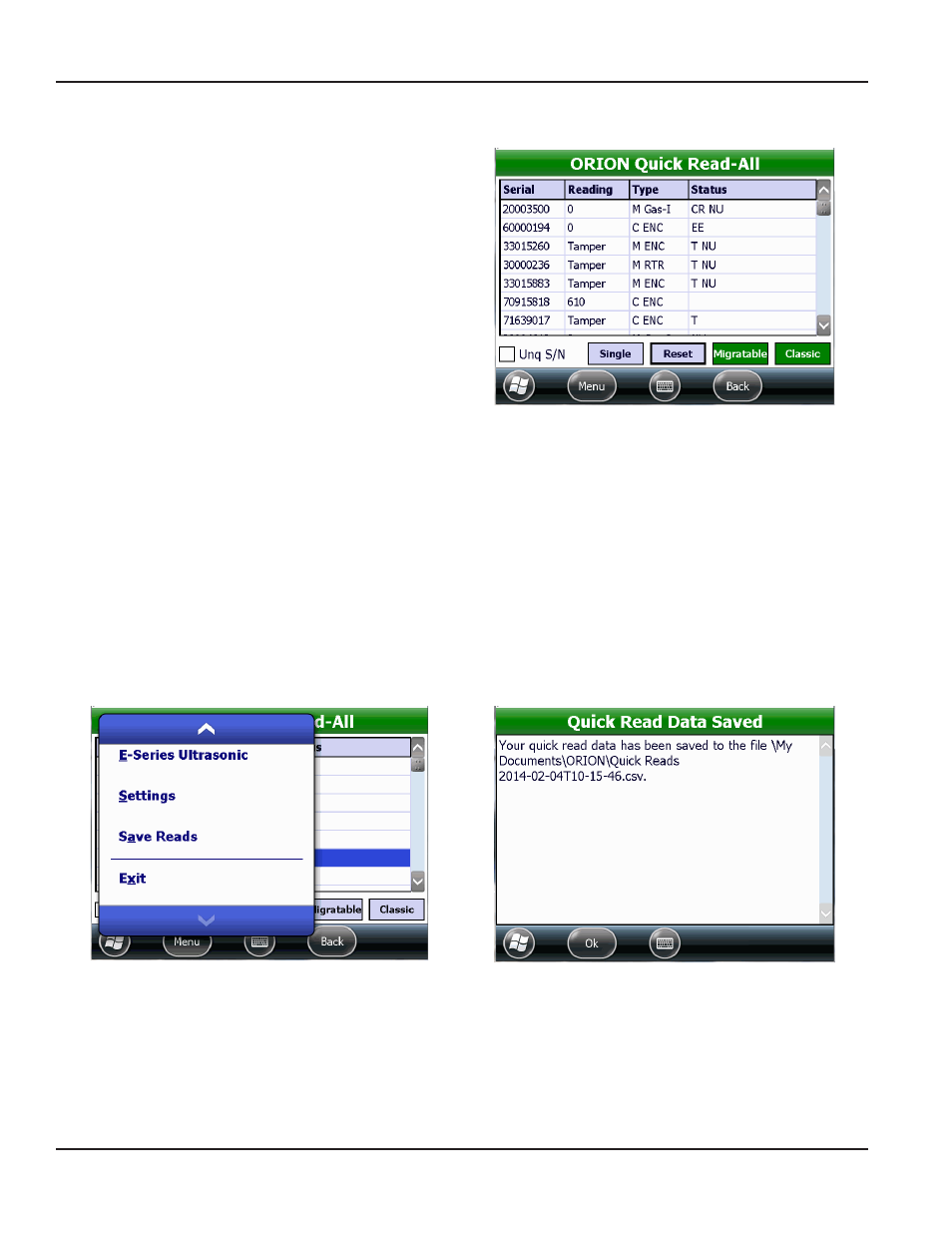
Performing a Quick Read - All Endpoints
1 From the ORION Endpoint Utility menu, select ORION
QuickRead- All
2 On the ORION Quick Read - All screen, tap
Migratable once and tap Classic once to listen for
all ORION Migratable and Classic water and gas
endpoints in range
Result: All ORION Migratable and classic endpoint
readings within range display as shown (Figure 68).
Notice both the Migratable and Classic buttons
are selected.
Figure 68: Quick Read all endpoints
NOTE:
N
To listen for only one endpoint type, tap the button for the endpoint type you want to display. For example, tap
Migratable to listen for ORION Migratable endpoints only.
3 View the list of readings and statuses by scrolling up and down
4 Tap Migratable again to stop the ORION Migratable endpoint Quick Read Tap Classic again to stop the ORION
Classic endpoint Quick Read
5 To save the readings, tap the Menu button to bring up the ORION Endpoint Utility menu (Figure 69)
6 Tap Save Reads
Result: The Quick Read data Saved screen opens, showing the location of the saved file. (Figure 70).
7 Tap Ok to close the Quick Read Data Saved screen and return to the ORION Quick Read-All screen
Figure 69: Menu> Save Reads
Figure 70: Quick Read data saved on handheld
ORION QUIck REAd
Page 44
April 2014
ORION® Endpoint Utility for Trimble® Ranger 3
