Profile extraction - ir – Badger Meter ORION Classic (CE) User Manual
Page 49
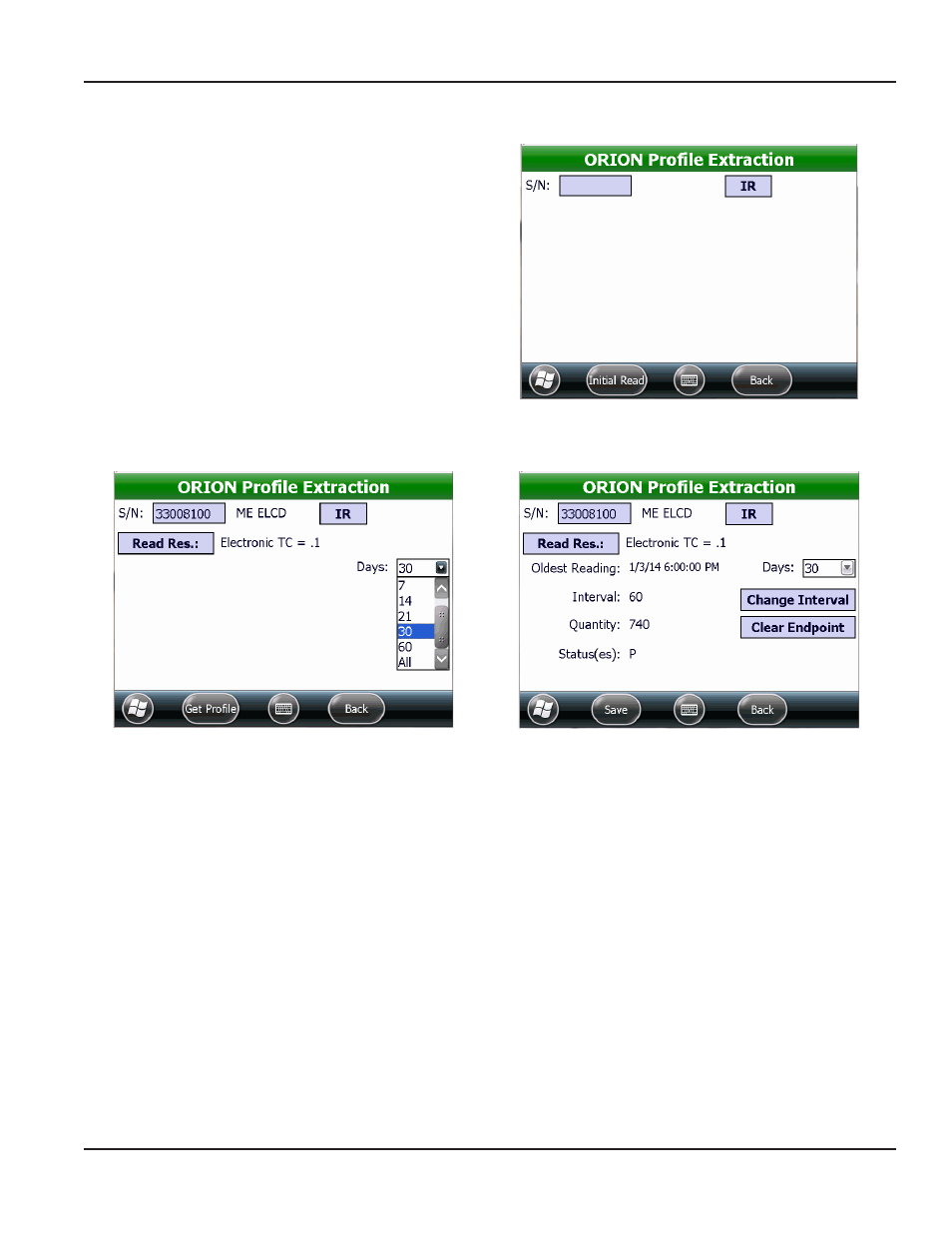
Profile Extraction - IR
1 From the ORION Profile Extraction menu, select
Extract New Profile
2 Tap the IR/RF box so IR displays (Figure 78)
3 With the IR cable connected to the handheld, align
the optical head with the endpoint IR LED port and
tap Initial Read
Result: The endpoint serial number and type displays
as shown in Figure 79.
Figure 78: IR profile extraction
Figure 79: Select number of days
Figure 80: Profile data extracted
4 Change the encoder read resolution, if necessary
•
Tap the Read Res. button to see a list of test circles
•
Tap to select a test circle and the selection will automatically display on the screen
5 Use the drop-down menu to select the number of days for the profile data extraction (Figure 79)
6 Tap the Get Profile button to extract the profile data Make sure to align the optical head of the IR cable with the
endpoint IR LED port before to tap the button
Result: A progress bar displays on the screen. The profile data is extracted for the number of days selected and displayed on
the screen (Figure 80).
ORION PROFIlE ExTRAcTION
Page 49
April 2014
ORION® Endpoint Utility for Trimble® Ranger 3
