Ir programming an orion classic endpoint (rtr) – Badger Meter ORION Classic (CE) User Manual
Page 36
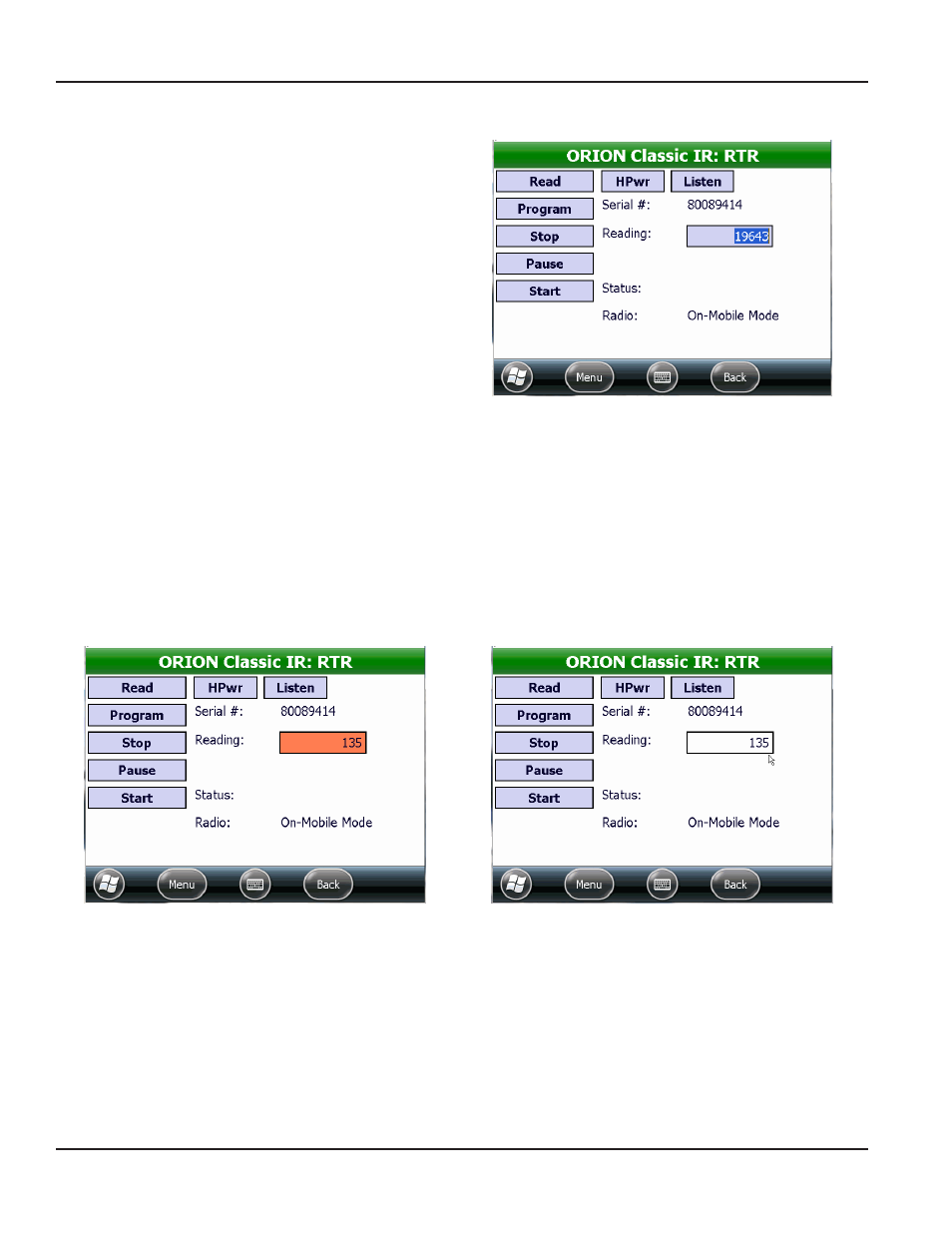
IR Programming an ORION Classic Endpoint (RTR)
1 Align the optical head of the IR cable with the
endpoint IR LED port and tap Read on the IR
Programming screen
2 Double-tap the reading in the Reading field
Result: The reading in the field is highlighted
(Figure 49).
Figure 49: Reading field highlighted
3 Using the handheld keypad, enter the RTR odometer value in the Reading field
See
"Reading the Odometer" on page 20
for more information
Result: The inside of the Reading box is highlighted (Figure 50) to indicate a new value is entered in the field but not
yet programmed.
NOTE:
N
Leading zeros are not required, however it may be helpful to enter leading zeros as visual confirmation Only
seven digits can be entered when programming an endpoint, regardless of the meter size
4 Align the optical head of the IR cable with the endpoint IR LED port and tap Program
Result: The endpoint is programmed with the new value and the reading box is no longer highlighted. See
Figure 51.
Figure 50: New reading value entered
Figure 51: New reading value programmed
NOTE:
N
When programming an endpoint after clearing a tamper, verify that the programming and wire splicing were
successful Select ORION Quick Read - Single from the Menu to perform a Quick Read on the endpoint If the
endpoint still reports “Tamper” in the Status field, check the wire splices, repair as necessary and then repeat the
programming procedure above
ORION IR PROgRAMMINg
Page 36
April 2014
ORION® Endpoint Utility for Trimble® Ranger 3
