Profile extraction - rf – Badger Meter ORION Classic (CE) User Manual
Page 50
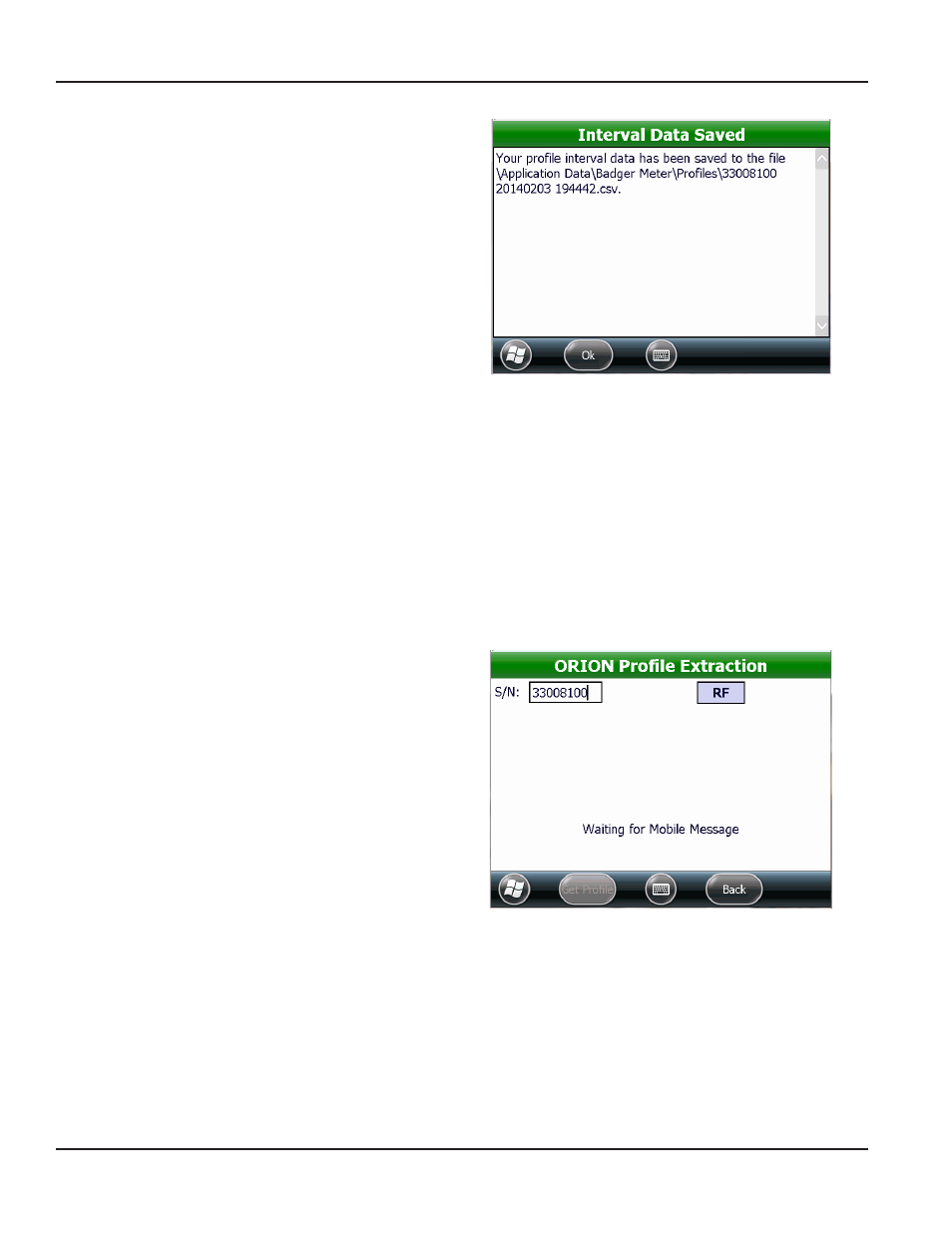
7 Tap the Save button to save the historical profile
data
Result: The file is saved to the handheld with the serial
number and the date and time of the save in the file
name. The Interval data Saved confirmation screen
displays as shown in the example in Figure 81.
Figure 81: Profile data saved
8 Tap Ok to close the screen and return to the Profile Extraction screen
NOTE:
N
For a complete list of the Profile Extraction screen fields and buttons and their definitions, see
Extraction Fields and Buttons" on page 52
Profile Extraction - RF
NOTE:
N
RF profile extraction can be performed on ORION Migratable (or Fixed Network in mobile mode) endpoints only
To access and extract profile data from an ORION endpoint using RF, follow these steps
1 Tap the IR/RF box so RF displays
2 Tap in the S/N field and use the handheld keypad to
enter the serial number of the endpoint
Result: Status messages display – one at a time. This
process takes several seconds.
•
Waiting for Mobile Message
•
getting Mobile configuration
•
getting Extended Status (ORION Migratable
endpoints only)
Figure 82: RF Profile - Waiting for Mobile Message
ORION PROFIlE ExTRAcTION
Page 50
April 2014
ORION® Endpoint Utility for Trimble® Ranger 3
