Ir programming an orion classic gas endpoint – Badger Meter ORION Classic (CE) User Manual
Page 38
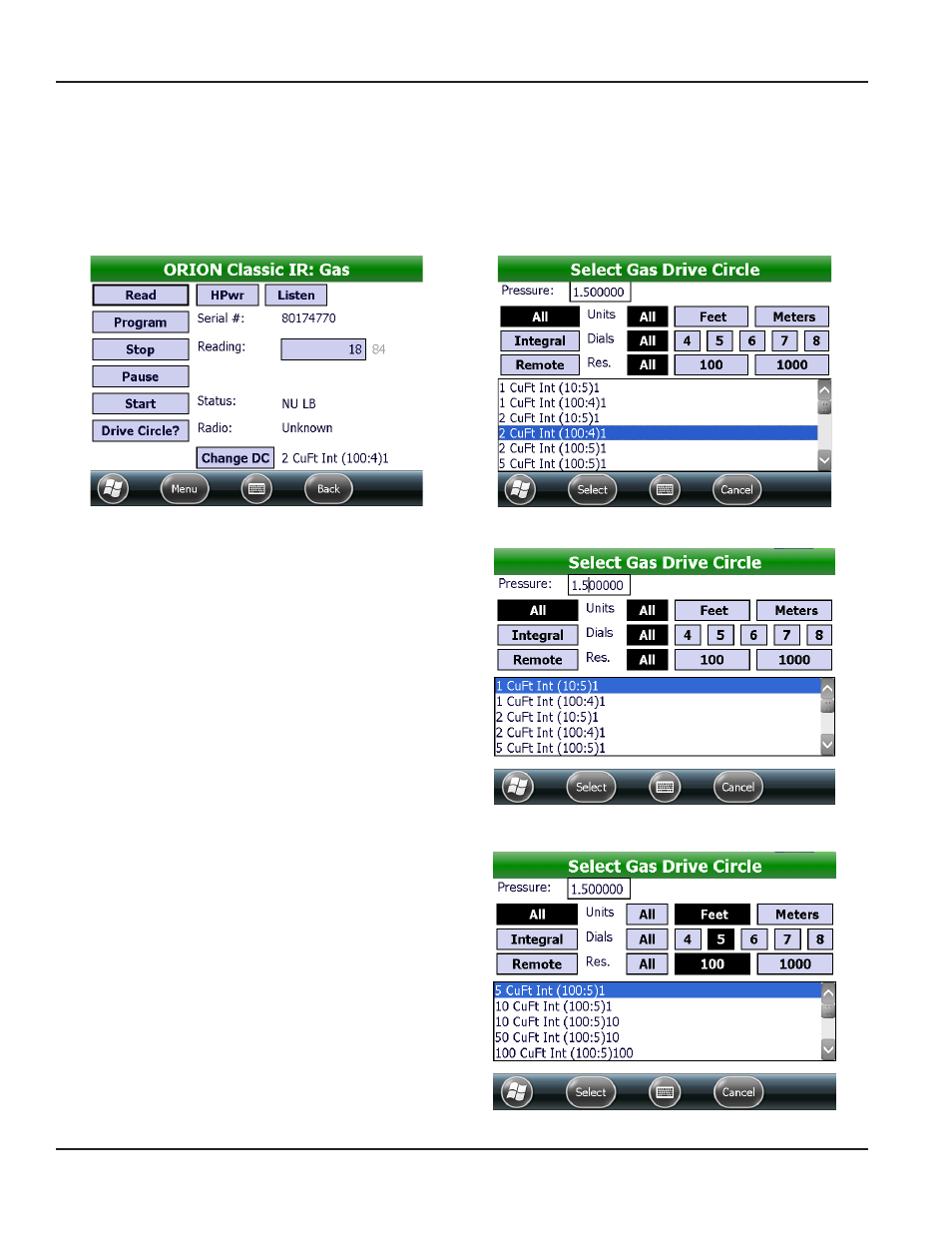
IR Programming an ORION Classic Gas Endpoint
NOTE:
N
Before beginning, make sure the IR programming cable is connected and the COM port is set correctly See
for additional information
1 From the ORION Endpoint Utility menu, tap ORION IR Programming
2 Align the optical head of the IR cable with the gas endpoint IR LED port Then tap Read
Result: The Select gas drive circle screen is displayed automatically.
Figure 53: IR programming screen with Read
Figure 54: Select gas drive circle screen
3 To change the pressure factor, tap in the Pressure
field Use the keypad to change the pressure factor,
if necessary
4 Select the Drive Circle for the gas endpoint
•
Use the selections in the top half of the screen
to filter the list on the bottom by choosing
Integral or Remote, and choosing the Units,
Dials and Res (resolution)
•
Or just scroll through the list to find the drive
circle for the endpoint
5 Tap the Select button to store the drive circle
Figure 55: gas pressure factor
6. Result: The IR Programming screen is displayed with the
selected drive circle displayed.
Figure 56: gas drive circle
ORION IR PROgRAMMINg
Page 38
April 2014
ORION® Endpoint Utility for Trimble® Ranger 3
