Badger Meter ORION Classic (CE) User Manual
Page 51
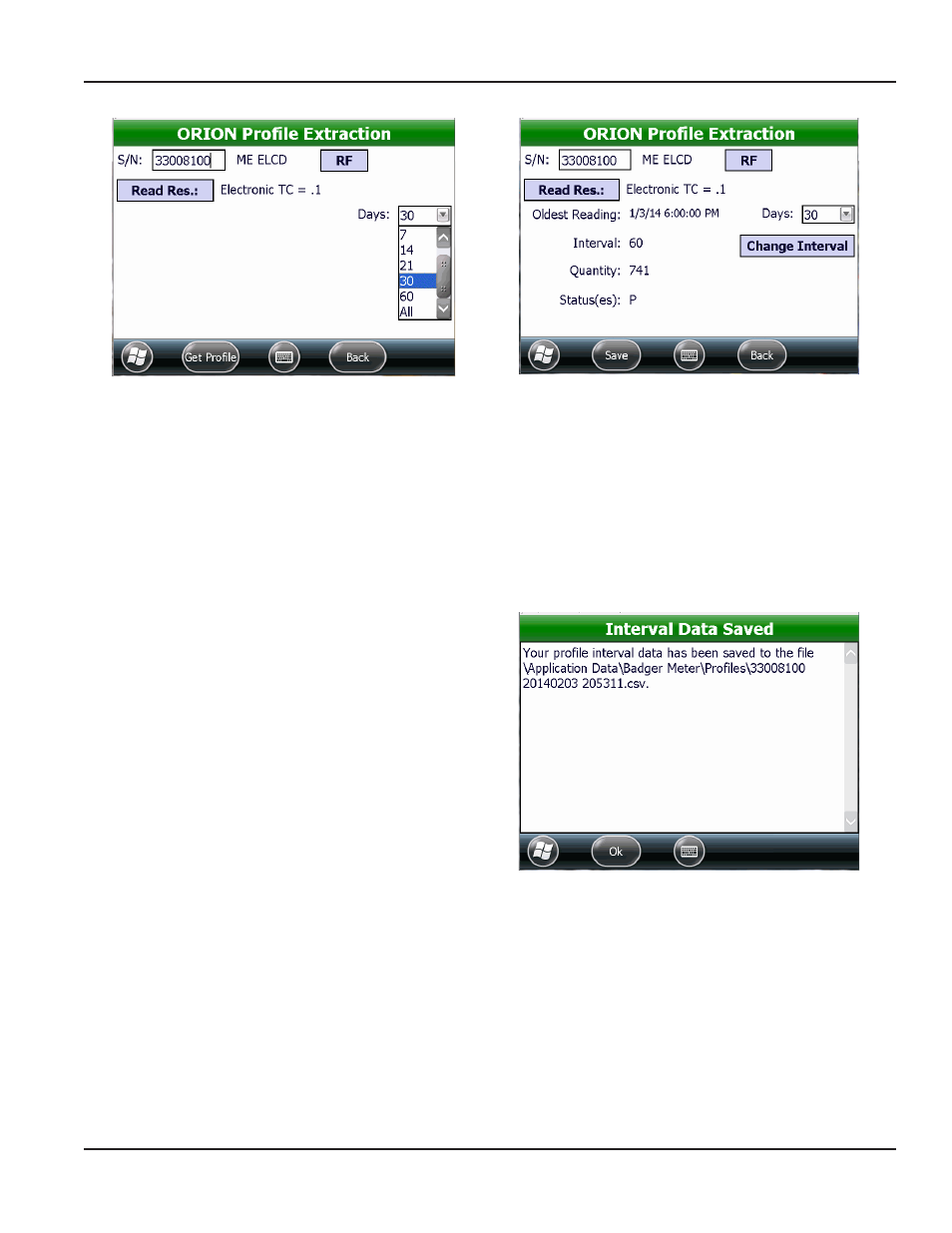
Figure 83: Select number of days
Figure 84: Profile data extracted
3 Change the encoder read resolution, if necessary
•
Tap Read Res. to see a list of test circles
•
Tap to select a test circle and the selection will automatically display on the screen
4 Use the drop-down menu to select the number of days for the profile data extraction
5 Tap the Get Profile button to extract the profile data
Result: A progress bar displays on the screen. When the extraction is complete, the profile data is extracted for the
number of days selected and displayed on the screen (Figure 84).
6 Tap Save to save the historical profile data
Result: The file is saved to the handheld with the serial
number and the date and time of the save in the file
name. The Interval data Saved confirmation screen
displays as shown in the example in Figure 85.
7 Tap Ok to close the screen and return to the ORION
Profile Extraction screen
Figure 85: Profile data saved
NOTE:
N
For a complete list of the ORION Profile Extraction screen fields and buttons and their definitions, see
Extraction Fields and Buttons" on page 52
ORION PROFIlE ExTRAcTION
Page 51
April 2014
ORION® Endpoint Utility for Trimble® Ranger 3
