Set date and time, Get battery status, Starting a flow rate study – Badger Meter ORION Classic (CE) User Manual
Page 31
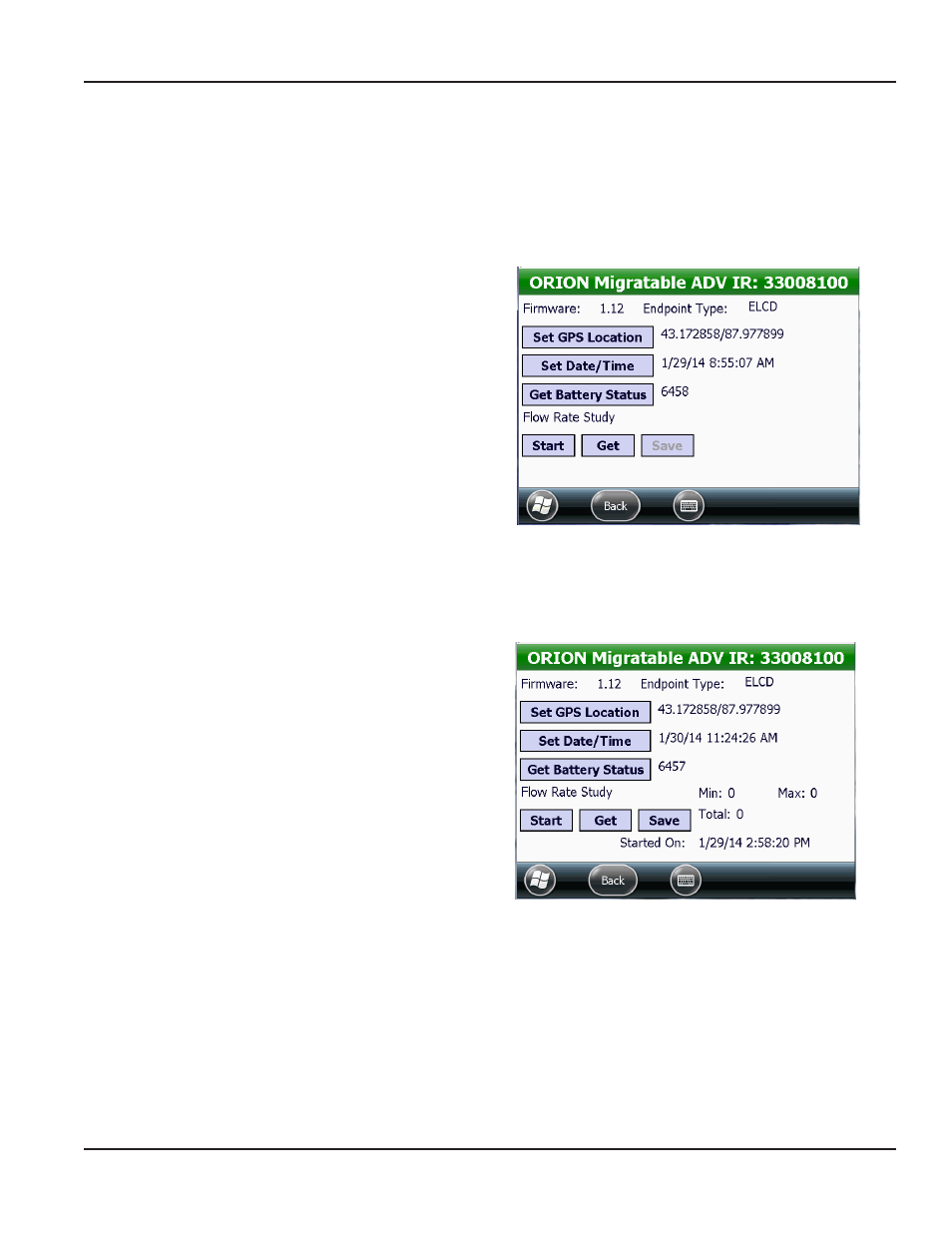
Set Date and Time
To synchronize the endpoint date and time to the date and time of the handheld, align the optical head with the endpoint
IR LED port and tap the Set Date / Time button on the Advanced screen The synchronized date and time display next to
the button
Get Battery Status
1 Align the optical head of the IR cable with the
endpoint IR LED port and tap Get Battery Status
Result: The estimated number of remaining days
of endpoint battery life displays in the field next to
the button.
2 Tap Back to return to the previous screen
Figure 39: Endpoint battery status
Starting a Flow Rate Study
A flow rate study is a week-long study that can be performed on a Migratable (or Fixed Network in mobile mode) endpoint to
report high, low and average flow rates The results can be saved for use in the reading data management software
1 With the IR cable connected to the handheld, align
the optical head with the endpoint IR LED port and
tap Start
Result: A message confirms the successful start of
the flow rate study. The study continues for one week
from the start time and date.
2 Tap Back to return to the previous screen
Figure 40: Flow rate study
Getting Flow Rate Study Results
1 At the end of a week-long flow rate study, align the optical head of the IR cable with the endpoint IR LED port
tap Get
Result: The data from the Flow Rate Study fills in the field next to the Start, Get and Save buttons.
2 Tap Save to create a file of the data for use in the reading data management software
Result: A screen displays showing the location of the saved file on the handheld.
3 Tap the Back button to return to the previous screen
ORION IR PROgRAMMINg
Page 31
April 2014
ORION® Endpoint Utility for Trimble® Ranger 3
