Ir programming an orion migratable gas endpoint – Badger Meter ORION Classic (CE) User Manual
Page 32
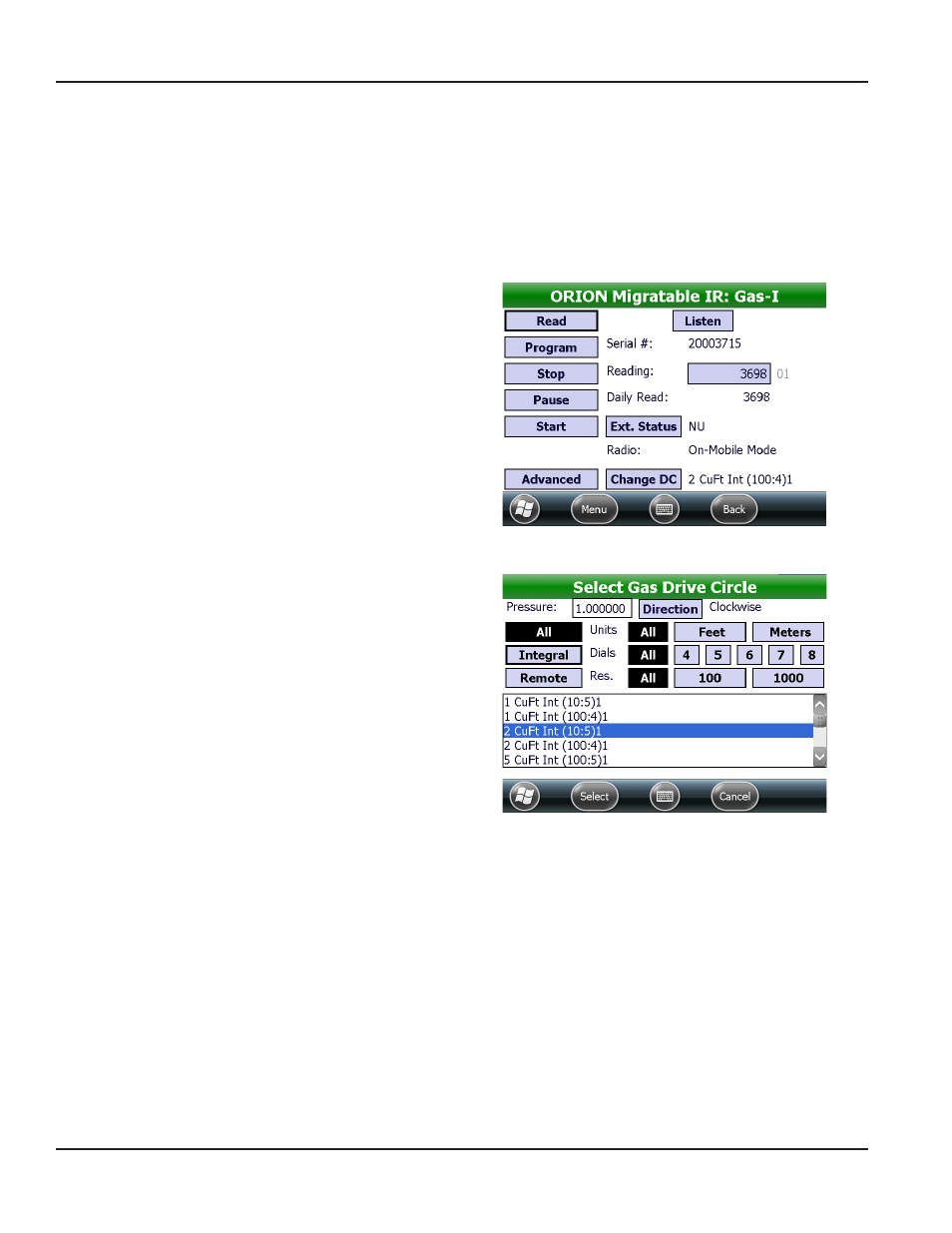
IR Programming an ORION Migratable Gas Endpoint
NOTE:
N
Before beginning, make sure the IR programming cable is connected and the IR COM port is set correctly See
"Hardware Settings" on page 63
for additional information
NOTE:
N
To see a complete list of the buttons and fields on the IR Programming screen for an ORION Migratable endpoint, see
"ORION Migratable Endpoint IR" on page 17
1 From the ORION Endpoint Utility menu, tap ORION
IR Programming
2 Align the optical head of the IR cable with the gas
endpoint IR LED port Then tap Read
Result: The IR Programming screen opens and the bar
at the top of the screen displays the gas endpoint type.
For gas endpoints that have not previously been
programmed, the Select Gas Drive Circle screen
opens first. If that happens, skip to Step 4.
3 To view/change the drive circle, tap Change DC
Result: The Select gas drive circle screen is displayed.
Figure 41: ORION Migratable IR screen with read
4 Make any necessary changes to the Drive Circle
•
Use the selections in the top half of the screen
to filter the list on the bottom by choosing
Integral or Remote, and choosing the Units,
dials and Res (resolution)
•
Or just scroll through the list to find the drive
circle for the endpoint
5 Tap to select the correct drive circle for the
gas endpoint
Figure 42: gas drive circle screen
ORION IR PROgRAMMINg
Page 32
April 2014
ORION® Endpoint Utility for Trimble® Ranger 3
