Badger Meter ORION Classic (CE) User Manual
Page 65
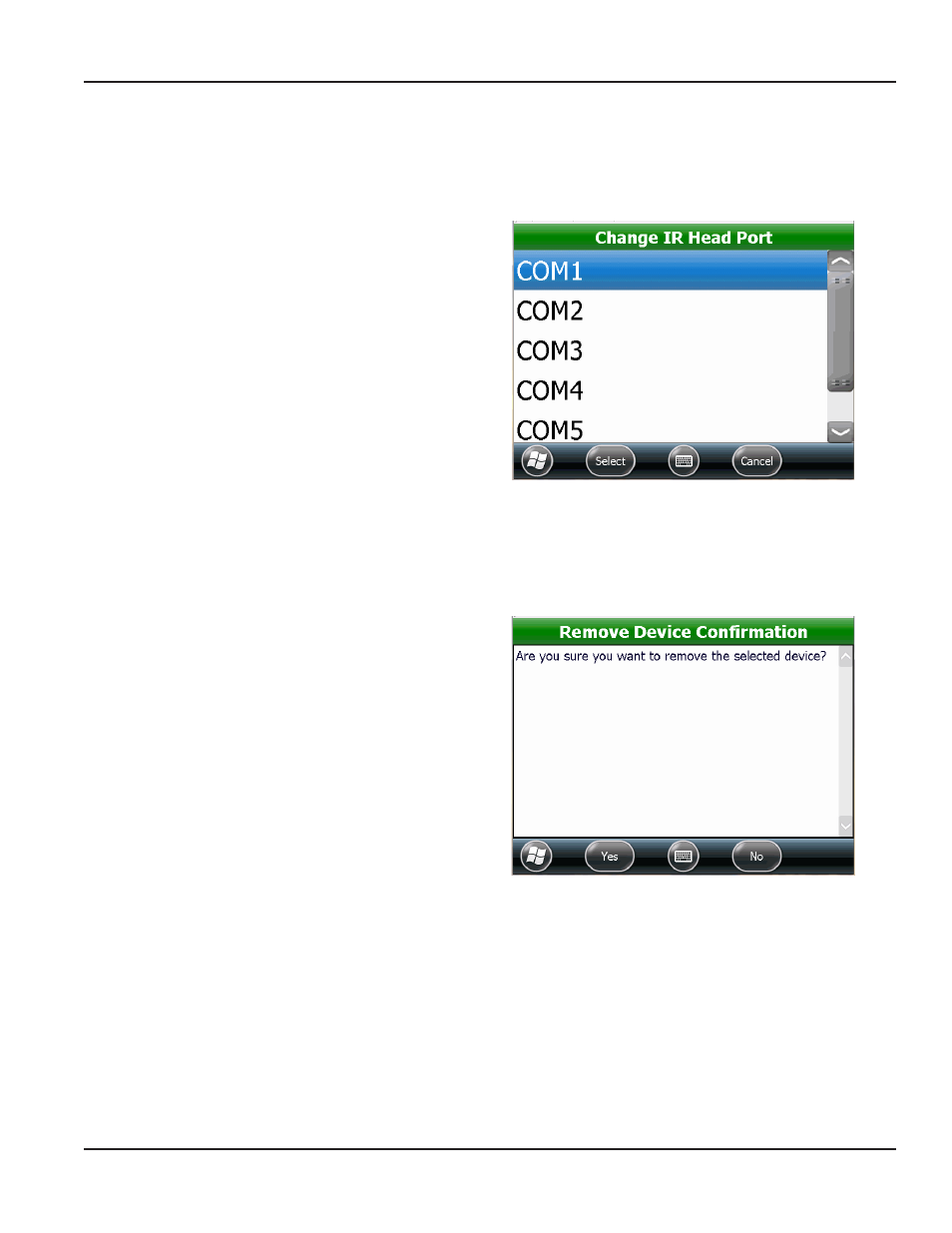
Change Port
Access Hardware Settings from Settings on the ORION Endpoint Utility menu
NOTE:
N
Adjustments to the COM ports should be made only with the assistance of Badger Meter Technical Support
1 On the Hardware Settings screen, tap to select the
hardware you want to change Then tap
Change Port
Result: The cOM port selection screen opens. The title
bar shows the device you selected. In Figure 109, the
IR Head was selected.
2 Tap to select the COM port from the list The COM
port change is made automatically and displays on
the Hardware Settings screen
If you do not want to select a COM port, tap Cancel
to return to the Hardware Settings screen
3 Tap Back to return to the Settings screen
Figure 109: change cOM port
Remove Device
Access Hardware Settings from Settings on the ORION Endpoint Utility menu
1 On the Hardware Settings screen, tap to select
a device you want to remove Then tap Remove
Device
2 A screen displays asking for confirmation
Tap Yes to remove the device Tap No to return to
the Hardware Settings screen
Result: The device is removed from the list on the
Hardware Settings screen.
3 Tap Back to return to the Settings screen
Figure 110: device removal confirmation
SETTINgS
Page 65
April 2014
ORION® Endpoint Utility for Trimble® Ranger 3
