Magnet swipe warning for ir access, Force read, Ping – Badger Meter ORION Classic (CE) User Manual
Page 15
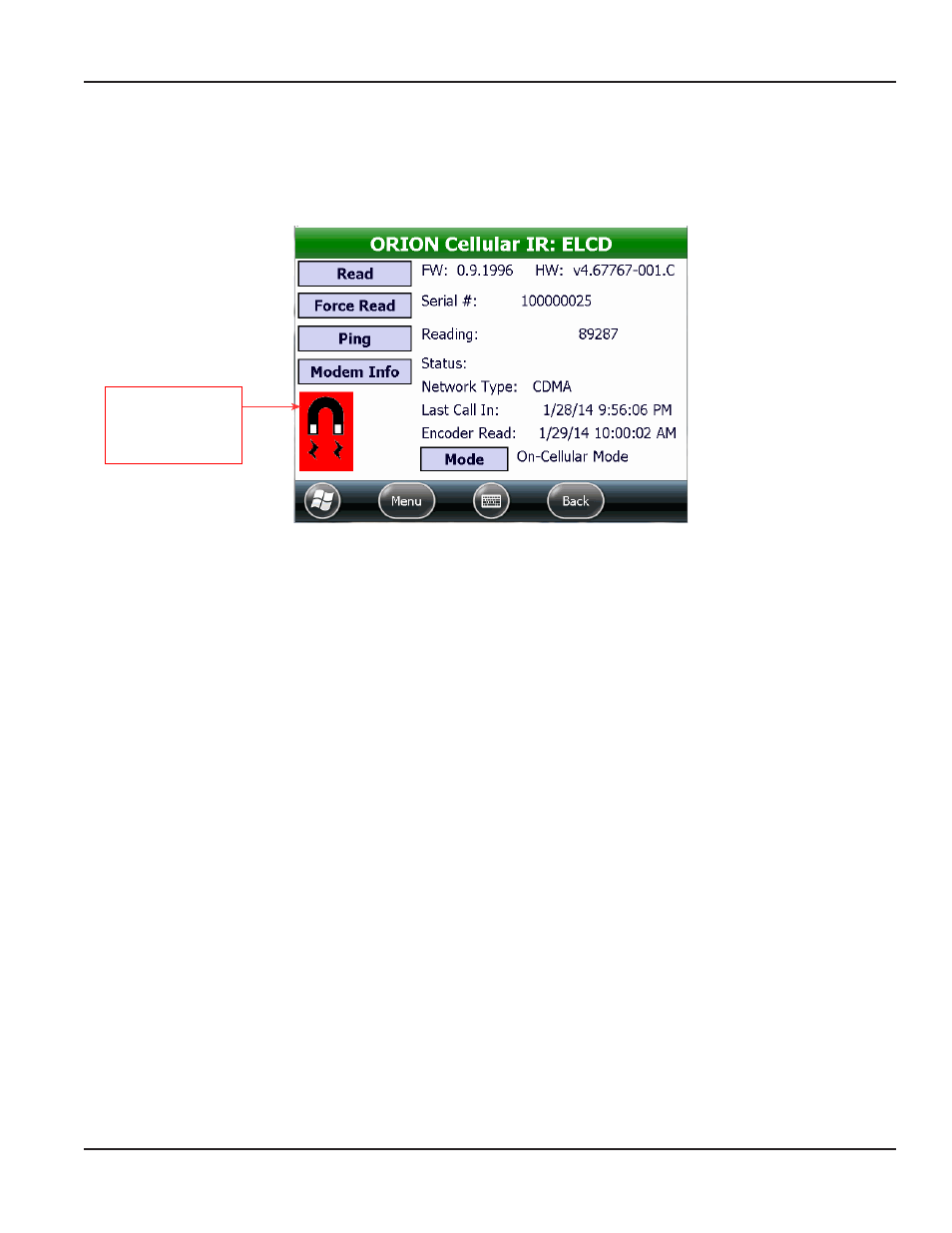
Magnet Swipe Warning for IR Access
To place an ORION Cellular endpoint in IR mode, swipe the magnet along the side of the endpoint where the serial number
and bar code are engraved The LED flashes and the endpoint stays in IR mode for approximately two minutes
After approximately two minutes, the magnet icon flashes on the IR Programming screen (Figure 14) as a reminder to swipe
the magnet again to perform additional IR functions
Figure 14: Endpoint requires magnet swipe for IR mode
Force Read
Tap Force Read to update the real-time encoder odometer value on the endpoint
The ORION Cellular endpoint is compatible
with Badger Meter high resolution encoders and Badger Meter approved three-wire encoders The ORION Cellular endpoint is
not compatible with RTR encoders For complete information, refer to the ORION cellular Endpoints product data sheet which
can be found at
1 To perform a Force Read, align the optical head of the IR cable with the ORION Cellular endpoint IR LED port You may
need to perform a magnet swipe on the ORION Cellular endpoint to activate IR communication
2 On the ORION IR Programming screen, tap Read to read the endpoint
3 Tap Force Read
Result: The reading value updates to reflect the current encoder odometer value. A reading will display if the tamper
condition no longer exists.
Ping
1 To Ping an ORION Cellular endpoint, align the optical head of the IR cable with the ORION Cellular endpoint IR LED
port You may need to perform a magnet swipe on the ORION Cellular endpoint to activate IR communication
2 On the ORION IR Programming screen, tap Read to read the endpoint
3 Tap Ping to confirm an endpoint network connection For complete information, see
Icon displays/flashes
as a reminder that
a magnet swipe is
required for IR access
ORION IR PROgRAMMINg
Page 15
April 2014
ORION® Endpoint Utility for Trimble® Ranger 3
