Alarm silencing, Alarm blocking, Lockout menu – Watlow EZ-ZONE RM Limit Module Rev C User Manual
Page 85: Using lockout to hide pages and menus
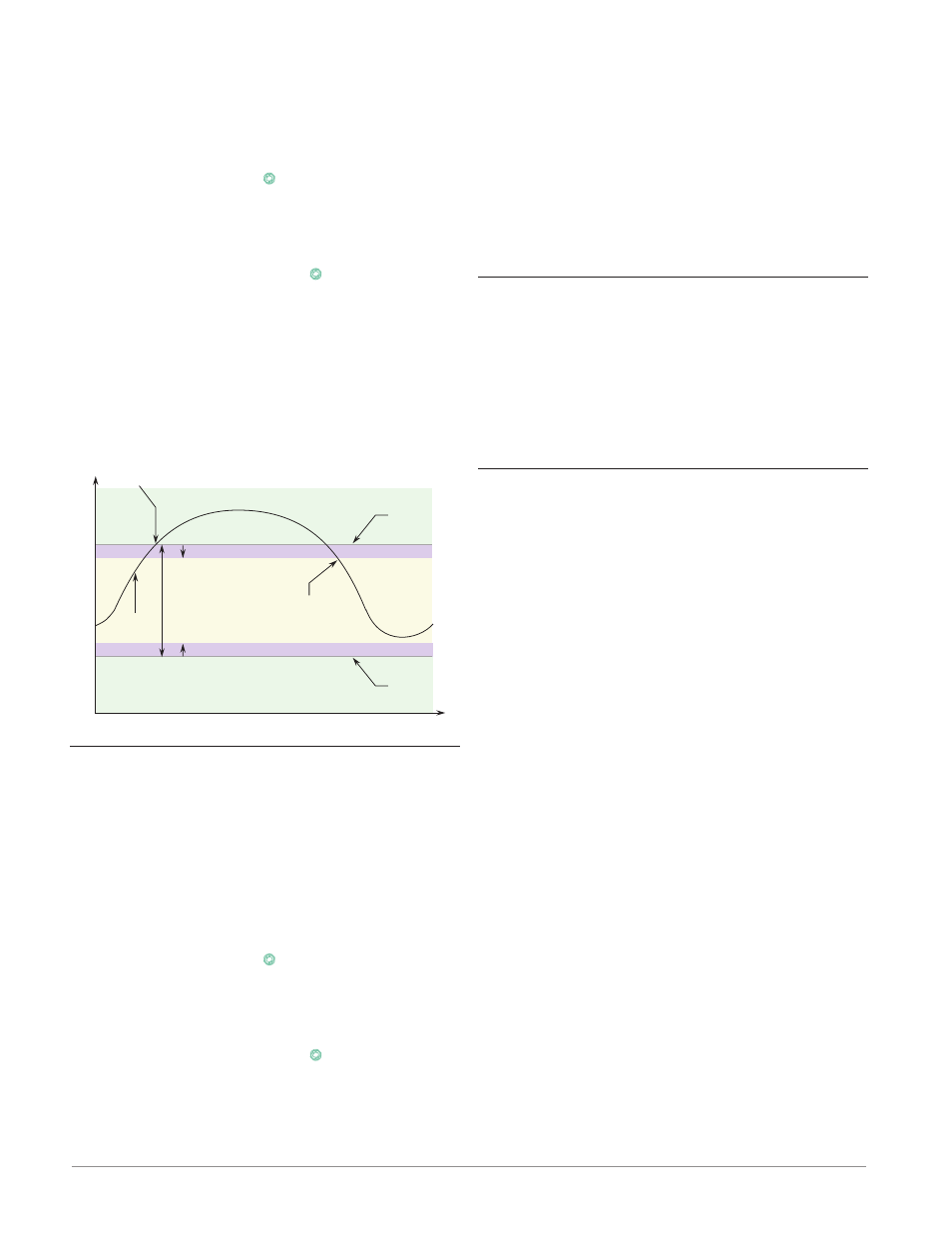
Watlow EZ-ZONE
®
RML Module
•
82
•
Chapter 6 Features
condition has passed. It can only be deactivated by
the user.
An active message, such as an alarm message,
will cause the RUI display to toggle between the nor-
mal settings and the active message in the upper dis-
play and [Attn] in the lower display.
Push the Advance Key
‰
to display [ignr] in the
upper display and the message source in the lower
display.
Use the Up ¿ or Down ¯ keys to scroll through
possible responses, such as Clear [`CLr] or Silence
[`SiL]
. Then push the Advance
‰
or Infinity ˆ key
to execute the action.
See the Keys and Displays chapter and the Home
Page chapter for more details.
An alarm that is not latched (self-clearing) will
deactivate automatically when the alarm condition
has passed.
Turn alarm latching on or off with Latching
[`A;LA]
(Setup Page, Alarm Menu).
Normal Operating Range
Alarm High
Set Point
Time
Temperature
Alarm Low
Set Point
Alarm Response with Hysteresis
The alarm state continues until the
temperature drops to the Alarm High
Set Point minus the hysteresis. A
latching alarm could be turned off by
the operator at this point. A
non-latching alarm would turn off
automatically.
The alarm state begins when the temperature
reaches the Alarm High Set Point
Process
Temperature
Alarm Hysteresis
Alarm Silencing
If alarm silencing is on the operator can disable the
alarm output while the controller is in an alarm
state. The process value or temperature has to enter
the normal operating range beyond the hysteresis
zone to activate the alarm output function again.
An active message, such as an alarm message,
will cause the display to toggle between the normal
settings and the active message in the upper display
and [Attn] in the lower display.
Push the Advance Key
‰
to display [ignr] in the
upper display and the message source in the lower
display.
Use the Up ¿ and Down ¯ keys to scroll through
possible responses, such as Clear [`CLr] or Silence
[`SiL]
. Then push the Advance
‰
or Infinity ˆ key
to execute the action.
Turn alarm silencing on or off with Silencing
[`A;Si]
(Setup Page, Alarm Menu).
Alarm Blocking
Alarm blocking allows a system to warm up after
it has been started up. With alarm blocking on, an
alarm is not triggered when the process tempera-
ture is initially lower than the alarm low set point
or higher than the alarm high set point. The process
temperature has to enter the normal operating range
beyond the hysteresis zone to activate the alarm
function.
Turn alarm blocking on or off with Blocking
[`A;bL]
(Setup Page, Alarm Menu).
Using Lockout to Hide Pages and Menus
If unintentional changes to parameter settings might
raise safety concerns or lead to downtime, your can
use the lockout feature to make them more secure.
Each of the menus in the Factory Page and each
of the pages, except the Factory Page, has a security
level assigned to it. You can change the read and
write access to these menus and pages by using the
parameters in the Lockout Menu (Factory Page).
Lockout Menu
There are five parameters in the Lockout Menu (Fac-
tory Page):
• Lock Operations Page [LoC;o] sets the security
level for the Operations Page. (default: 2)
Note:
The Home and Setup Page lockout levels are
fixed and cannot be changed.
• Lock Profiling Page [LoC;P] sets the security level
for the Profiling Page. (default: 3)
• Password Security Enable [pas;e] will turn on or
off the Password security feature. (default: off)
• Read Lockout Security [rLoC] determines which
pages can be accessed. The user can access the se-
lected level and all lower levels. (default: 5)
• Set Lockout Security [SLoC] determines which pa-
rameters within accessible pages can be written to.
The user can write to the selected level and all
lower levels. (default: 5)
The table below represents the various levels of lock-
out for the Set Lockout Security prompt and the
Read Lockout Security prompt. The Set Lockout has
6 levels (0-5) of security where the Read Lockout has
5 (1-5). Therefore, level "0" applies to Set Lockout
only. "Y" equates to yes (can write/read) where "N"
equates to no (cannot write/read). The colored cells
simply differentiate one level from the next.
