General, User interfaces (ui) – Franklin Fueling Systems T5 Series Fuel Management System Programming Guide User Manual
Page 9
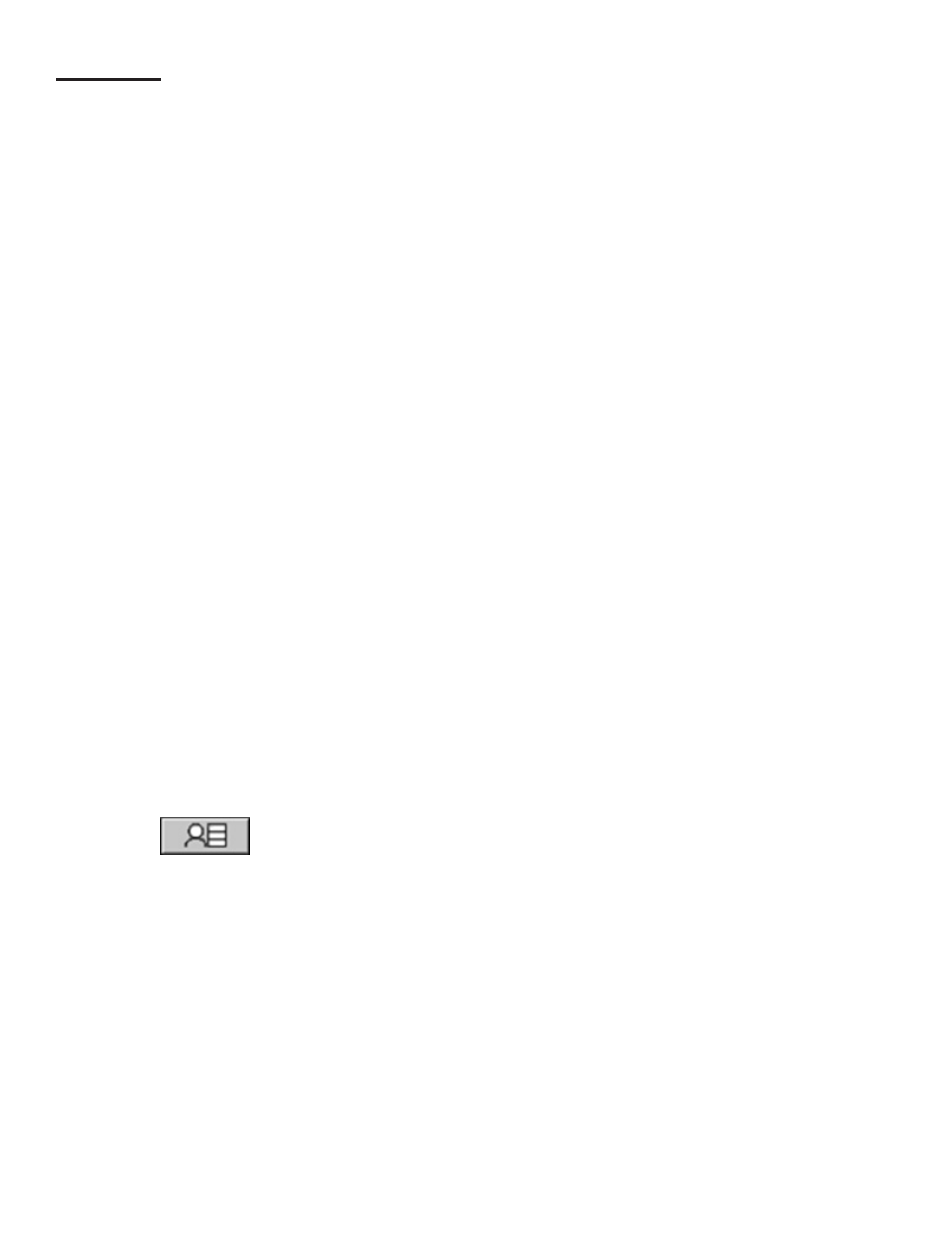
5
General
After the Fuel Management System has been installed, typically your interaction with the system will be from the LCD
display, on-board printer; or using the Web Browser software to program and monitor the console remotely. Remote
operation can be performed from a PC, either attached directly or through a network connection to the console. All of the
features of the console are available through these input / output devices. Also, the console may be set up to generate and
send automated reports to e-mail accounts or print reports at a programmed time.
Occasionally you may need console information, such as model and serial numbers. The model number is located on the
face of the console. The serial number is located on a small plaque placed on the bottom of the left panel. This label also
shows the model number, voltage, manufacturer’s address, a warning symbol and the unit’s voltage specifications.
User Interfaces (UI)
LCD Touch Screen Interface
An LCD touch screen is included with the T5 (TS-608) consoles and can be ordered as an option on the T550
(TS-EMS) and T5000. The “D” designation in the console’s model number indicates that a LCD display was ordered
with the system. This bright display, with an adjustable contrast setting, allows easy viewing in any lighting condition. A
programmable screen saver can be selected to automatically turn the backlight off after 5 minutes. This extends the life of
the display. To enable or disable the sleep mode select: Menu > Preferences > Toggle Sleep Mode
Touch Screen Calibration
During initial setup, it will be necessary to calibrate the touch screen function of the LCD display. Calibrating the
touch screen will enable the console to better recognize the area that you “touch,” so that you can accurately enter in
information. To calibrate the touch-screen function of the display, you must first access the calibration application.
1. From the
HOME MENU, press MAIN MENU > DOWN > TOOLS > TOUCHSCREEN CALIBRATION.
2. The console will ask if you are sure that you want to proceed, answer
Yes.
3. Follow the on-screen instructions to complete the calibration process.
Web Browser Interface
Each T5 Series console includes an Ethernet port and programming options to eliminate the need for an Ethernet port
server or a external / internal modem (although both options are still available). The advantages to using an Ethernet
connection are: faster connection speeds, quicker data transfer rates, less data errors or quicker recovery of data when
errors occur, and it does not require extra software or drivers to be loaded. This means that console parameters can be
modified and that status/alarm reports can be printed from virtually anywhere.
Access Control
There are three access levels programmed into the console’s operating system: Guest, User, and Administrator. Each
level will allow an operator to access different features or change specific settings on the console. This security feature
prevents unauthorized tampering of console configurations.
The User Role
icon will appear in the upper-right corner of the LCD display as one of the following:
•
ONE BAR filled operates at the GUEST level. Guests are allowed to access menu options and check the system
configurations. The GUEST will not be able to modify the console settings.
•
TWO BARS filled operates at the USER level. Users are given limited access to certain areas of the operating
system to make changes or print reports.
•
THREE BARS filled operates as an ADMINISTRATOR. This level grants access to all areas of programming and
setup configuration. The administrator privilege is usually assigned to the designated technician of a site.
