Franklin Fueling Systems T5 Series Fuel Management System Programming Guide User Manual
Page 13
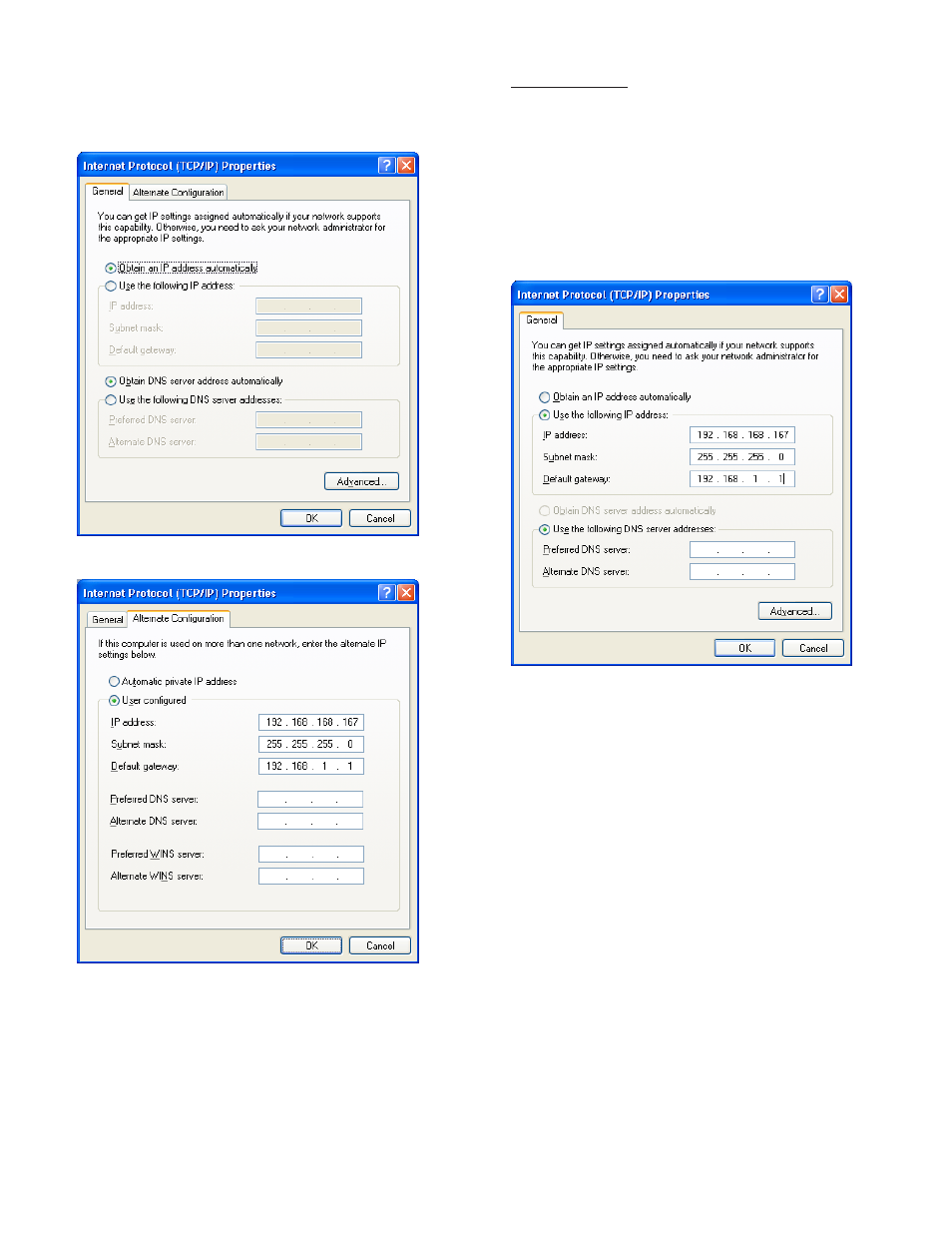
9
Obtain an IP Address Automatically
Computers commonly use this setting to obtain an IP
address automatically.
1. If
Obtain an IP address automatically is selected, it
may be best to click the
Alternate Configuration tab.
2. Select
User Configured.
3. Enter an IP address. For simplicity, make the last
segment of the IP one number different than the IP
address of the console. Upon initial setup
ONLY, the
numbers used in the figure may be used to configure
the TCP / IP settings of your PC.
4. Leave all other information blank and click
OK.
5. Close the Local Area network for changes to take place.
Note: The consoles default IP address is
192.168.168.168. If the PC is normally configured
to acquire an IP address automatically,
Alternate
Configuration may be used, as mentioned above, to
allow a connection to be enabled without the necessity
of reconfiguring the computer each time it will be used
to connect to this console.
Use the Following IP Address
1. If
Use the following IP address is selected and the entry
boxes contain any information, record this information for
use when console programming is complete.
2. Enter an IP address. For simplicity, make the last
segment of the IP one number different than the IP
address of the console. Upon initial setup
ONLY, the
numbers used in the figure may be used to configure
the TCP / IP settings of your PC.
3. Leave the DNS information blank.
Note: The consoles default IP address is
192.168.168.168. If the PC is normally configured
to
Use the following IP address, make sure that
all displayed information is recorded and kept prior
to making any changes. It may be necessary to use
this information to reconfigure the console once
programming is complete.
Check Status of Connection
1. Check the status of your connection by going to the
Network Connections window.
2. If the connection status is disabled, enable it by right-
clicking on the
Local Area Connection and selecting
Enable.
3. Verify link light is lit under Ethernet on Controller
module is lit and RX light is flashing.If technical
difficulties arise, please contact Franklin Fueling
Systems Technical Support before proceeding.
More information on the Web Browser Interface is located
on page 33 of this manual.
