Franklin Fueling Systems T5 Series Fuel Management System Quick Reference Guide User Manual
Franklin Fueling Systems Equipment
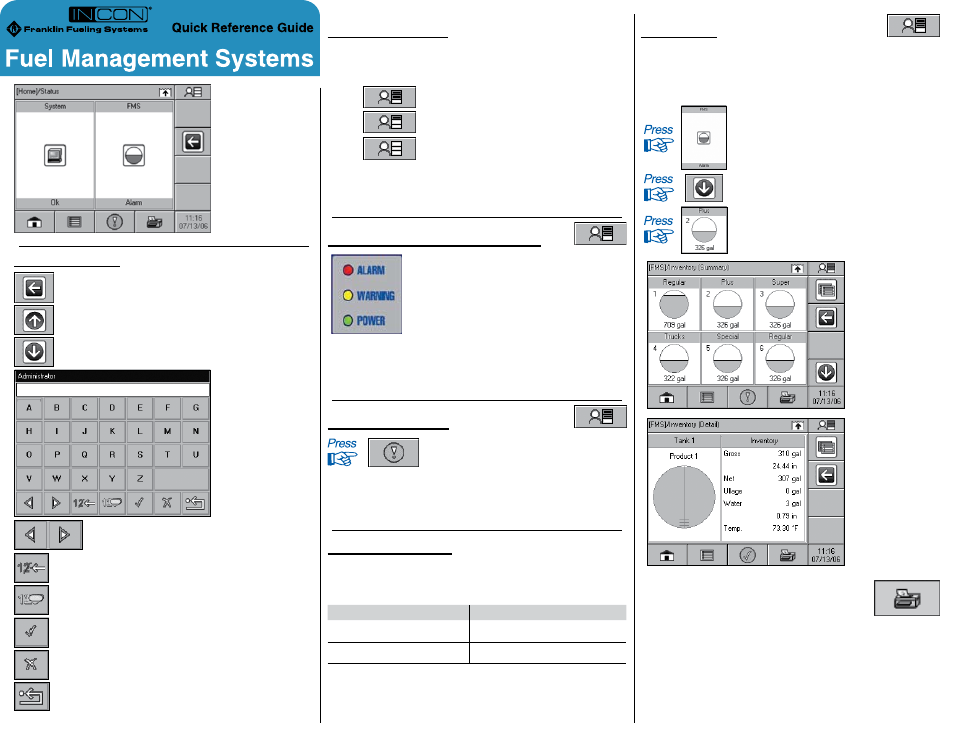
Home Status
Navigation Icons
Back: Moves back one screen.
Scroll Up: More options available above.
Scroll Down: More options available below.
Text Entry Box
Character Selection: Selects between upper/
lower case letters and numerals/symbols.
Backspace: Deletes the last character input.
Clear: Deletes all of the data in the text box.
Enter: Saves the data entered.
Cancel: Exits without saving.
Restore Default: Returns to original settings.
User Role Icon Key
The User Role icon indicates the current level of access. This
icon is used in this guide to indicate the access level needed
to perform certain functions.
Guest
Guest level access
User
User level access
Admin
Administrator level access
Note: Pressing the User Role icon will return the current
access level to Guest.
Alarm Status LEDs & Annunciator
Red Alarm LED – Flashes with Tank, Sensor
and Line alarms.
Yellow Warning LED – Flashes with Active
System Warnings.
Green Power LED – On when power is
applied to the console.
Note: Alarms automatically clear when the conditions that
caused them are corrected. Indicator lights will stop
flashing when there are no alarms.
View Active Alarms
to view all Active alarms.
Note: Pressing this button will display active alarms only.
When the Alarm Condition button is a Checkmark,
there are no active alarms.
Clear Active Alarms
A certified technician can help diagnose alarm issues that
might come up, so it’s a good idea to have your Service
Company’s information close at hand.
Name
Number
(
)
–
(
)
–
Note: Alarms cannot be cleared manually. Alarms will clear
automatically when the condition that created the alarm
has been corrected.
To Display...
• Gross Volume
• Net Volume
• Gross Level
• Water Volume
• Product Temperature
• Water Level
By Tank or Manifold
the FMS button.
Up to 6 tanks with gross volume are
displayed.
to display more tanks, if applicable.
the Tank that you want details on
(gross level, product temperature, etc.).
Inventory
Summary
Inventory
Details
Note: Pressing the Print button
while viewing
Inventory Summary will print an inventory
report for all tanks.
