Initial console configuration, Console build characteristics – Franklin Fueling Systems T5 Series Fuel Management System Programming Guide User Manual
Page 17
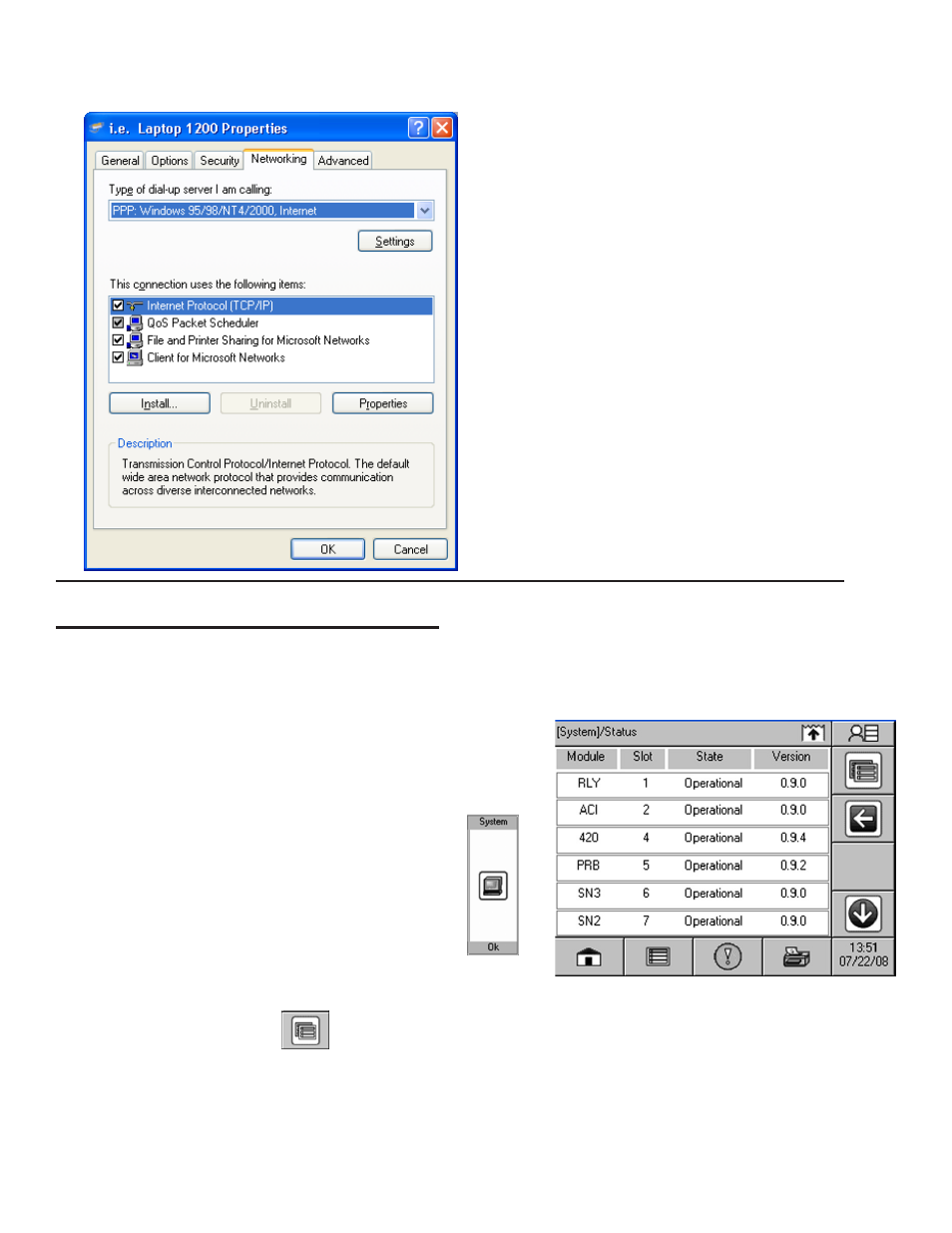
13
19. In the
Type of dial-up server I am calling, select
PPP: Windows 95 / 98 / NT4 / 2000, Internet from the
drop-down list then click
OK.
Check Operation of Connection
1. As before, open
Network Connections.
2. Right-Click the new direct connection and select
Connect. The status should change to connected. At
this point, the computer is connected to the console.
If you experience technical difficulties, please contact
Franklin Fueling Systems Technical Support before
proceeding.
At this point, more information on navigating the Web
Browser Interface is provided in Section 4: Web Browser
Interface of this manual.
Initial Console Configuration
Initial setup must be completed before the console can be used. This section will show how to set custom parameters by
navigating through the programming options and set up the T5 series console for the first time.
Console Build Characteristics
Each console is custom ordered and built to customer specifications.
That means that all of the hardware (modules) and software options
needed for your site are installed and tested. Before programming,
check the status and version of each module and verify that your
purchased options are present.
1. At the Home Status screen, press
System Application.
2. The
System Status screen will appear. Here you can see a
module’s description, installed slot, operational status, and version.
3. Press the
Application Menu
button.
Identification – View to locate the System Serial Number, Ethernet Address (not the same as IP address) Controller
Serial number and Date/Time of manufacture.
Options – Displays the current installed software options.
