Franklin Fueling Systems TS 550 evo Fuel Management System Quick Reference Guide User Manual
Ts-550 evo fuel management system
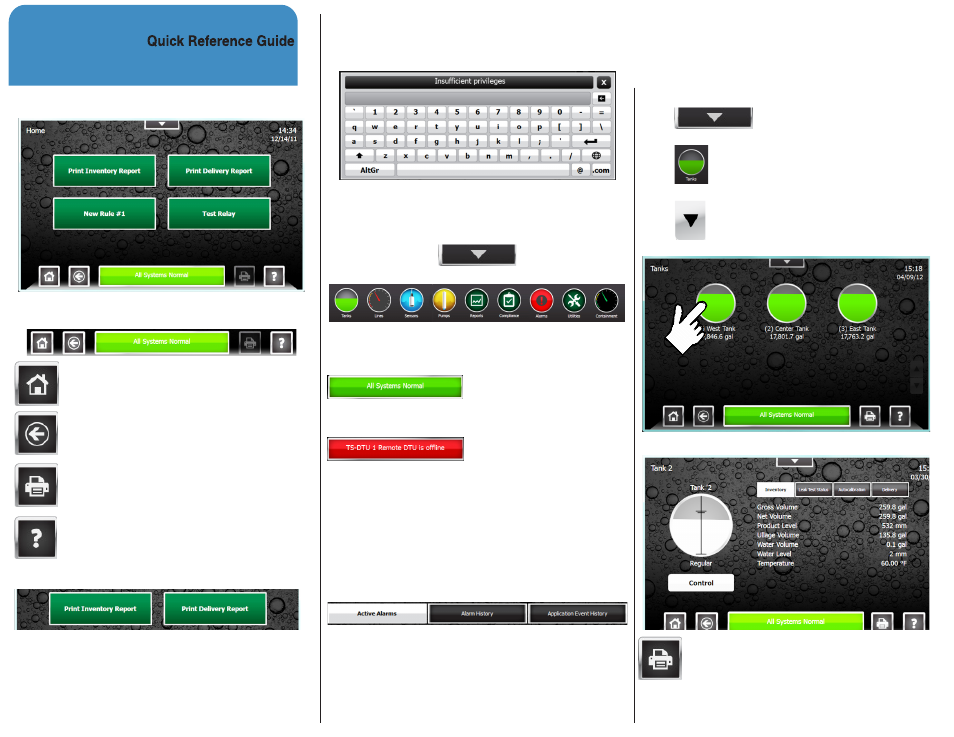
TS-550 evo
Fuel Management System
Home Screen
Navigation
Dash Board
Home: Directs users to the Home screen.
Back: Navigates to the previous screen
Print: Prints currently displayed data
Help: Displays help information
One-Touch Buttons
The One-Touch Buttons are programmable shortcuts
to perform specific console functions
Note: Setup of the One Touch Buttons must be
performed by a trained and certified technician.
Text Entry
When needed, a text entry screen is displayed.
Quick Jump Menu
From any screen, access the Quick Jump Menu (QJM)
by clicking the down arrow.
Brings up:
The QJM allows you to access different sections of the
TS-550 evo quickly.
System Status Bar
The system status bar will be
Green and display All Systems Normal when the system
has no alarms.
The system status bar will
turn Red and will scroll through all active alarm, when
the system has any alarms.
Alarms
Pressing the System Status Bar at any time will direct
the user to the Active Alarm screen where alarm and
application events histories can be viewed.
Alarm History & Application Event History can be
viewed by selecting the appropriate tab:
Clear Active Alarms
A certified technician can help diagnose alarm issues
that might come up, record your Service Company’s
contact information on the next page.
To Display:
• Gross Volume
• Net Volume
• Gross Level
• Water Volume
• Product Temperature • Water Level
Press
to open the QJM.
Press
to access the Tank Summary Screen
Press
to display more tanks, if applicable.
Select the tank icon for details about that tank.
This will display the Tank Inventory Detail Screen:
Pressing the print button while on the Tank
Inventory Screen will print an Inventory Report for all
tanks.
