Setting up passwords, Preliminar y – Extron Electronics MLC 226 IP Series Installation User Manual
Page 61
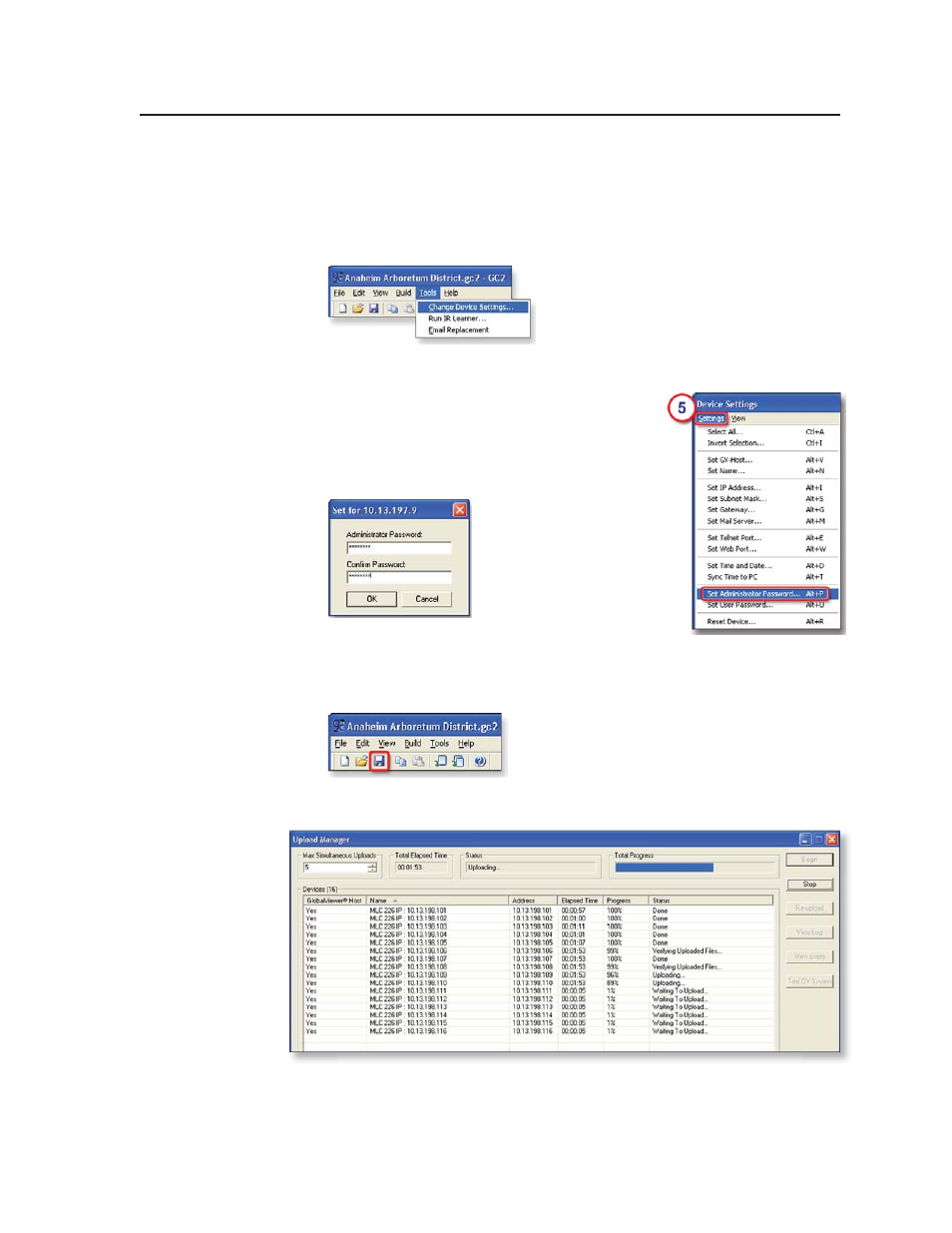
4-17
MLC 226 IP Series • Software-based Confi guration and Control
PRELIMINAR
Y
Setting up passwords
1.
Install and start the Extron Global Confi gurator (GC) software. See page 4-9.
2.
Open an existing GC project or start a new project. Refer to the GC help fi le or
the MLC 226 IP Series Setup Guide for instructions.
3.
Click Tools and select Change Device Settings from the drop-down menu.
4.
In the Device Settings window, select (click on) the desired MLC in the list
that appears on screen.
5.
Click Settings and choose Set Administrator
Password from the drop-down menu, as shown
at right. A Set for <IP address> window appears.
6.
Type the Administrator password into both areas
of the window and click OK.
The Set for... window closes.
7.
Click the Close button.
8.
Complete the rest of the confi guration, then save the project: click File and
then Save or click the Save icon, shown below
9.
Upload (build) the confi guration to the MLC. The Upload Manager window
appears, as shown below.
10.
Click Exit after the fi les have been uploaded.
