Working with a non-medialink extron switcher, Preliminar y – Extron Electronics MLC 226 IP Series Installation User Manual
Page 135
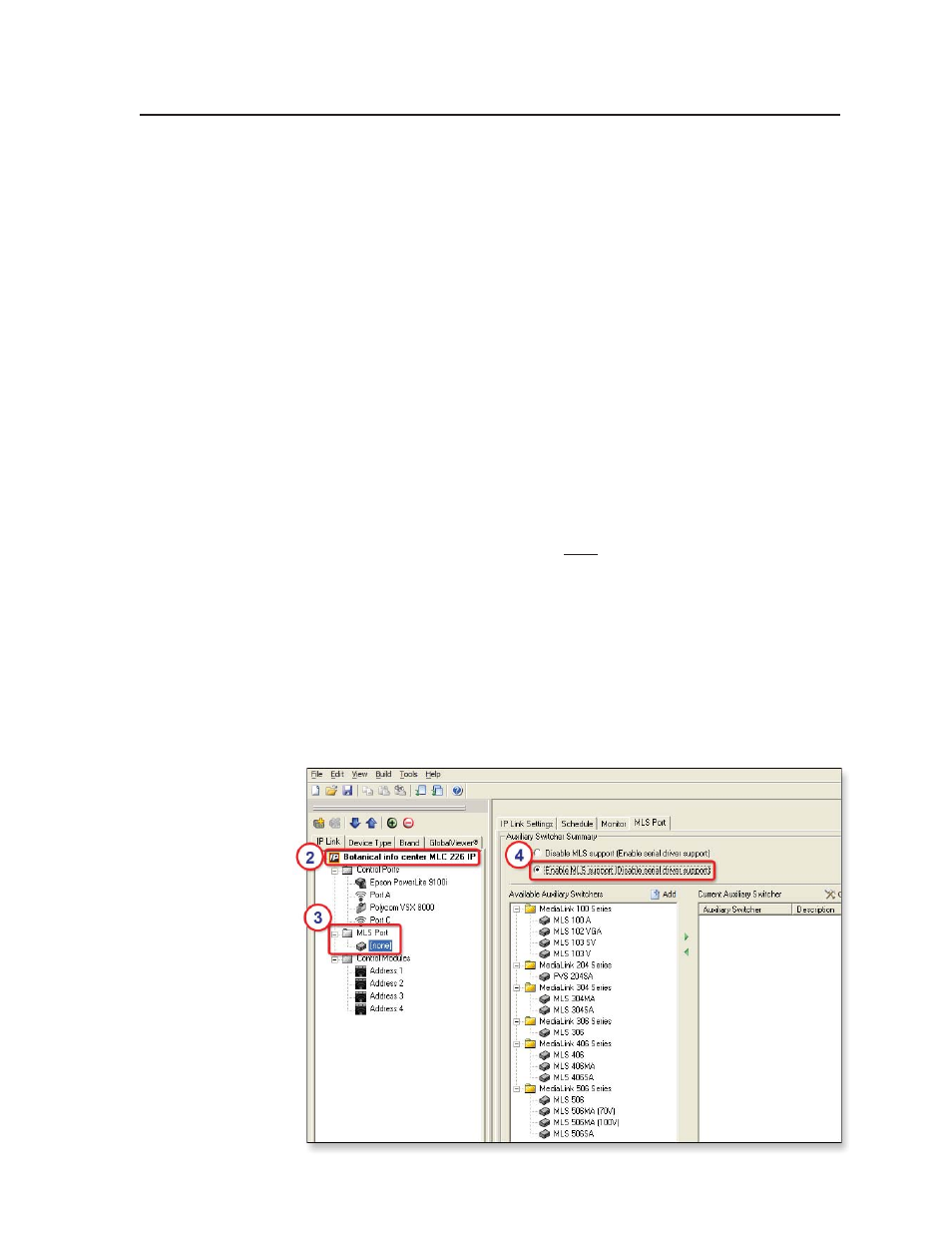
6-17
MLC 226 IP Series • Special Applications
PRELIMINAR
Y
17.
Click the Done button at the bottom of the Monitored Conditions Window,
which then closes.
18.
Complete the rest of the confi guration as desired, then save the project and
build and upload the confi guration to the MLC.
Working With a Non-MediaLink Extron Switcher
Although the MediaLink Controller’s MLS port can be used as an auxiliary RS-232
port for controlling another type of device, it is usually used to connect an Extron
MediaLink Switcher (MLS) or PoleVault Switcher (PVS). The MLC recognizes and
communicates with MLS and PVS switchers without requiring additional drivers or
confi guration, unless you want to remap switcher inputs to the MLC’s buttons.
The MLC can recognize Extron switchers other than MLS and PVS models,
but as a single, generic type of switcher. For example, the MLC considers an
MPS 112 switcher to be the same as an IN1508 or an SW 4AV. The MLC supports
bidirectional communication for input switching and volume control, just as it does
for the MLS and PVS switchers.
You can control an Extron switcher such as an MPS 112 or MPS 112 CS via the MLS
port if all of the following conditions are met:
• The MPS switcher uses fi rmware version 1.12 or higher.
• The MPS is in single switcher mode. It must be in single switcher mode (not
separate switcher mode) to be controlled by the MLC.
• The MLC uses fi rmware version 1.07 or higher. This is required in order to
bidirectionally track inputs greater than 6.
Also, if the input buttons are in input mode, the MLC and MPS buttons track
bidirectionally: an input button press on one device is indicated on the other device.
To set up the MLC to control an MPS 112 Series switcher, cable the MLC and
connect the MPS switcher to the MLC’s MLS port, then follow these steps:
1.
Create a new Global Confi gurator project that includes an MLC.
2.
In the IP Link tree view window, click on the MLC to be confi gured.
