Preliminar y, Special applications, cont’d – Extron Electronics MLC 226 IP Series Installation User Manual
Page 136
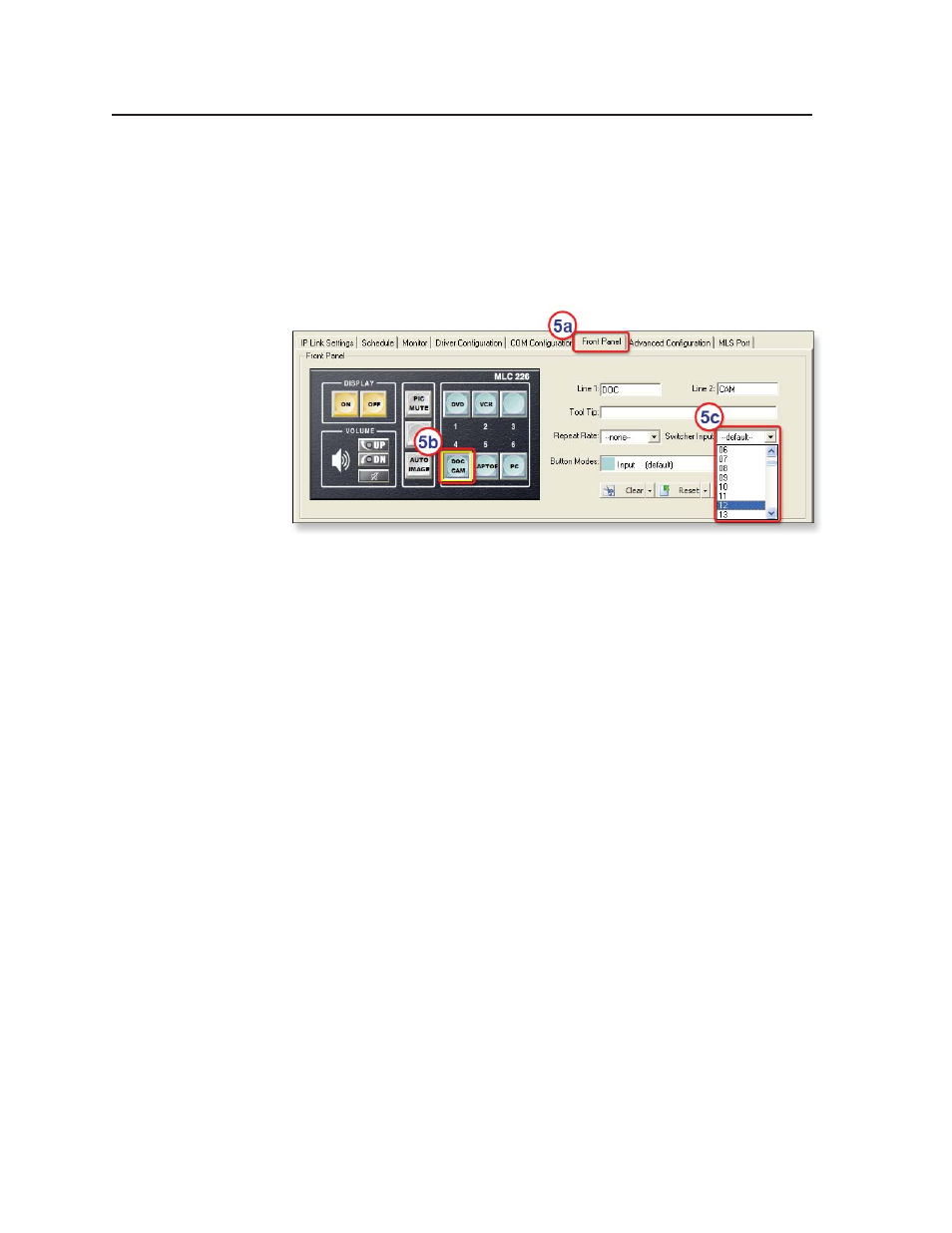
Special Applications, cont’d
MLC 226 IP Series • Special Applications
6-18
PRELIMINAR
Y
3.
Click on the MLS Port. The MLS Port tab displays in the right side of the
window.
N If you create a new GC project, this port is labeled as “MLS Port” in the IP
Link tree view. If you open an existing project that was created with an earlier
version of software, the port is labeled “Slave Switcher” instead.
4.
Make sure the port is set to support MediaLink switchers. The list of available
switchers should be active and selectable. If not, click the Enable MLS
support (Disable serial driver support) radio button.
5.
If you want to use the MLC’s buttons to control MPS switcher inputs other
than the default inputs 1-6, remap the front panel buttons.
a.
Click the Front Panel tab.
b.
Click an input button.
c.
Select the desired MPS switcher input number from the Switcher Input
list box.
d.
Repeat steps 5b and 5c as desired to remap additional buttons to other
switcher inputs.
6.
Complete the rest of the confi guration as desired, then save the project and
build and upload the confi guration to the MLC.
