Setting up the front panel button, Preliminar y – Extron Electronics MLC 226 IP Series Installation User Manual
Page 121
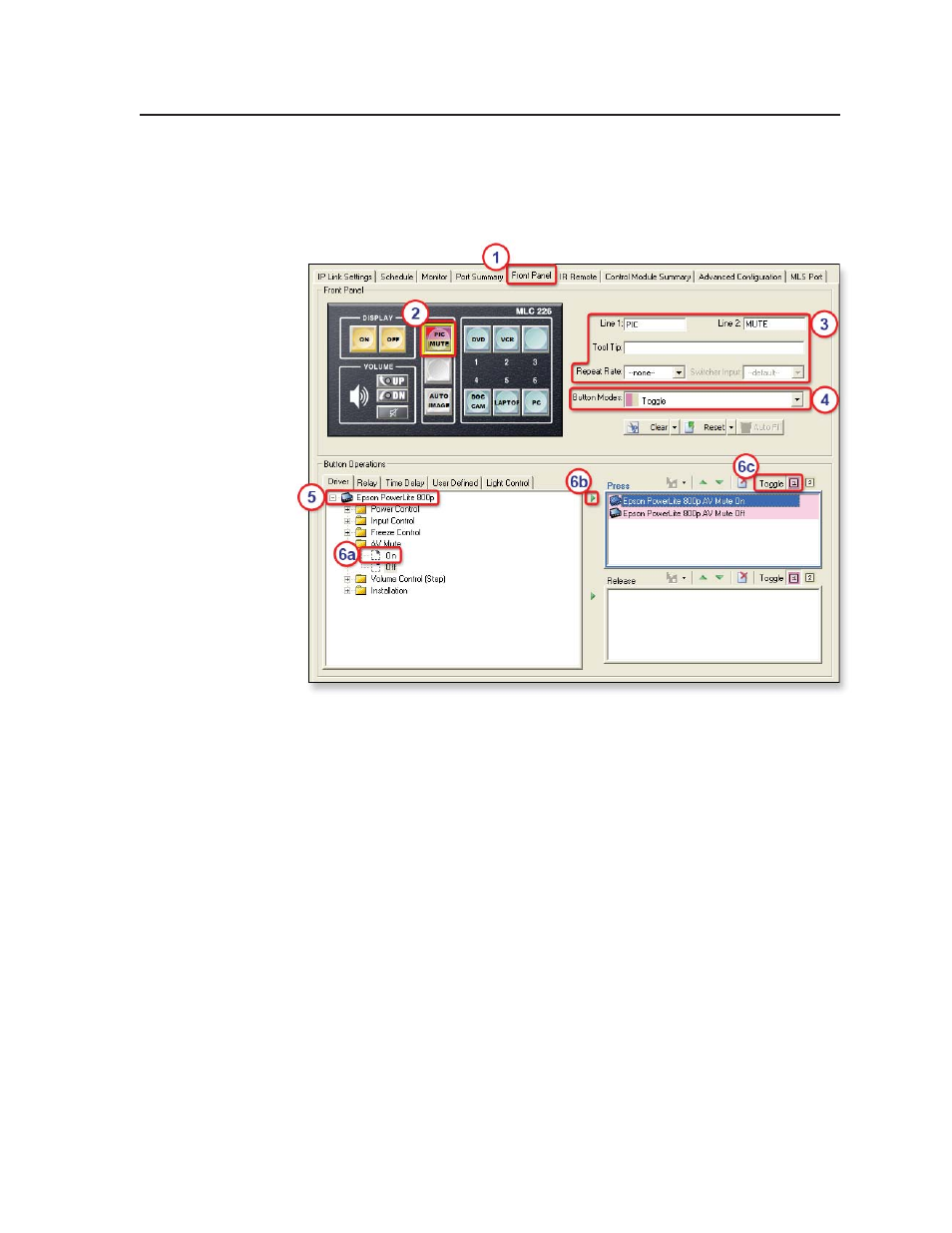
6-3
MLC 226 IP Series • Special Applications
PRELIMINAR
Y
Setting up the front panel button
This section describes a procedure for setting up monitoring of audio and video
muting status on the MLC, the example introduced on page 6-2. You can tailor this
procedure to other functions that you may want to set up.
1.
Click on the Front Panel tab.
2.
Click function button 1.
3.
If desired, type in text for the onscreen button label and the tool tip (text that
appears when the mouse pointer hovers over that button).
4.
In the Button Mode list box, select Toggle. This changes sets the button from
single switch mode to toggle mode, which allows you to confi gure the button
for two sets of presses and releases instead of the default of one press and
release.
5.
In the Button Operations area’s Driver tab, double-click the name of the
projector. A list of available driver functions is displayed below the driver
name.
6.
Set the button press actions for projector A/V mute.
a.
Double-click AV Mute and click On.
b.
Click the green arrow adjacent to the Press area or drag the command to
the Press area
c.
For Toggle, click 1 to associate the AV Mute On command with the fi rst
button press.
d.
Click AV Mute, then click Off.
