Read the current configuration – Xylem CHATTER RTU and E-mail User Manual
Page 47
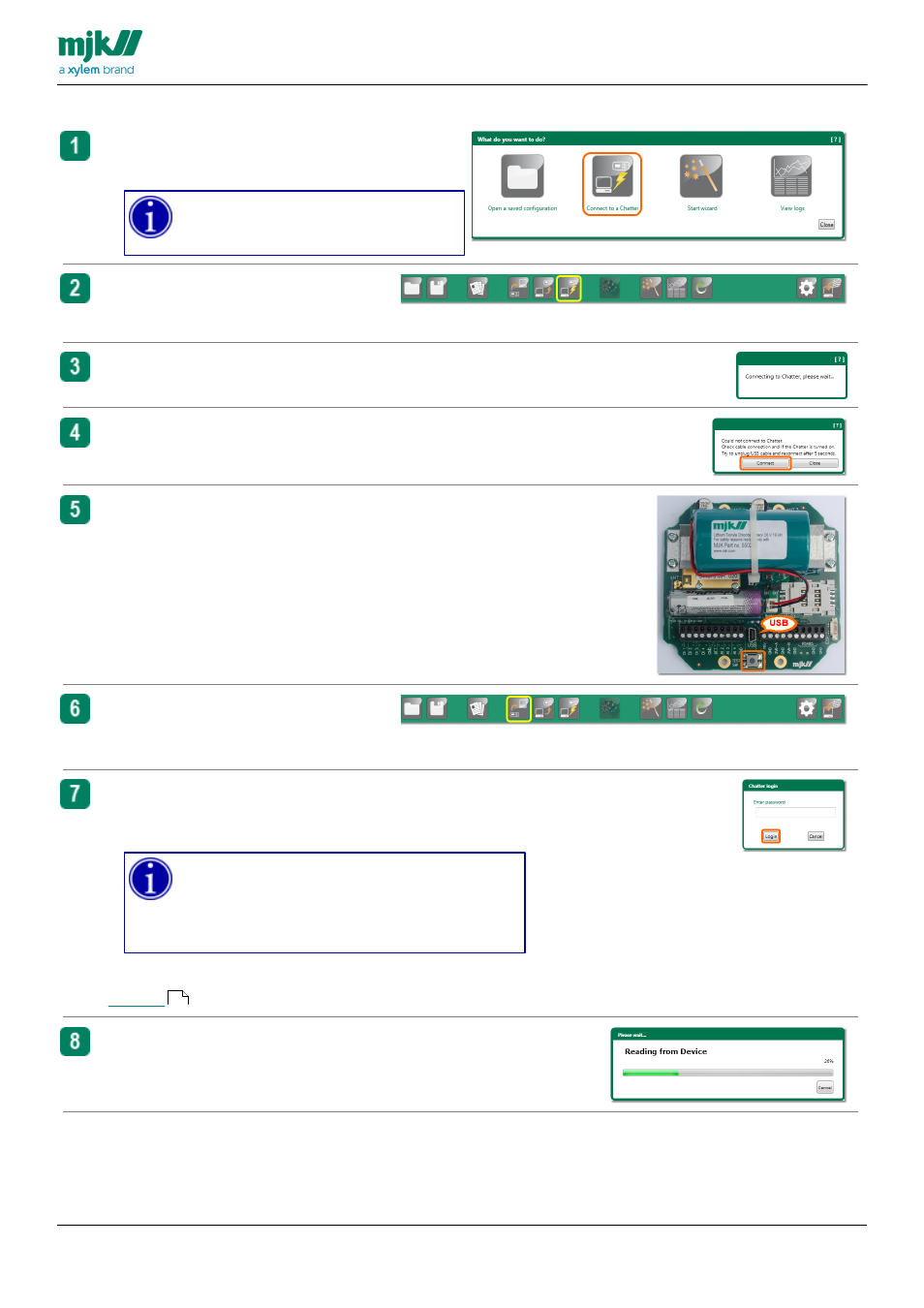
USERS MANUAL
CHATTER™ DATA LOGGER
47
Read the current configuration
From the Start-menu:
Click the button Connect to a Chatter
Your PC must be connected to the
Chatter™ Data Logger with a USB-
cable.
From the menu strip:
Click the button Connect to a Chatter
The connection is in progress
If you get this warning, re-connect the USB cable and try
once more.
You should also check that the red light next to the switch on
the Chatter™ Data Logger printed circuit board is on.
If not, press the switch once to turn on the Chatter™ Data
Logger
When the Chatter™ Data Logger is
connected, click the button
Read from
C hatter
If the USB connection is secured with a password, you must
enter this password before you can change the current
configuration from the Chatter™ Data Logger
You can read and display the current
configuration if you enter any number as
password. You must, however, enter the correct
numeric password if you want to change the
current configuration.
A dditional inform ation:
You can follow the progress in this windows.
134
