View logs – Xylem CHATTER RTU and E-mail User Manual
Page 145
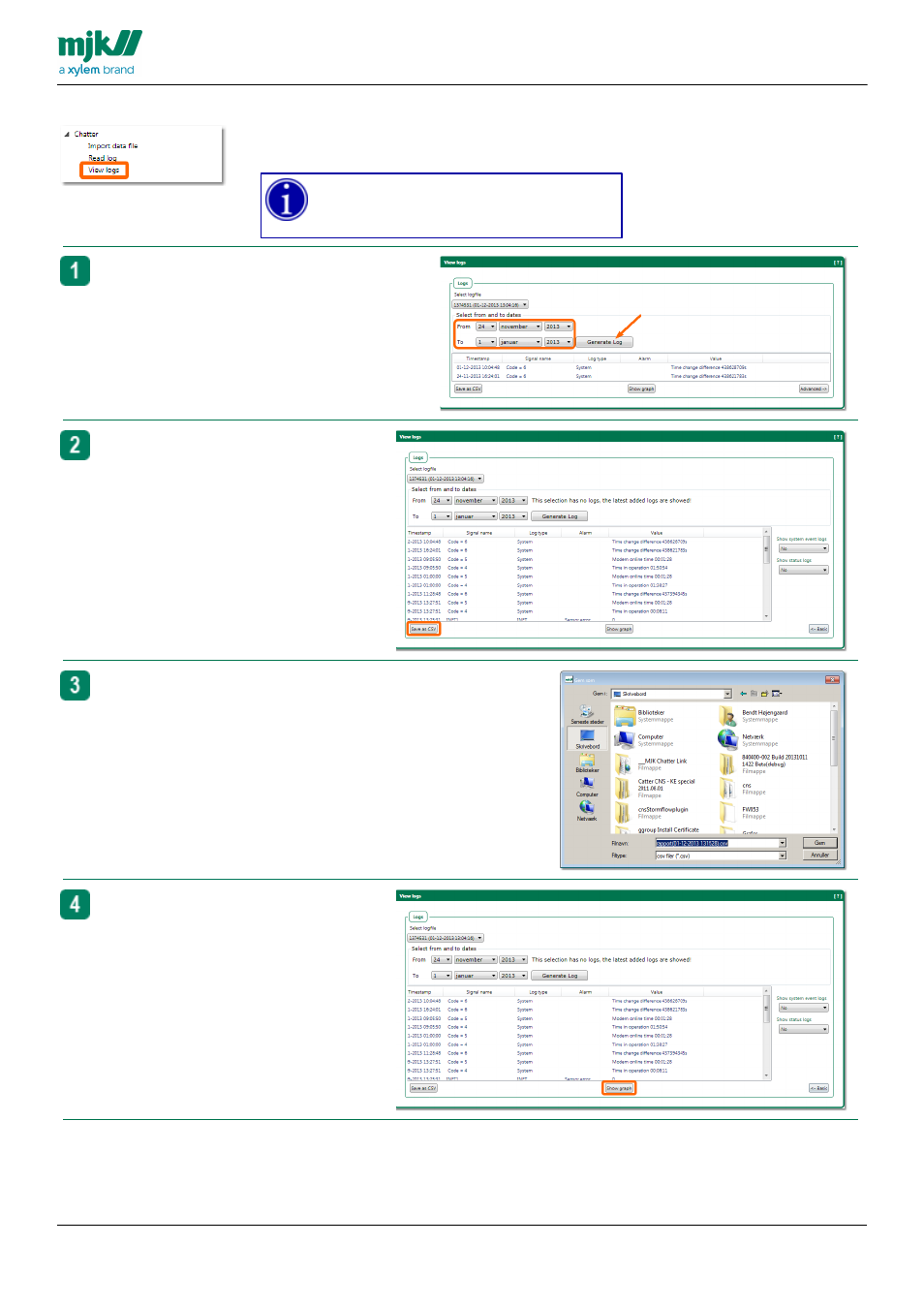
USERS MANUAL
CHATTER™ DATA LOGGER
145
View logs
Use this to display logged data from a Chatter™ Data
Logger.
The data is only available when your PC is
connected to the Chatter™ Data Logger
with a USB-cable.
Select the interval from which you want to see
the logged data.
Click the button
G enerate log
The selected logs are displayed in a table
format.
Click the button
A dvanced
and you may
add or subtract system event logs and
status logs to the log data displayed.
Click the button
Basic
to return to the
normal window
Click the button Save as CSV to save the
displayed log data to file as semicolon
separated data.
Navigate to where you want to save the log data file using the
normal
File Save
dialogue
Click the button
Show graph
to display
the logged measurement data in a graph
view.
- H-2191 (57 pages)
- H-223 (9 pages)
- H-264 (16 pages)
- H-310 (40 pages)
- H-312 (38 pages)
- H-3301 (24 pages)
- H-3342 (30 pages)
- H-335 (32 pages)
- H-339 (21 pages)
- H-340-CalKit (6 pages)
- H-340 (12 pages)
- H-340SDI (32 pages)
- H-3521 (57 pages)
- H-3531 FlashLite (76 pages)
- H-3551 (42 pages)
- H-3553 (36 pages)
- H-375 04101 WIND MONITOR-JR (18 pages)
- H-4161 (36 pages)
- H-4191 (21 pages)
- H-424MS V1.0 (25 pages)
- H-424MS V1.1 (22 pages)
- H-4271 (22 pages)
- H-4280 (34 pages)
- H-4400 (7 pages)
- H-4401 (6 pages)
- H-5223 (107 pages)
- STORM 3 UPGRADE (4 pages)
- System 5000 BASIC Manual (54 pages)
- System 5000 User Manual (136 pages)
- DH-21 (112 pages)
- BrazedPlate Heat Exchangers (4 pages)
- Heat Exchangers (8 pages)
- GL500 MULTICHANNEL DATA LOGGER (32 pages)
- 4046 ANALOG TO SDI-12 CONVERTER (7 pages)
- 4015 SDI-12 TO ANALOG CONVERTER (5 pages)
- iRIS-CAM Wastewater Security Camera (11 pages)
- SDI-12 Data Logger iRIS 220, iRIS 320, iRIS 350, iRIS 150, iRIS 300 (111 pages)
- iRIS 150 GPRS DATALOGGERS (53 pages)
- iCE3 GPRS Variant (29 pages)
- GL500-2-1 Data Logger (32 pages)
- 3101 CONDUCTIVITY CONTROLLER (11 pages)
- 3675 pH CONTROLLER (9 pages)
- 378 TEMPERATURE CONTROLLER (9 pages)
- Expert 1400 (16 pages)
- Expert 700 (8 pages)
