Installation guide – Veris Industries E8950 Install User Manual
Page 5
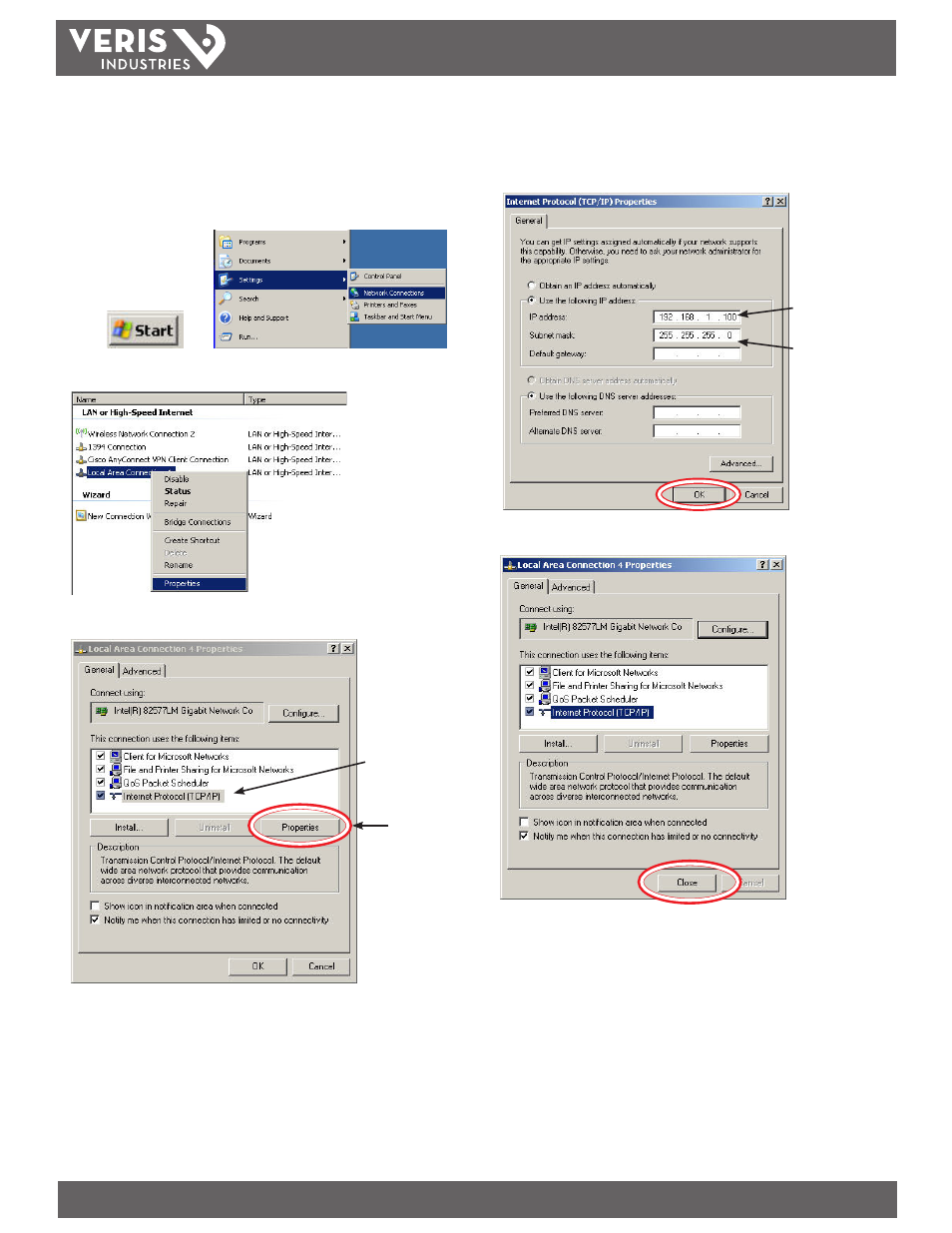
TM
E8950
INSTALLATION GUIDE
ZL0105-0B
PAGE 5
©2013 Veris Industries USA 800.354.8556 or +1.503.598.4564 / [email protected]
02131
Alta Labs, Enercept, Enspector, Hawkeye, Trustat, Aerospond, Veris, and the Veris ‘V’ logo are trademarks or registered trademarks of Veris Industries, L.L.C. in the USA and/or other countries.
5. Temporarily change the IP address of the PC to a static value on the same subnet
as the E8950. For example: If the E8950 is set to its factory default IP address of
192.168.1.24, set the PC to an unused static IP address on the 192.168.1.xxx subnet
(where xxx is any value between 1 and 255, except 24). Set the subnet mask to
255.255.255.0 (the screen captures in this example were taken using Windows XP;
other operating systems will look different).
a. Click
, then
b. Right-click on the local area connection you are using and select Properties
c. Highlight Internet Protocol (TCP/IP) and select Properties
Select protocol
Click Properties
d. Select
Enter static
IP address
Enter subnet
mask
e. Click Close.
6. Open a PC web browser and enter the IP address of the E8950 (default address
is 192.168.1.24) to access the E8950 GUI. The GUI will launch and appear in the
browser window.
7. When finished using the GUI, unplug the ethernet cable from the PC and restore
the IP settings as needed.
