6 vrpt management, 1 general – ZyXEL Communications Centralized Network Management Vantage CNM User Manual
Page 306
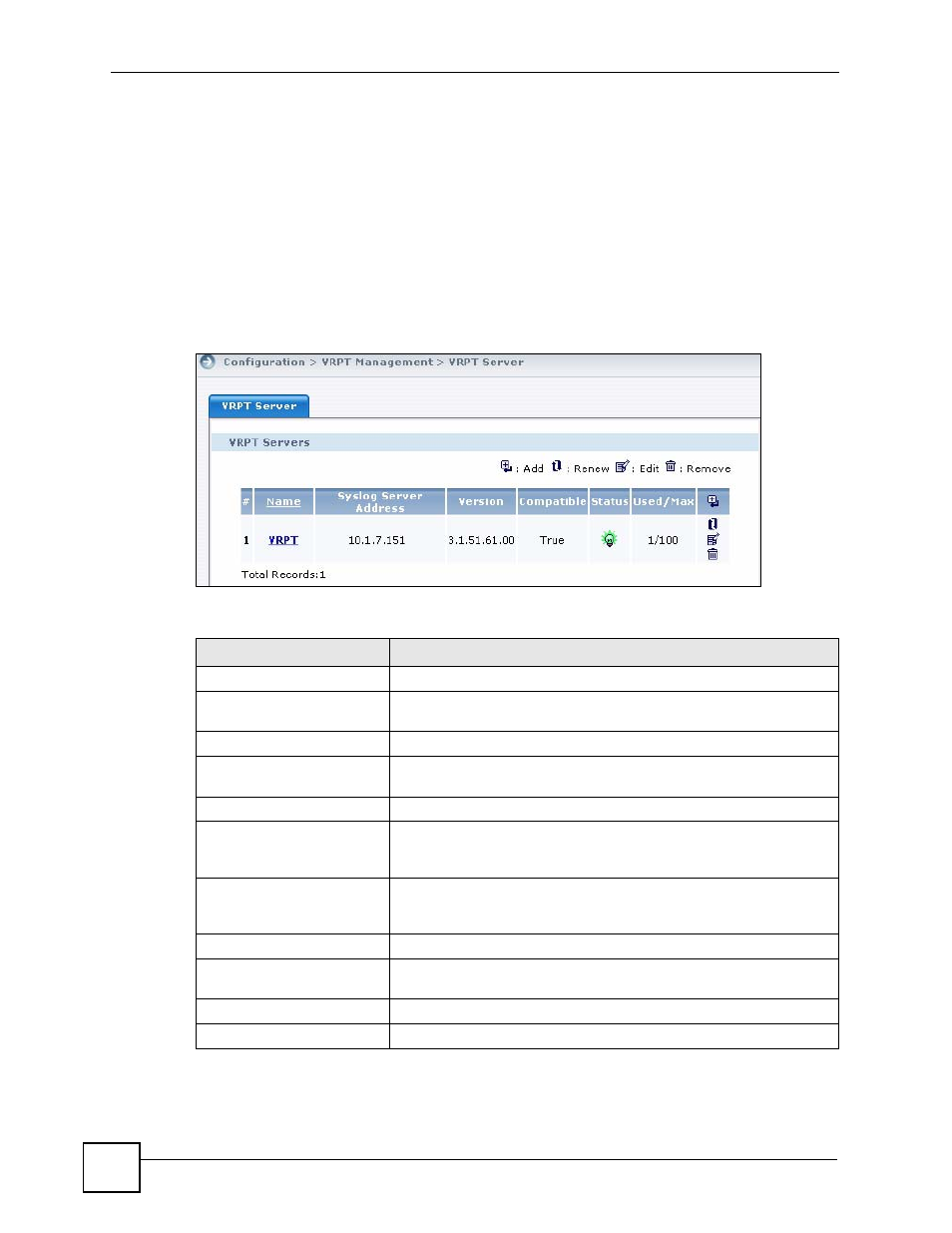
Chapter 21 CNM System Setting
Vantage CNM User’s Guide
306
21.6 VRPT Management
Vantage CNM also includes Vantage Report. See
for information
about Vantage Report in Vantage CNM.
21.6.1 General
Use this screen to manage the Vantage Report instances in Vantage CNM. To open this screen,
click CNM System Setting in the menu bar and then click Configuration > VRPT
Management in the navigation panel.
Figure 175 CNM System Setting > Configuration > VRPT Management
The following table describes the labels in this screen.
Table 150 CNM System Setting > Configuration > VRPT Management
LABEL
DESCRIPTION
#
This is the number of an individual entry.
Name
This field displays the name of the Vantage Report instance in Vantage
CNM. Click the name to test whether the connection is ok.
Syslog Server Address
This field displays the IP address of the Vantage Report instance.
Version
This field displays the software version number of the Vantage Report
instance.
Compatible
Status
This field displays the status of the Vantage Report instance. The bulb
lights on when the Vantage CNM is able to connect to the Vantage
Report server. Otherwise, the bulb is off.
Used/Max
Click this to look at the number of registered devices in the VRPT
server and the maximum registered device number this VRPT server
allows to add in.
Add
Click this to set up a new Vantage Report instance in Vantage CNM.
Renew
Click this to get the latest connection status between the Vantage
Report instance and the Vantage CNM.
Edit
Click this to edit an existing Vantage Report instance in Vantage CNM.
Remove
Click this to remove one Vantage Report instance.
