5 signature profile management, 1 backup & restore, List (folder) – ZyXEL Communications Centralized Network Management Vantage CNM User Manual
Page 224
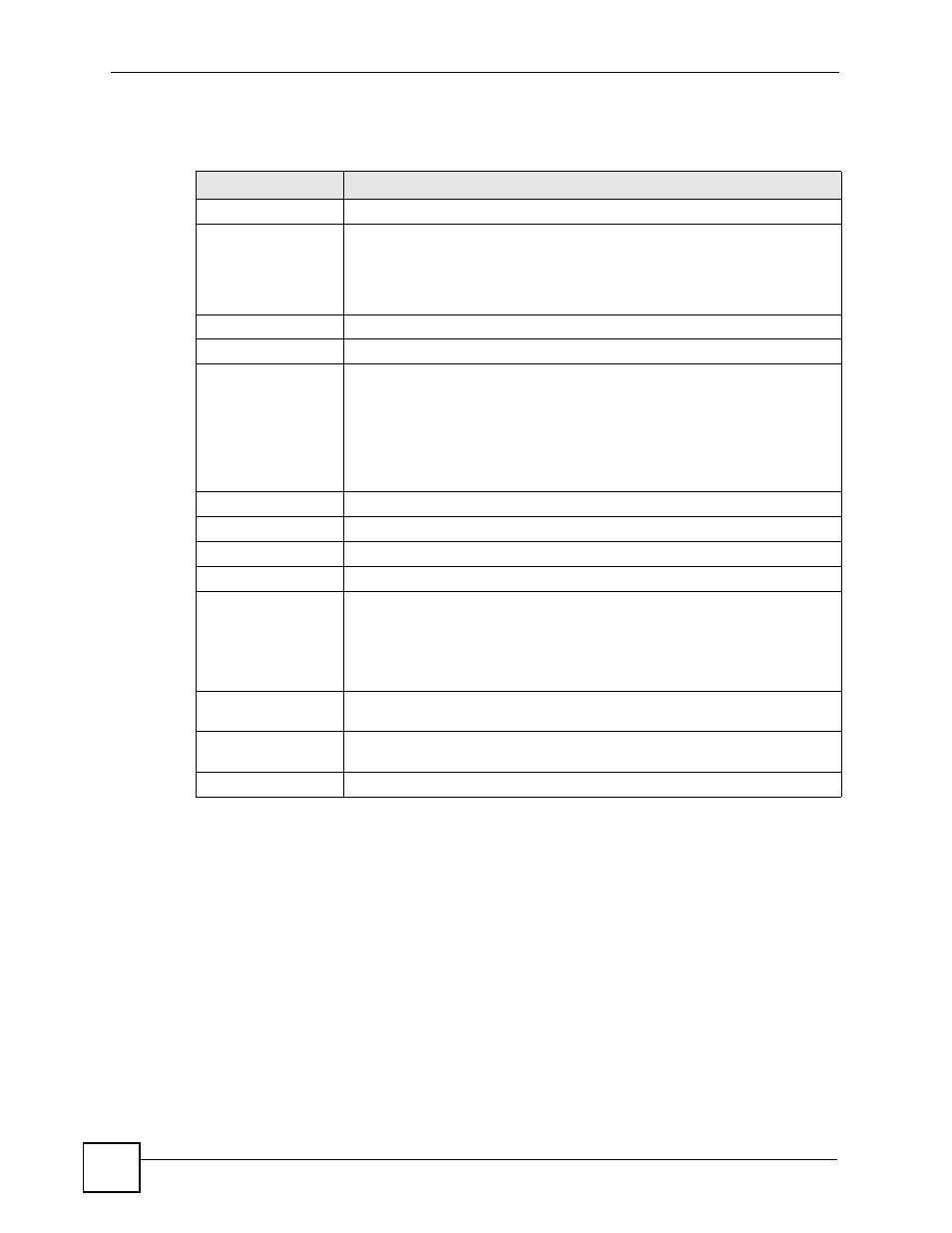
Chapter 9 Device Configuration Management
Vantage CNM User’s Guide
224
The following table describes the fields in this screen.
9.5 Signature Profile Management
Use this menu item to manage, back up and restore the configuration and signatures for
services such as IDP and anti-virus. You can also use this menu item to reset the service
configuration to its factory default settings. The menu item displays different screens
depending on whether you selected a device or a folder before you clicked this menu item.
9.5.1 Backup & Restore
Use this screen to manage sets of anti-virus or IDP configurations and signatures uploaded to
Vantage CNM for the selected device. To open this screen, select the device, click Device
Operation in the menu bar and then click Configuration Management > Signature Profile
Management > Backup & Restore in the navigation panel.
Table 101 Device Operation > Configuration Management > Configuration File Management
> Schedule List (Folder)
TYPE
DESCRIPTION
Scheduled Backup
Group File Name
Enter the name of the set of configuration files. The name must be 1-20
characters long, and you cannot use spaces or the \ / : * ? < > | “ characters.
This name is also used in the name of each configuration file in the set, if you
look at the configuration files for a specific device in the folder. Vantage CNM
automatically appends a string of numbers followed by “.rom” to this name.
Description
Type a descriptive note of the group file backup.
Scheduled Time
Scheduled Time
Select this radio box to define a time or a periodical time Vantage CNM server
automatically perform backup for the device(s).
Select One Time from the list box if you want this backup schedule is applied
one time, or select Weekly or Monthly to specify how often you want the
backup schedule is applied periodically.
Select the calendar to specify a date for the backup schedule.
Select a time from O’clock to specify a time for the backup schedule.
#
This is the number of an individual entry.
Device Name
This displays the name of the device.
Device Type
This displays the type of the device.
FW Version
This displays the firmware version of the device.
Status
This displays the current status of the device. You can only backup the
configuration file of a device that is Ready.
Note: You have to select device(s) with Ready in the Status field
before you can backup any configuration files.
Total Records
This entry displays the total number of records on the current page of the
device list.
Apply
Select the check box next to one or more devices and click this to submit the
backup schedule.
Cancel
Click this to close this screen without applying any changes.
