ZyXEL Communications Centralized Network Management Vantage CNM User Manual
Page 158
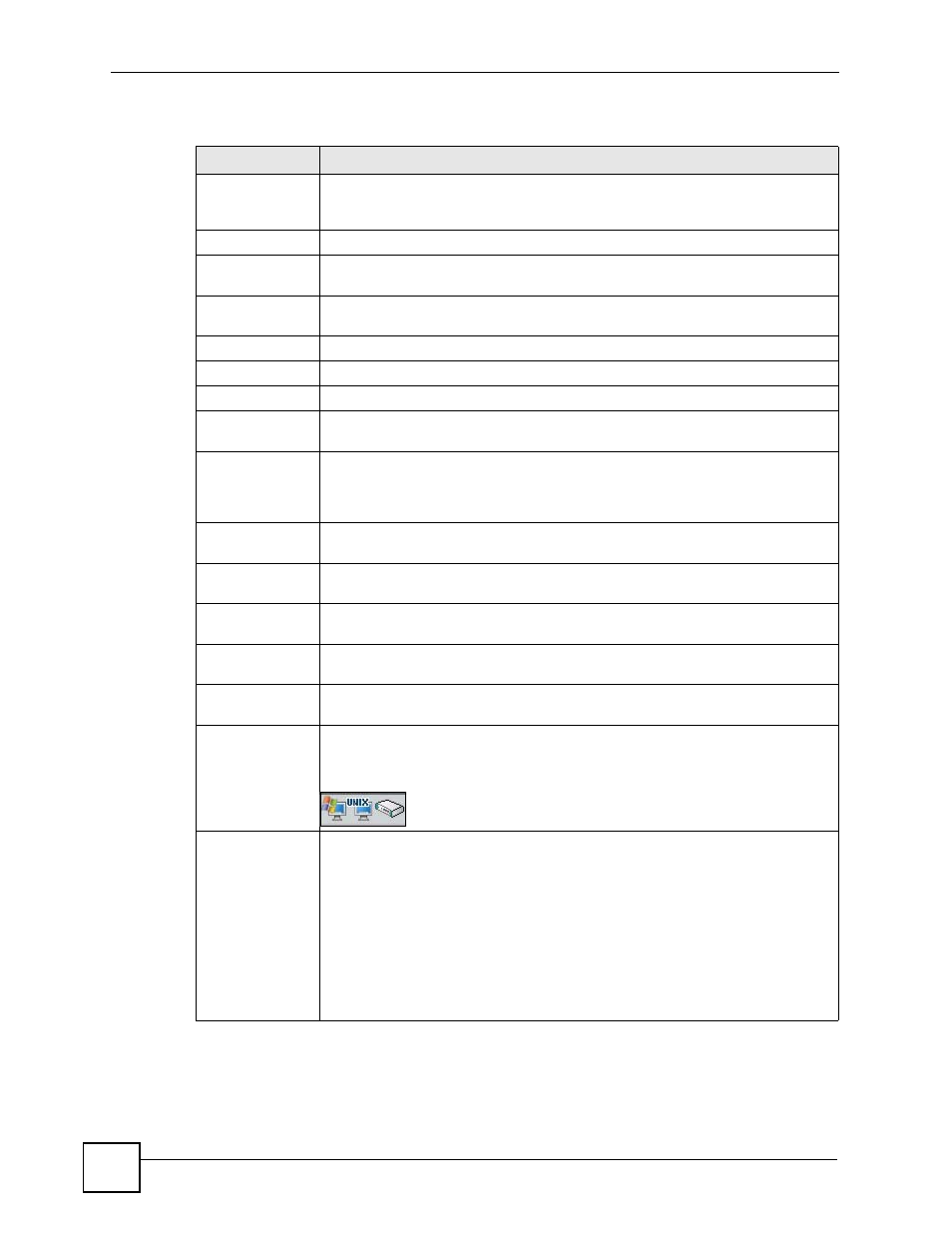
Chapter 6 Device Security Settings
Vantage CNM User’s Guide
158
Signature Search
by Attributes
Select this to search for signatures that match the criteria that you specify. Then
select the criteria to search for. Hold down the [Ctrl] key if you want to make
multiple selections from a list of attributes.
Severity
Search for signatures by severity level(s) (see
).
Type
Search for signatures by attack type(s) (see
). Attack types
are known as policy types in the group view screen.
Platform
Search for signatures created to prevent intrusions targeting specific operating
system(s).
Active
Search for enabled and/or disabled signatures here.
Log
Search for signatures by log option here.
Alert
Search for signatures by alert option here.
Action
Search for signatures by the response the device takes when a packet matches a
signature. See
for action details.
Search
Click this button to begin the search. The results display at the bottom of the
screen. Results may be spread over several pages depending on how broad the
search criteria selected were. The tighter the criteria selected, the fewer the
signatures returned.
Configure
Signatures
The results display in a table showing the criteria as selected in the search. Click a
column’s header to sort the entries by that attribute.
Name
The (read-only) signature name identifies a specific signature targeted at a
specific intrusion. Click the hyperlink for more detailed information on the intrusion.
ID
Each intrusion has a unique identification number. This number may be searched
at myZyXEL.com for more detailed information.
Severity
This field displays the level of threat that the intrusion may pose. See
for more information on intrusion severity.
Type
This field displays the what type of signature each one is. See
for information on types of signatures.
Platform
This field displays the computer or network device operating system that the
intrusion targets or is vulnerable to the intrusion. These icons represent a
Windows operating system, a UNIX-based operating system and a network
device, respectively.
Active
Select the check box in the heading row to automatically select all check boxes
and enable all signatures.
Clear it to clear all entries and disable all signatures on the current page. For
example, you could clear all check boxes for signatures that targets operating
systems not in your network. This would speed up the IDP signature checking
process.
Alternatively, you may select or clear individual entries. The check box becomes
gray when you select the check box.
If you edited any of the check boxes in this column on the current page, use the
check box in the heading row to switch between the settings (last partial edited, all
selected and all cleared).
Table 64 Device Operation > Device Configuration > Security > IDP > Signature (Query
View) (continued)
LABEL
DESCRIPTION
