6 anti-spam lists screen – ZyXEL Communications Centralized Network Management Vantage CNM User Manual
Page 147
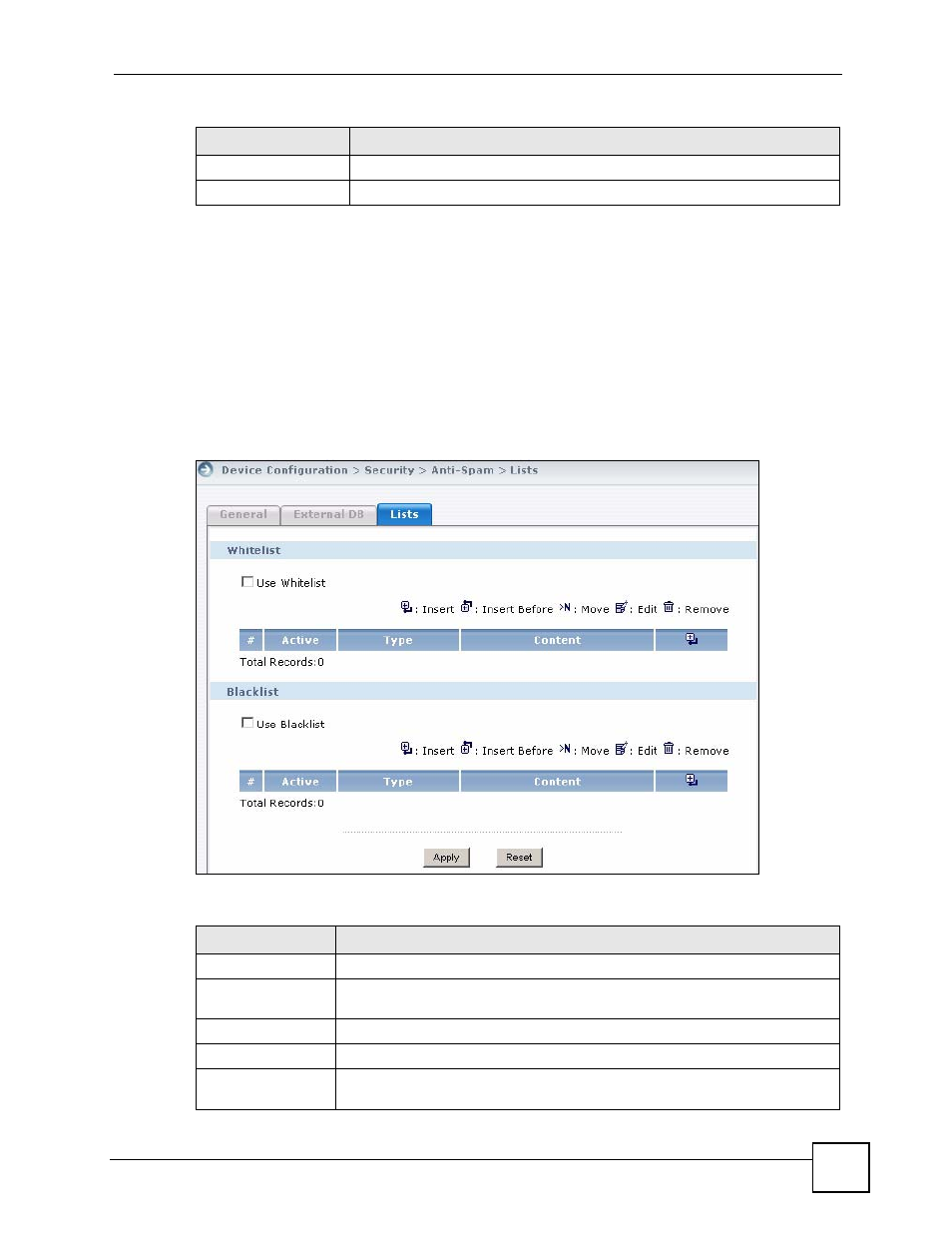
Chapter 6 Device Security Settings
Vantage CNM User’s Guide
147
6.6 Anti-Spam Lists Screen
Click Device Operation > Device Configuration > Security > Anti-Spam > Lists to display
the Anti-Spam Lists screen.
Configure the whitelist to identify legitimate e-mail. Configure the blacklist to identify spam
e-mail. You can create whitelist or blacklist entries based on the sender’s IP address or e-mail
address. You can also create entries that check for particular MIME headers, MIME header
values or specific subject text.
Figure 68 Device Operation > Device Configuration > Security > Anti-Spam > Lists
The following table describes the labels in this screen.
Apply
Click Apply to save your changes back to the device.
Reset
Click Reset to begin configuring this screen afresh.
Table 56 Device Operation > Device Configuration > Security > Anti-Spam > External DB
LABEL
DESCRIPTION
Table 57 Device Operation > Device Configuration > Security > Anti-Spam > Lists
LABEL
DESCRIPTION
Whitelist
Use Whitelist
Select this check box to have the device forward e-mail that matches a whitelist
entry without doing any more anti-spam checking on that individual e-mail.
#
This field shows the index number of the entry.
Active
This field shows whether or not an entry is turned on.
Type
This field displays whether the entry is based on the e-mail’s source IP address,
source e-mail address, an MIME header or the e-mail’s subject.
