2 backup a device – ZyXEL Communications Centralized Network Management Vantage CNM User Manual
Page 216
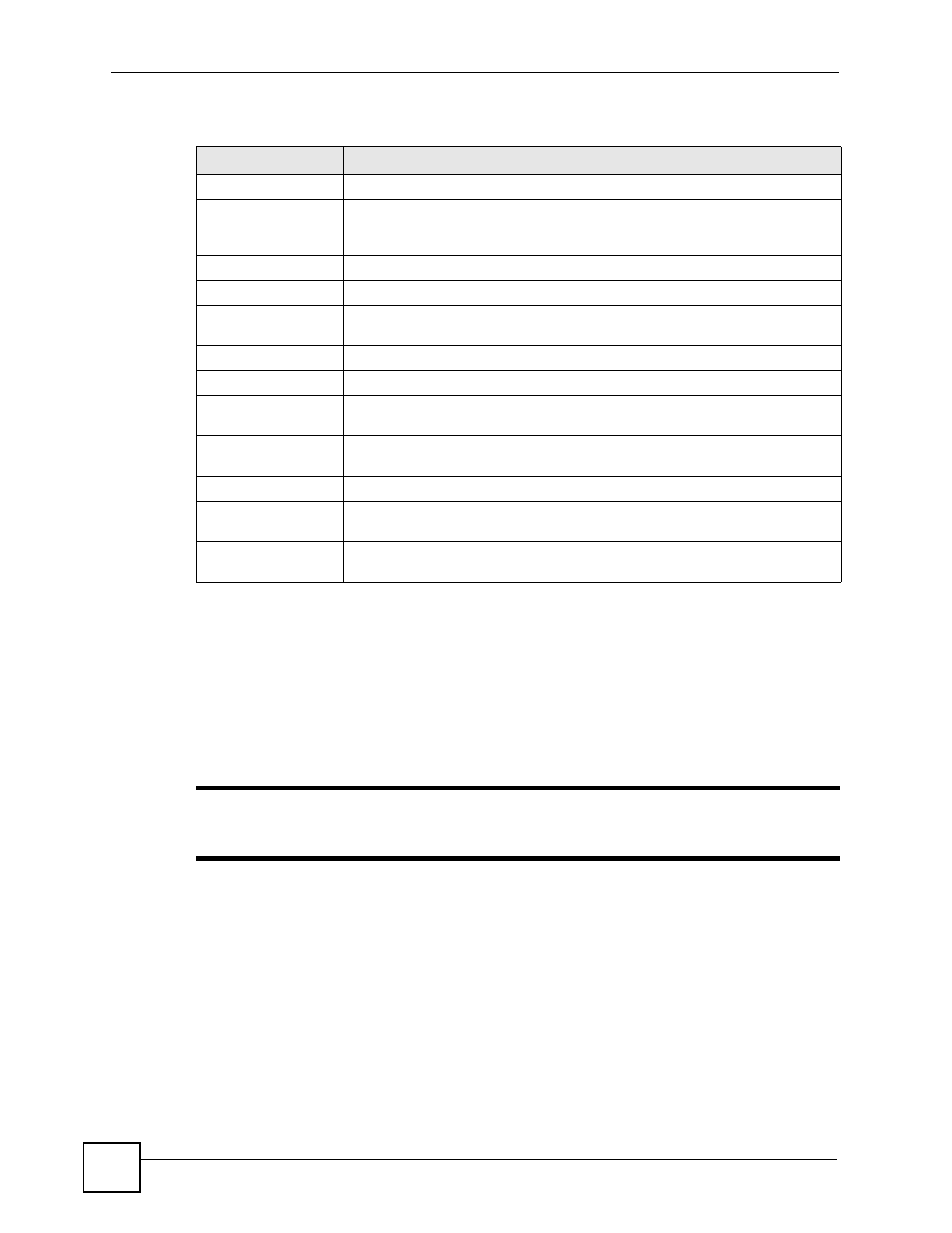
Chapter 9 Device Configuration Management
Vantage CNM User’s Guide
216
9.2.2 Backup a Device
Use this screen to manage configuration files uploaded to Vantage CNM for the selected
device. After a backup task is applied, you can check the status in Log & Report > Operation
Report > Configuration File Backup & Restore Report. To open this screen, click Backup
in the Device Operation > Configuration Management > Configuration File Management
> Backup & Restore screen.
"
You can not apply the second scheduled backup to the device before its last
scheduled backup is completed.
#
This is the number of an individual entry.
File Name
This displays the name of the configuration file. The name with * in the
beginning means a related group backup (by selecting its folder) was
performed.
Device Name
This displays the name of the device that was backed up.
Device Type
This displays the type of the device that was backed up.
FW Version
This displays the firmware version of the device when the configuration file was
backed up.
Backup Time
This field displays the date of backup of the configuration file.
Description
This displays a description that was entered at the time of file backup.
Admin
This field displays the administrator who performed the backup of the
configuration file.
Backup
Click Backup to display a screen where you can back up the configuration file
for the device.
Restore
Click Restore to restore an existing configuration file to the device.
Remove
Click Remove to remove an existing configuration file from the Vantage CNM
server.
Total Records
This entry displays the total number of records on the current page of the file
list.
Table 94 Device Operation > Configuration Management > Configuration File > Backup &
Restore (Device) (continued)
TYPE
DESCRIPTION
