1 by community > show detail, Ex amp le – ZyXEL Communications Centralized Network Management Vantage CNM User Manual
Page 258
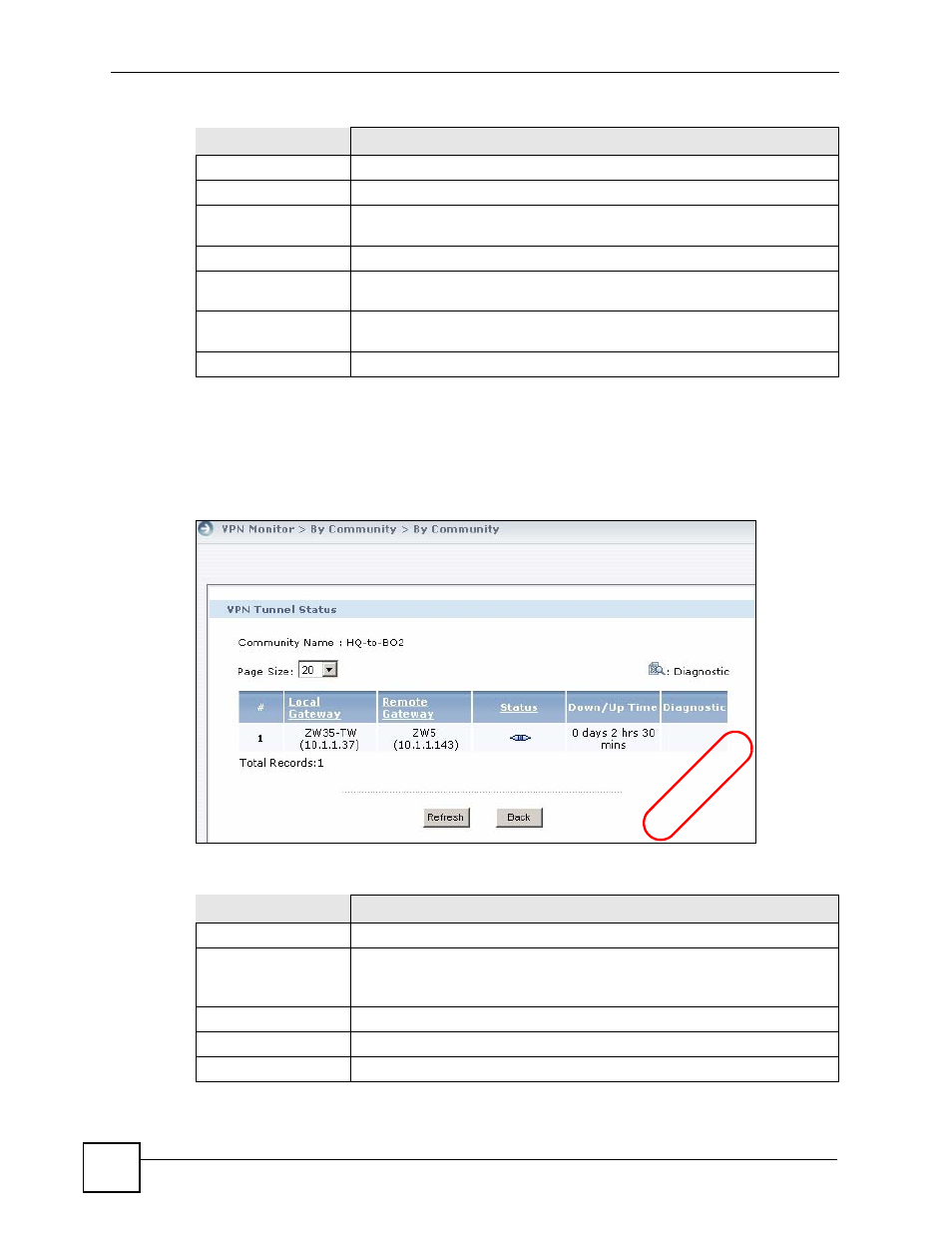
Chapter 14 VPN Monitor
Vantage CNM User’s Guide
258
14.2.1 By Community > Show Detail
Use this screen to monitor VPN tunnel status. To open this screen, click Show Detail in the
VPN Management > VPN Monitor > By Community screen.
Figure 143 VPN Management > VPN Monitor > By Community > Show Detail
The following table describes the fields in this screen.
#
This is the number of an individual entry.
Community Name
This displays a name of the VPN community.
Community Type
This displays an VPN community type such as Full Mesh, Hub & Spoke, or
Remote Access.
Up Tunnels
This displays how many tunnels has been successfully established.
Total Tunnels
This displays how many tunnels in total are configured in this VPN
community.
Show Detail
Click this to display a screen where you can view detailed VPN settings
among the devices.
Total Records
This entry displays the total number of records on the current page of the list.
Table 123 VPN Management > VPN Monitor > By Community (continued)
LABEL
DESCRIPTION
Table 124 VPN Management > VPN Monitor > By Community > Show Detail
LABEL
DESCRIPTION
Community Name
This field displays the name of the VPN community.
Page Size
Select this from the list box to set up to how many records you want to see in
each page.
#
This is the number of an individual entry.
Local Gateway
This field displays the local gateway name and IP address of this tunnel.
Remote Gateway
This field displays the remote gateway name and IP address of this tunnel.
EX
AMP
LE
